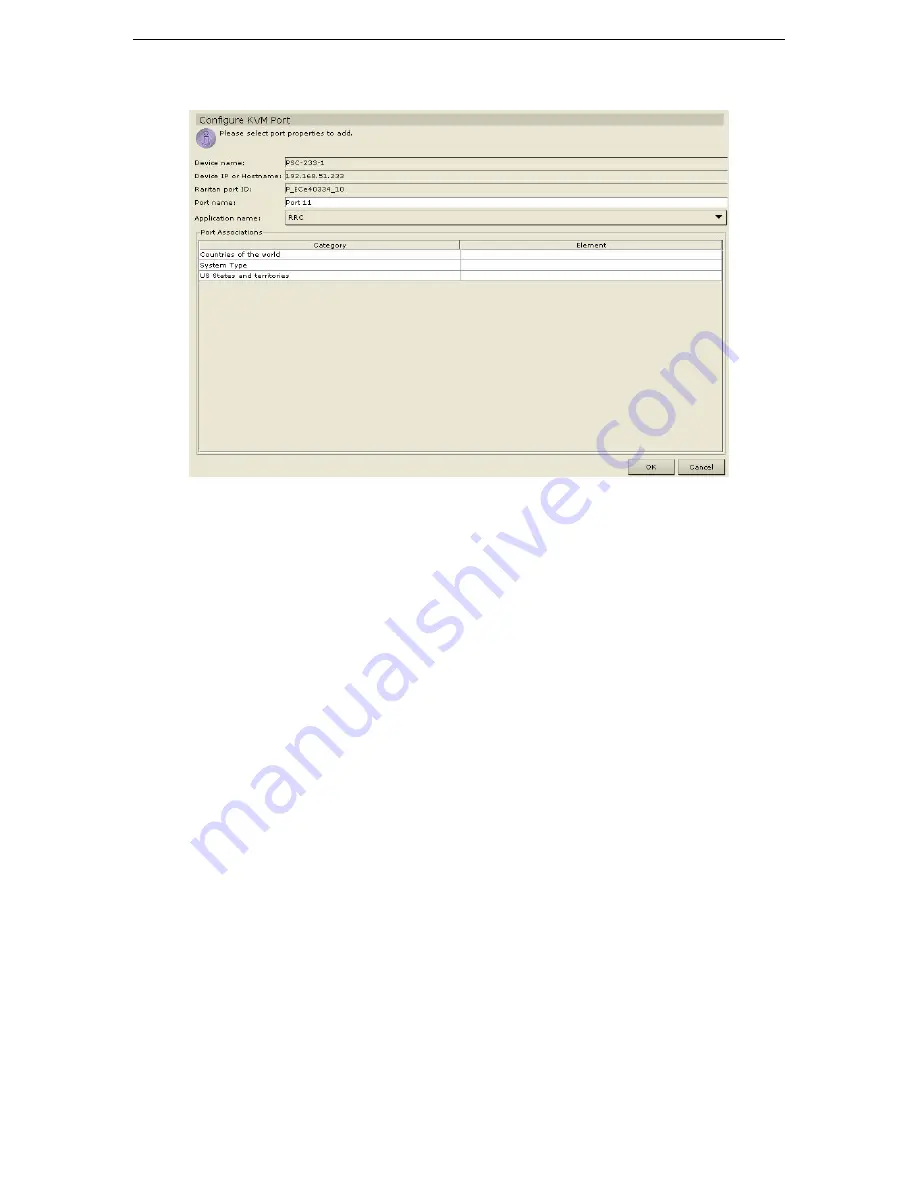
52
C
OMMAND
C
ENTER
U
SER
G
UIDE
3.
Click the
Configure
button that corresponds to the KVM port line item you wish to configure. The
Configure KVM Port
screen appears.
Figure 69 Configure KVM Port Screen
4.
Type a port name in the
Port Name
field.
5.
Click on the
Application Name
drop-down arrow and select name.
6.
Select the associated category and element from the
Device Associations
table.
7.
Click
OK
to configure the KVM port or
Cancel
to exit with configuring. A
Port Created
Successfully
message confirms that port has been created.
8.
Repeat steps 1 through 7 to configure other KVM ports.
Содержание COMMANDCENTER 2.20 -
Страница 2: ......
Страница 4: ...This page intentionally left blank...
Страница 12: ......
Страница 16: ...4 COMMANDCENTER USER GUIDE...
Страница 22: ...10 COMMANDCENTER USER GUIDE...
Страница 138: ...126 COMMANDCENTER USER GUIDE...
Страница 140: ...128 COMMANDCENTER USER GUIDE...
Страница 144: ...132 COMMANDCENTER USER GUIDE...
Страница 150: ...138 COMMANDCENTER USER GUIDE 255 80 3100...






























