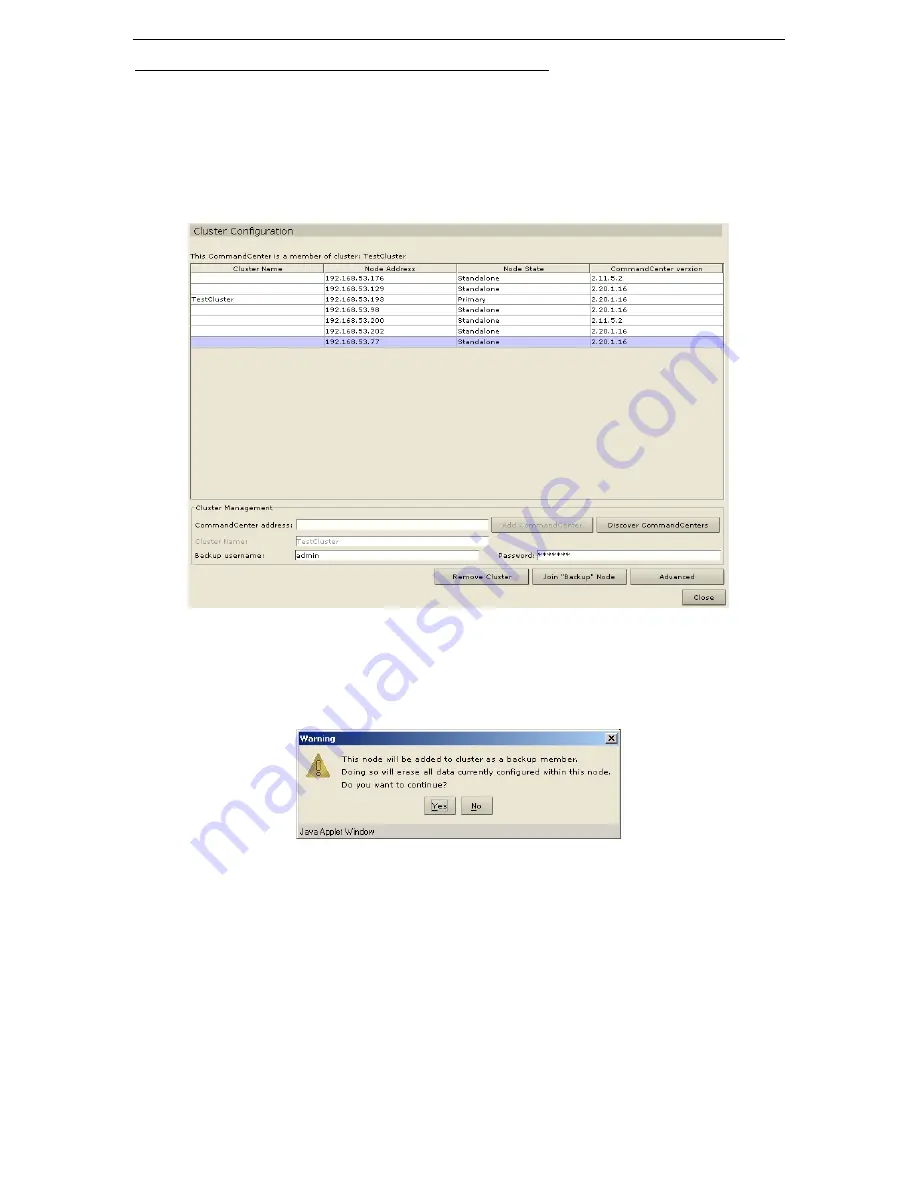
C
HAPTER
5:
A
DMINISTRATION
T
OOLS
101
To Set Secondary CommandCenter Node (In The Same Subnet):
1.
Click
Discover CommandCenters
at the bottom of the screen. Your CommandCenter will scan the
local network and add any other CommandCenter units it finds to the table above.
2.
Select a CommandCenter to add to the cluster as a Secondary Node from the Cluster Configuration
table. This second CommandCenter’s version under the
CommandCenter Version
column must
match your primary node’s version.
3.
Enter an administrator username and password for that unit in the
Backup Username
and
Password
field.
Figure 134 Selecting Secondary Node from Cluster Configuration table
4.
Click
Join “Backup” Node.
5.
A confirmation message will appear. Click
Yes
to assign Secondary status to the selected node, or
click
No
to
Cancel
.
Figure 135 Confirmation of Secondary Node Selection
6.
After you click
Yes
, CommandCenter will restart the newly selected Secondary node. This process can
take several minutes. When restart is complete, a confirmation message appears on your screen.
7.
On the
Setup
menu, click
Cluster Configuration
to view the updated Cluster Configuration table.
Содержание COMMANDCENTER 2.20 -
Страница 2: ......
Страница 4: ...This page intentionally left blank...
Страница 12: ......
Страница 16: ...4 COMMANDCENTER USER GUIDE...
Страница 22: ...10 COMMANDCENTER USER GUIDE...
Страница 138: ...126 COMMANDCENTER USER GUIDE...
Страница 140: ...128 COMMANDCENTER USER GUIDE...
Страница 144: ...132 COMMANDCENTER USER GUIDE...
Страница 150: ...138 COMMANDCENTER USER GUIDE 255 80 3100...






























