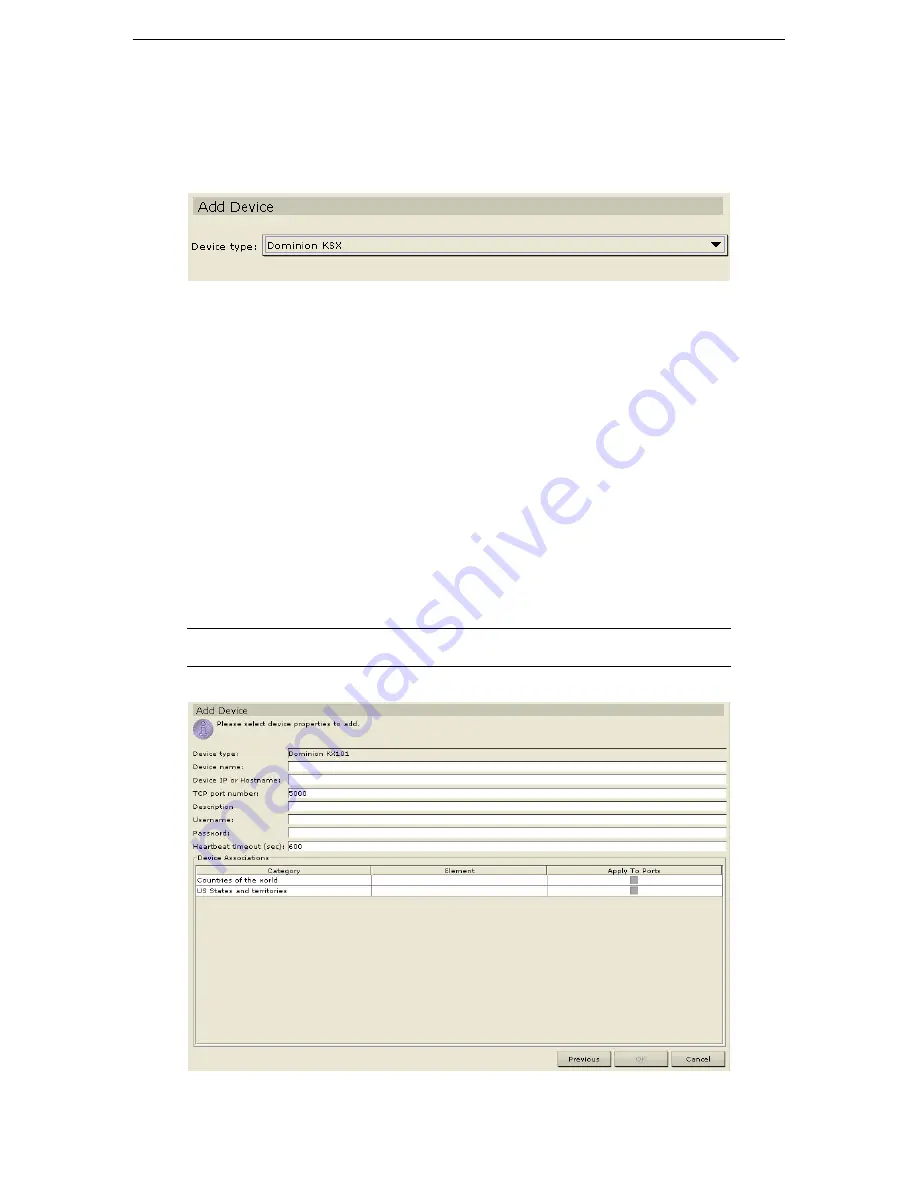
8
C
OMMAND
C
ENTER
U
SER
G
UIDE
Add New Devices
1.
Log on to CommandCenter as an administrator.
2.
Click on the
Devices
tab.
3.
On the
Devices
menu, click on
Device Manager,
and then click
Add Device
. The
Add Device
selection screen appears.
Figure 5 Add Device screen
4.
Click on the
Device Type
drop-down arrow and select a device from the list.
5.
Click
Next
to proceed.
The
Add Device
description screen appears. Depending on the type of device
you selected, you will see a Raritan device, a Dominion, or an iLO/RILO screen. For additional details
on different devices, please see
Chapter 4: CommandCenter Management, Device Manager, Add
Device.
6.
Type the new device name in the
Device name
field.
7.
Type the IP Address or Hostname of the new device in the
Device IP or Hostname
field.
8.
The TCP port number value will be populated automatically based on the device type.
9.
Type a description (or location) of the new device In the
Description
field.
10.
Type the name used to log onto this device in the
Username
field.
11.
Type the password needed to access this device in the
Password
field.
12.
Type the time (in seconds) that should elapse before timeout between the new device and
CommandCenter in the
Heartbeat timeout (sec)
field.
13.
Click
OK
to add the new device. A confirmation message indicates new device creation.
Note: You will not see a TCP port number or Heartbeat timeout field for Dominion SX
and HP iLO/RILO devices.
Figure 6 Add New Device screen
Содержание COMMANDCENTER 2.20 -
Страница 2: ......
Страница 4: ...This page intentionally left blank...
Страница 12: ......
Страница 16: ...4 COMMANDCENTER USER GUIDE...
Страница 22: ...10 COMMANDCENTER USER GUIDE...
Страница 138: ...126 COMMANDCENTER USER GUIDE...
Страница 140: ...128 COMMANDCENTER USER GUIDE...
Страница 144: ...132 COMMANDCENTER USER GUIDE...
Страница 150: ...138 COMMANDCENTER USER GUIDE 255 80 3100...






























