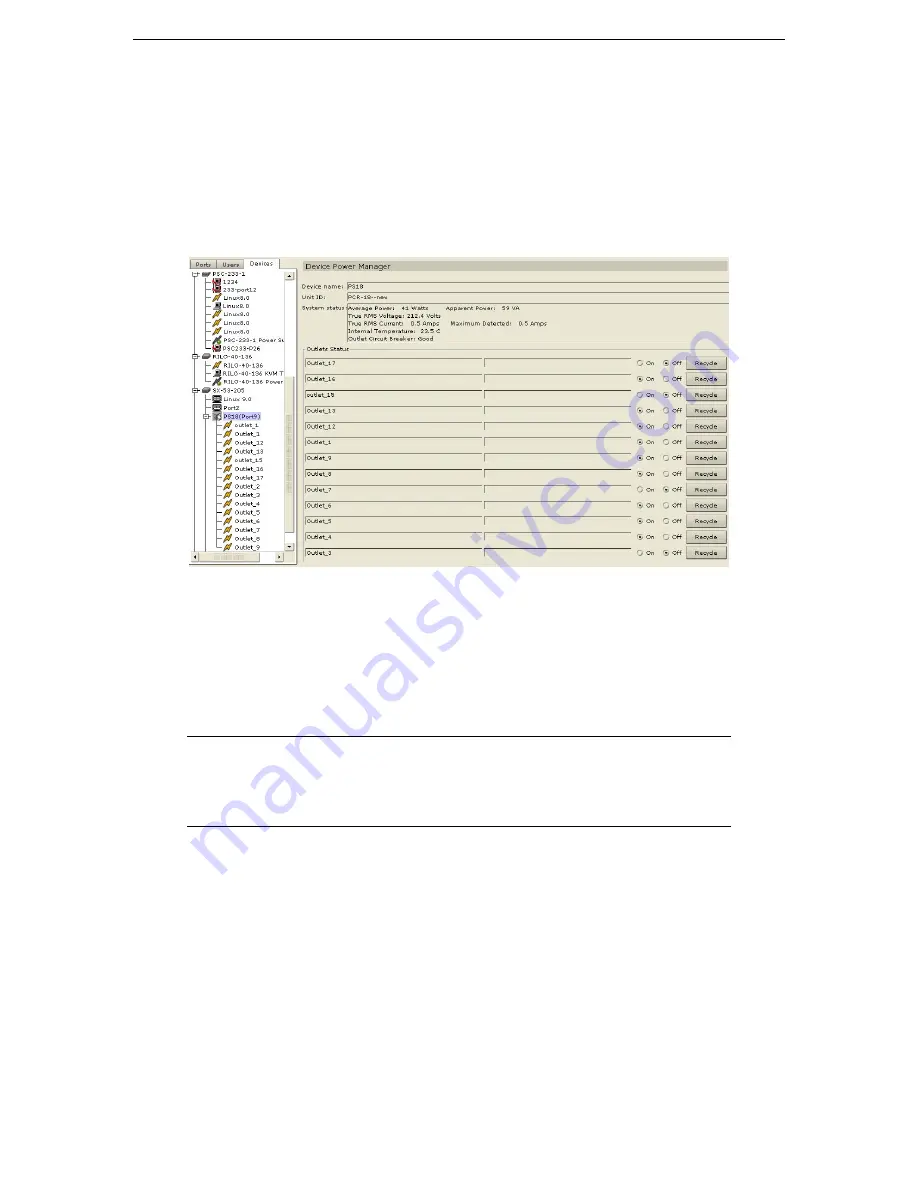
C
HAPTER
4:
C
OMMAND
C
ENTER
M
ANAGEMENT
41
Device Power Manager
Before using the Device Power Manager view, make a physical connection of a PowerStrip to a Dominion
SX or Dominion KSX unit. When you add the PowerStrip device, define this connection in
CommandCenter. Once the PowerStrip is added, you can associate it with the Dominion SX serial ports or
with Dominion KSX dedicated power ports. The Device Power Manager view displays outlets connected to
devices’ ports and allows you to remotely power on or power off associated ports, as well as monitor power,
voltage, current, and temperature of the device.
1.
In the Devices tree, select a device, then on the
Devices
menu, click
Device Power Manager
. The
Device Power Manager
screen appears.
Figure 52 Device Power Manager Screen
2.
The outlets will be listed in the
Outlets Status
panel. You may have to scroll to view all outlets.
3.
Click on the
On
or
Off
radio buttons for each outlet to power ON or power OFF the outlet.
4.
Click
Recycle
to restart the device connected to the outlet.
5.
Click
Close
to close the Device Power Manager screen.
6.
Repeat steps 1 through 5 to monitor and control other devices.
Note: CommandCenter automatically recognizes the outlets of PowerStrips attached to
Dominion KX and PIISC devices as additional ports of those devices; no PowerStrip
association is necessary. These outlets are added and configured the same as any other
device port. See Port Manager, later in this chapter, for instructions on adding and
editing ports.
Содержание COMMANDCENTER 2.20 -
Страница 2: ......
Страница 4: ...This page intentionally left blank...
Страница 12: ......
Страница 16: ...4 COMMANDCENTER USER GUIDE...
Страница 22: ...10 COMMANDCENTER USER GUIDE...
Страница 138: ...126 COMMANDCENTER USER GUIDE...
Страница 140: ...128 COMMANDCENTER USER GUIDE...
Страница 144: ...132 COMMANDCENTER USER GUIDE...
Страница 150: ...138 COMMANDCENTER USER GUIDE 255 80 3100...






























