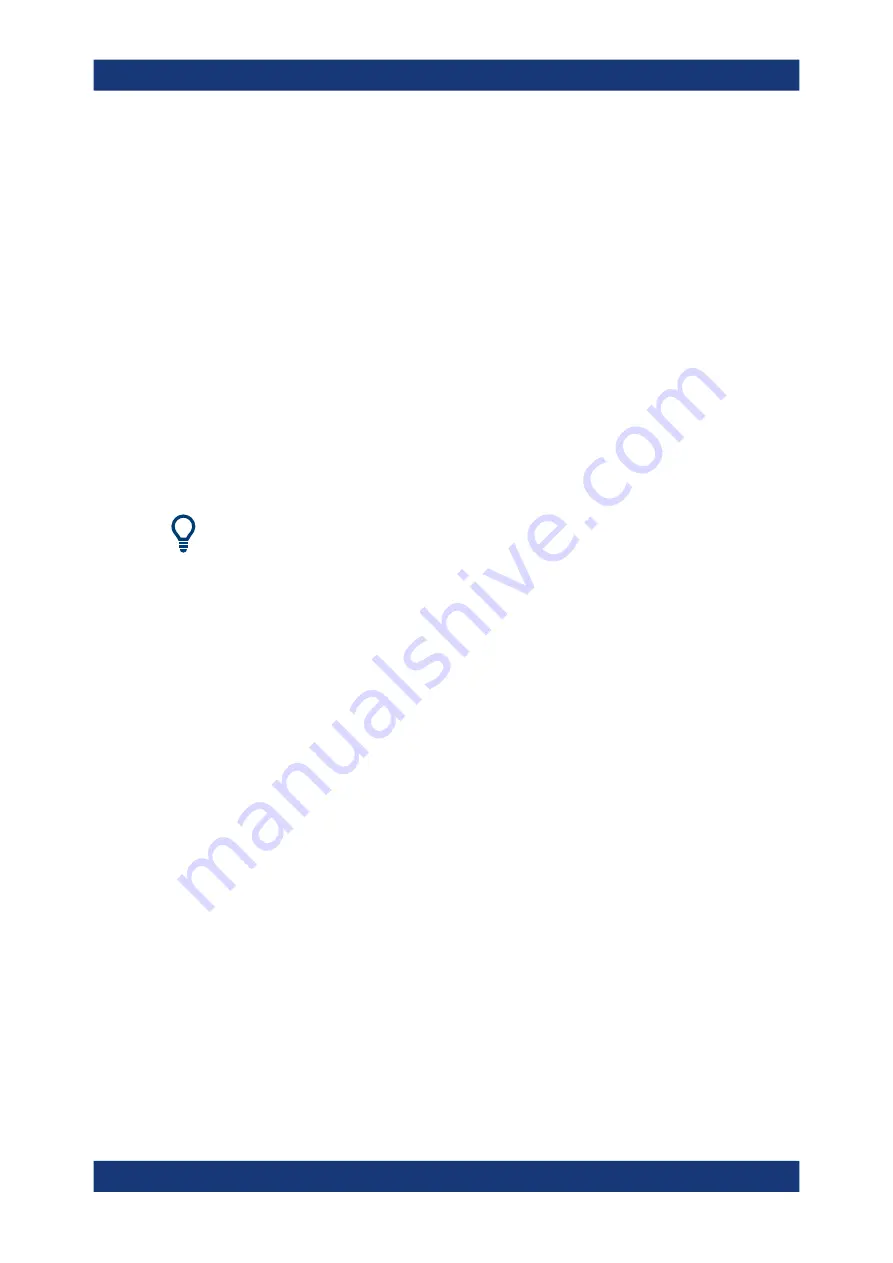
Getting Started
R&S
®
FSPN
22
User Manual 1179.4363.02 ─ 01
the product in a secure LAN environment, see the Rohde
&
Schwarz white paper
1EF96: Malware Protection Windows 10
.
►
NOTICE!
Risk of network failure.
Consult your network administrator before performing the following tasks:
● Connecting the instrument to the network
● Configuring the network
● Changing IP addresses
● Exchanging hardware
Errors can affect the entire network.
Connect the R&S
FSPN to the LAN via the LAN interface on the rear panel of the
instrument.
Windows automatically detects the network connection and activates the required
drivers.
By default, the R&S
FSPN is configured to use DHCP and no static IP address is
configured.
The default instrument name is <Type><variant>-<serial_number>, for example,
FSPN6-123456. For information on determining the serial number, see
For more information on LAN configuration, see the R&S
FSPN user manual.
3.1.8
Connecting a Keyboard
The keyboard is detected automatically when it is connected. The default input lan-
guage is English – US.
However, you can also connect foreign language keyboards; currently the following
languages are supported for the R&S
FSPN:
●
German
●
Swiss
●
French
●
Russian
To configure the keyboard language
1. To access the Windows operating system, press the Windows key on the external
keyboard.
2. Select "Start > Settings > Time & language > Region & language > Add a lan-
guage" .
Preparing for Use






























