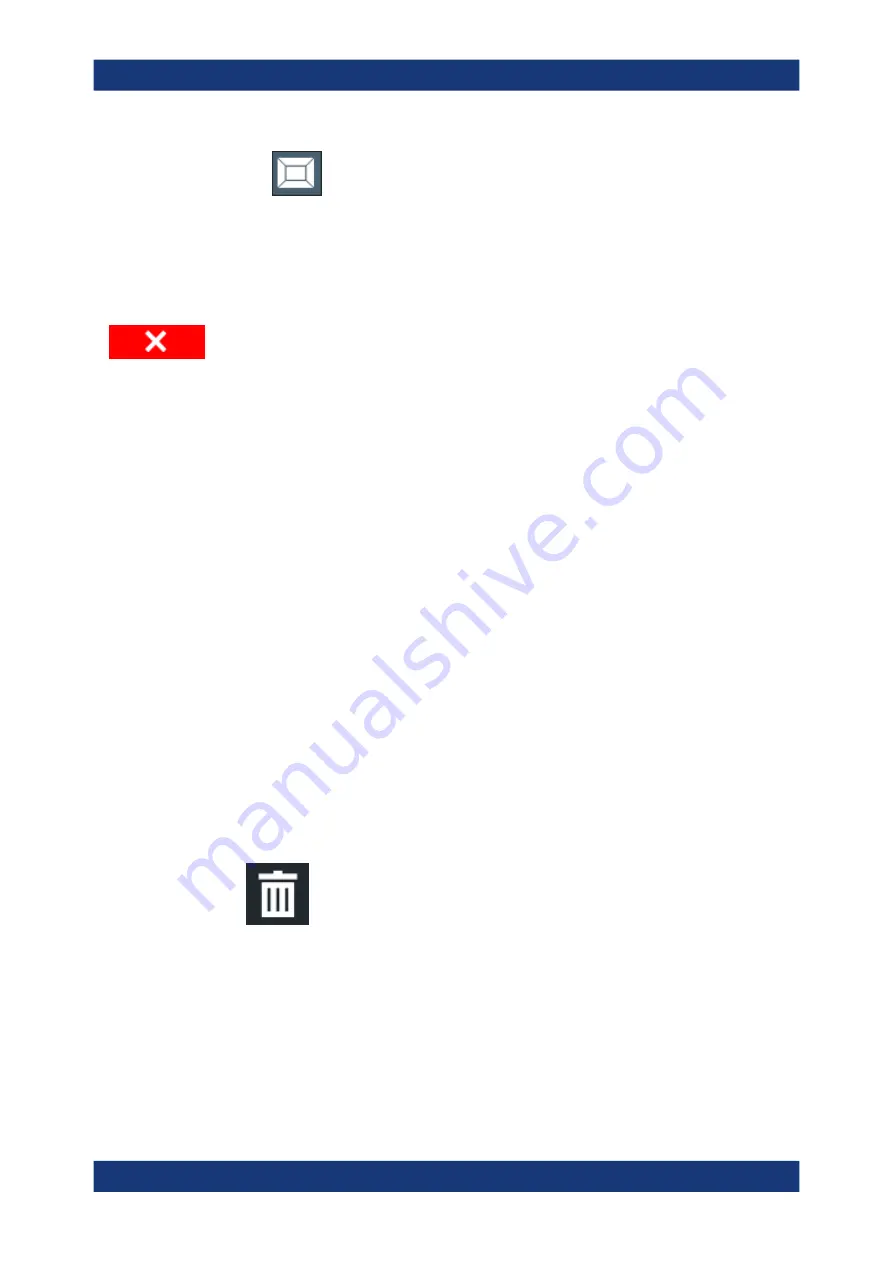
Common Analysis and Display Functions
R&S
®
FSPN
146
User Manual 1179.4363.02 ─ 01
●
Select the "SmartGrid" icon from the toolbar.
● Select the "Display Config" button in the configuration "Overview" .
● Select the "Display Config" softkey from the [Meas Config] menu.
The SmartGrid functions and the evaluation bar are displayed.
To close the SmartGrid mode and restore the previous softkey menu select the "Close"
icon in the right-hand corner of the toolbar, or press any key.
7.1.2.3
How to Add a New Result Window
Each type of evaluation is displayed in a separate window. Up to 16 individual windows
can be displayed per channel (i.e. per tab).
1. Activate SmartGrid mode.
All evaluation methods available for the currently selected measurement are dis-
played as icons in the evaluation bar.
2. Select the icon for the required evaluation method from the evaluation bar.
3. Drag the required icon from the evaluation bar to the SmartGrid, which is displayed
in the diagram area, and drop it at the required position. (See
on page 61 for more information on positioning the window).
Remote command:
7.1.2.4
How to Close a Result Window
► To close a window, activate SmartGrid mode and select the "Delete" icon for the
window.
Remote command:
Result Display Configuration






























