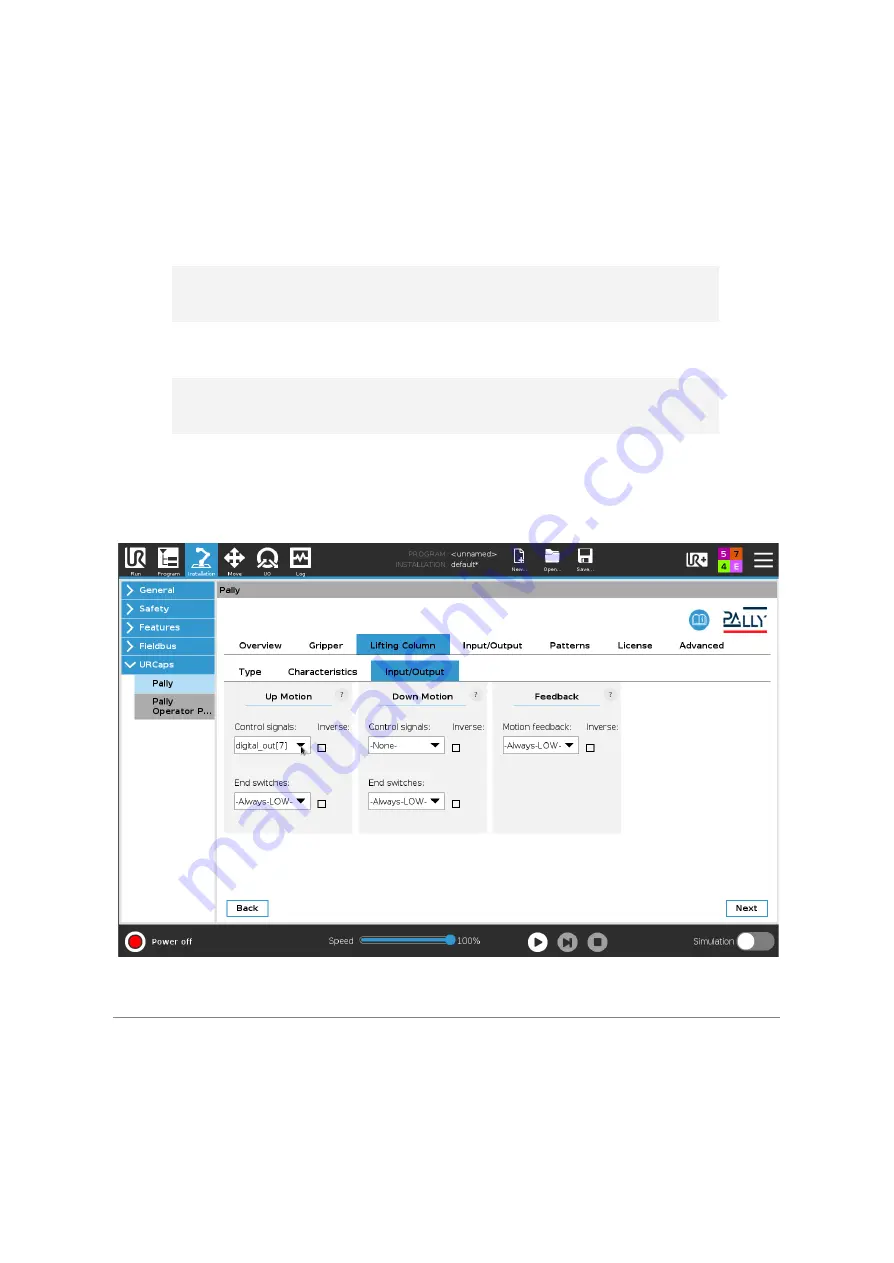
Custom Lifting Column
Select this option for lifting columns that can be controlled by 24V digital signals to move up
and down. Pally will not calculate any intermediate positions between retracted length and
maximum stroke.
Following parameters are available:
Control signals
Digital outputs that will control the movement of
the lifting column.
End-switches
Digital inputs that are high when the lifting
column has reached one of its end positions.
Motion feedback
Digital input that tells whether the lifting column
is in motion.
Max. duration
Time limit in seconds allowed for the lifting
column to move from one end position to
another.
Figure 37:
Lifting column with digital I/O signals
Note:
It is highly recommended to use a lifting column with feedback from end-switches and
current motion state. Without feedback signals, the predicted state of the lifting column
cannot be verified and may lead to unexpected error messages or malfunction in Pally.
Version 2.9.1
© Rocketfarm AS 2021. All rights reserved.
49
Содержание URCap
Страница 1: ...Pally URCap User Manual Version 2 9 1 ...
















































