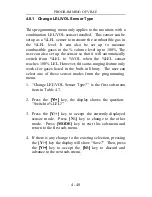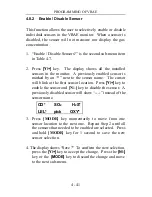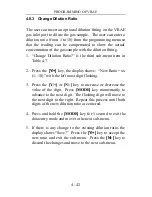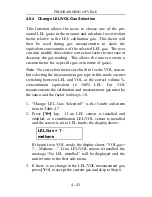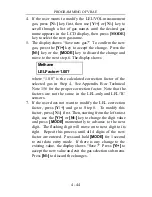PROGRAMMING OF VRAE
4 - 31
4.7.3 Change User Mode
There are three different user modes:
text
,
display,
and
program
in VRAE that can be selected from the
programming menu.
1. “Change User Mode?” is the fourth sub-menu item in
Table 4.6.
2. Press the
[Y/+]
key, the display shows the current user
mode selection: “User Mode = Program?”
3. Press the
[
Y/+]
key to accept the currently displayed user
mode. Press
[N/-]
key to scroll through the other two
user modes. Press
[MODE]
key to exit this sub-menu
and move to the next monitor setup sub-menu.
4. If there is any change to the existing selection, pressing
the
[Y/+]
key the display will show “Disable Program!
Are you Sure?” Then, press the
[Y/+]
key to accept or the
[N/-]
key to discard and move to the next sub-menu.
Caution
:
If the user mode is changed to
display
mode, the
user can no longer enter the programming menu. Therefore,
the user cannot change the user mode back to
program
mode from the monitor.
The only way to change the user
mode back to “program” mode is to use a PC and the
ProRAE-Suite program or Turn on unit in diagnostic
mode and then enter the program mode by entering
correct password
(see Section 5 for details).