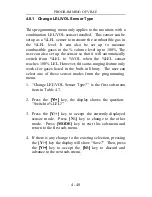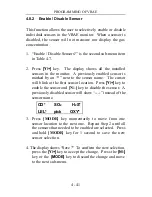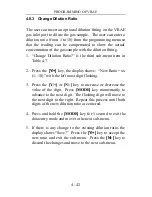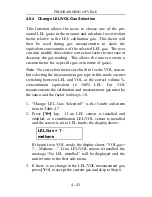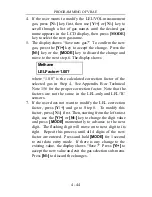COMPUTER INTERFACE
5 - 8
5.5 Process the Configuration Data
The ProRAE-Suite software allows the user to edit the
configuration data, send the configuration data to the VRAE
monitor, and receive the configuration data from the VRAE
monitor. The following subsections describe the detail of
each operation.