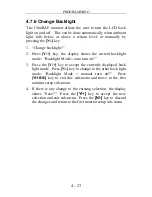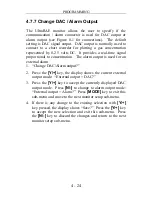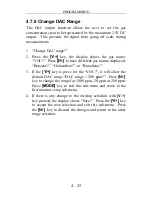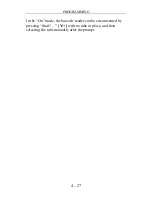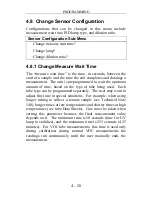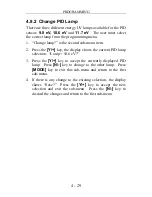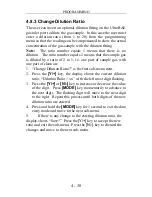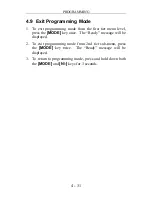PROGRAMMING
4 - 20
4.7.3 Change User Mode
There are two different user modes:
display
and
program
that can be selected from the programming menu.
1. “Change User Mode?” is displayed.
2. Press the
[Y/+]
key, the display shows the current user
mode selection: “User Mode = Program?”
3. Press the
[Y/+]
key to accept the currently displayed user
mode. Press
[N/-]
key to scroll to the alternate user modes.
Press
[MODE]
key to exit this sub-menu and move to the
next monitor setup sub-menu.
4. If there is any change to the existing selection, the display
shows “Save?” Press the
[Y/+]
key to accept the new
selection and exit the monitor setup sub-menu. Press the
[N/-]
key to discard the changes and move to the next sub-
menu.
NOTE
: If the user mode is changed to
display
mode, the user
can no longer enter the programming menu. Therefore, the user
cannot change the user mode back to
program
mode in normal
mode.
To restore the user mode back to
program
mode, turn the unit
off and back on in Diagnostic Mode. Next enter program mode
by holding the
[MODE] and
[N/-]
keys for three seconds. Enter
the password at the prompt (the default is 000). Once program
mode is entered, go to the “Change Monitor Setup” / “Change
User Mode” and change the mode back to
program.