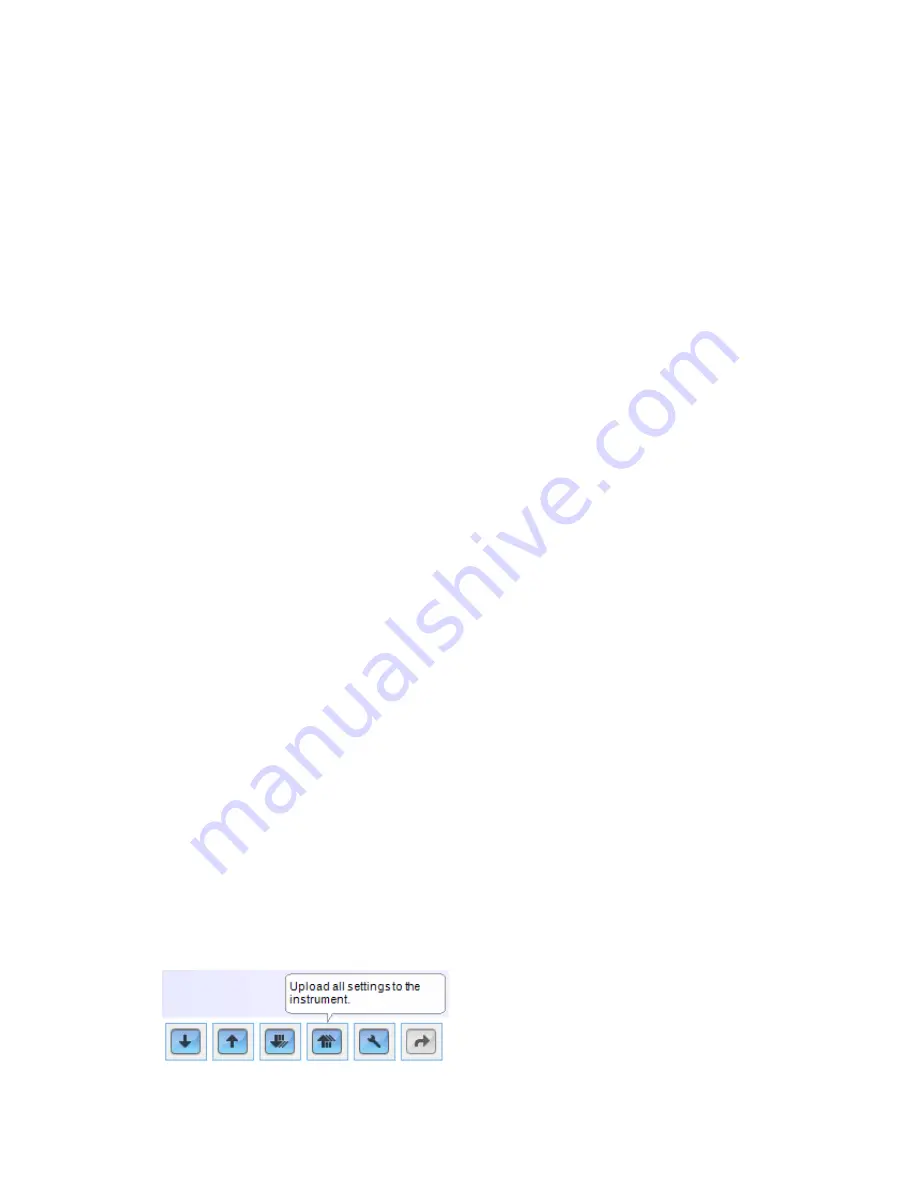
ToxiRAE Pro User’s Guide
42
17.
Exit ProRAE Studio II.
18.
Press [Y/+] on the ToxiRAE Pro to exit Communication Mode.
13.2. Deactivating Policy Enforcement
13.2.1. AutoRAE 2 Cradle
To deactivate Policy Enforcement when using an AutoRAE 2 Cradle, follow the
procedure for changing settings. See page 36 for details.
13.2.2. ToxiRAE Pro Desktop Cradle Or Travel Charger
If the ToxiRAE Pro screen displays the message that it must be bump tested or calibrated,
and if the option to bypass bump testing or calibration is not available, you should shut
off the instrument and follow the procedure outlined here if you want to change the
Policy Enforcement settings:
1.
Use a USB cable to connect the ToxiRAE Pro in its Travel Charger or Desktop
Cradle to a computer running ProRAE Studio II.
2.
Enter Diagnostic Mode on the ToxiRAE Pro (with the instrument turned off, press
and hold [Y/+] and [MODE] until it starts up.
3.
After startup, enter the password when prompted (default is “0000”) and press
[MODE].
4.
Press [MODE] repeatedly until you see the “Enter Communications Mode?” screen.
5.
Press [Y/+] to enter Communications Mode.
6.
Start ProRAE Studio II.
7.
Select “Administrator.”
8.
Input the password (the default is “rae”).
9.
Click “OK.”
10.
Click “A” (detect instruments automatically).
11.
Click on the instrument’s icon when it appears.
12.
Click “Select.”
13.
Click “Setup.”
14.
Click “Policy Enforcement.” The Policy Enforcement pane is shown.
15.
Deselect Policy Enforcement features you do not wish to use.
16.
Click “Upload all settings to the instrument.”
















































