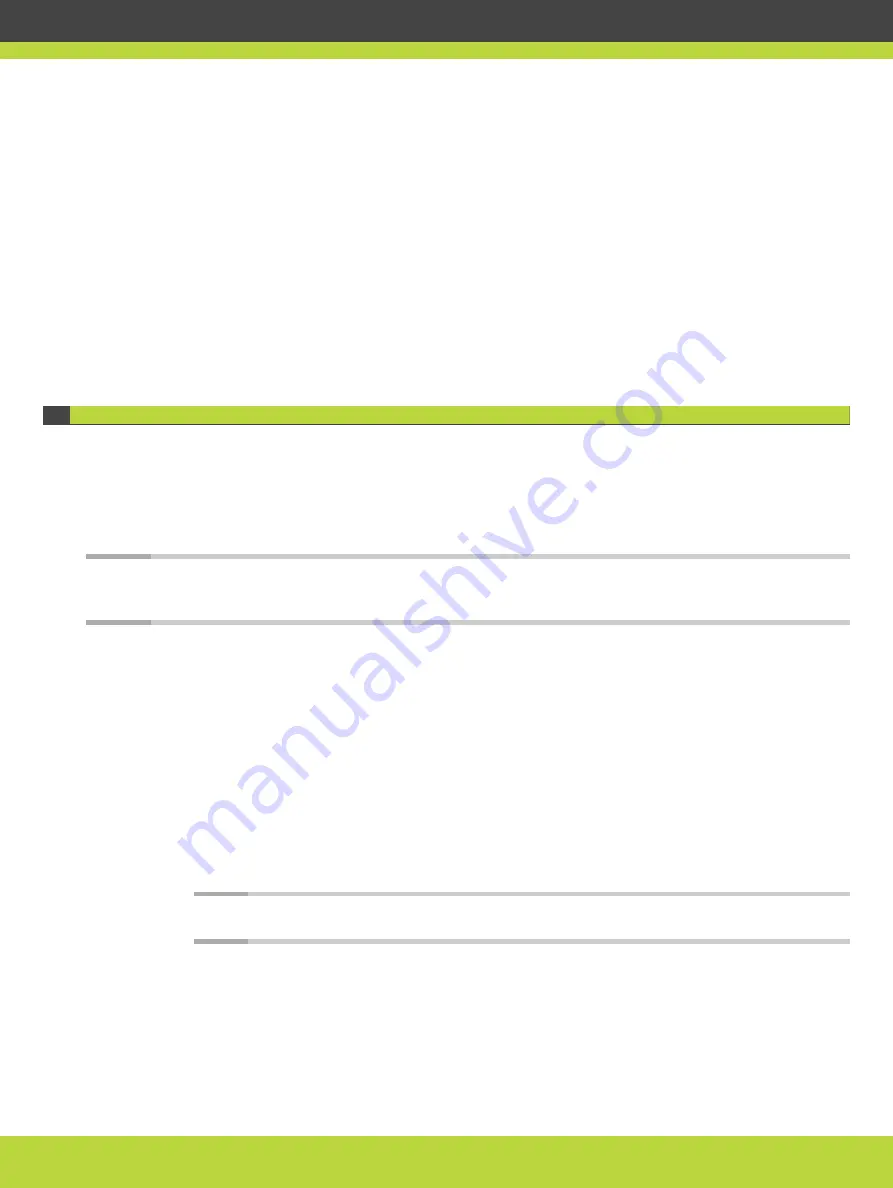
On the gateway side, the certificates to be uploaded are (
):
–
A certificate identifying the gateway, signed by CA4, a CA unknown to SCOPIA
Management. This is sent to SCOPIA Management as part of the TLS negotiation.
–
An intermediate certificate vouching for the trustworthiness of CA3, signed by trusted
CA1. This is used to trust SCOPIA Management’s identity certificate, which is signed by
CA3.
–
A root certificate from CA1 verifying CA1’s identity, self-signed by trusted CA1. This is
used by the gateway to verify the intermediate certificate, which is signed by CA1.
For more information on uploading certificates to the gateway and to SCOPIA Management,
see
“Securing Your Video Network Using TLS” on page 43
.
Generating the Certificate Signing Request for SCOPIA Management
This section details how to generate a certificate signing request for SCOPIA Management,
that must be signed by a CA using a certificate authority (CA) application.
Once properly signed, the certificate would confirm the identity of SCOPIA Management to
other components in the network, and can also facilitate encrypted communications with
other components.
Note
Using encryption is subject to local regulation. In some countries it is restricted or limited for
usage. For more information, consult your local reseller.
Before you begin
If you have the SCOPIA Management redundant solution, it is important to configure
redundancy before proceeding with TLS configuration. See
details.
Procedure
Step 1
Access the SCOPIA Management administrator portal.
Step 2
Select Settings > Security > Certificates.
The SCOPIA Management Certificate page appears.
Note
To replace the certificate that is currently installed, select New.
RADVISION | Deployment Guide for SCOPIA TIP Gateway Version 8.0
Securing Your Video Network Using TLS | 50






























