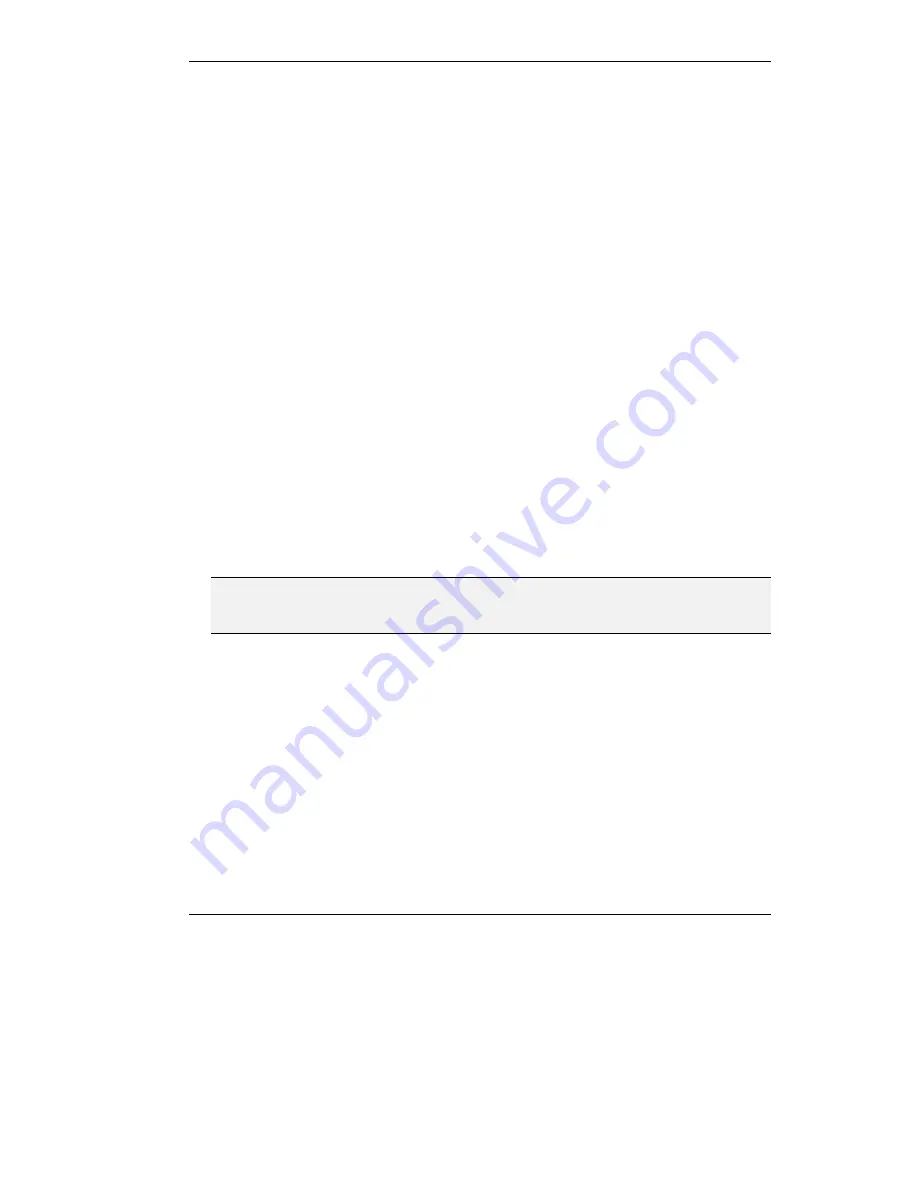
MCU-323 Topologies
1-7
Cascaded Conferences
The MCU-323 allows you to join two or more conferences managed by separate MCU-323s
to make one larger conference with many more participants. This is called
cascading
.
Cascading creates a distributed environment that helps you reduce the drain on network
resources. In addition, the processing resources required by the MCU-323 are distributed
between the participating MCU-323s. Costly telephone line and ISDN line usage can be
further reduced with the mediation of a Gateway.
Cascading occurs when one MCU-323, with "x" number of participants already in a
conference, invites another MCU-323 with an active conference of "y" participants, into the
conference. The two conferences effectively become one larger conference. The bandwidth
being used across the cascaded link is only that of one audio/video stream between the two
MCU-323s, instead of each participant adding the bandwidth of a direct call connection
with another participant. Each MCU-323 unit retains control of its individual conference
resources and participants.
In a cascaded conference using Continuous Presence, one MCU-323 must be defined as a
Master, and all other units in the conference are defined as Slaves (configured in the Service
Settings screen of the Unit Configuration). The image viewed by all participants of the
conference is a four picture composite processed by the Master MCU-323 unit. In a
cascaded CP conference, the Chair Control Locking feature acts differently in the Master
and Slave units. In the Master MCU–323, Locking suspends voice–activated video
switching in the voice–activated quadrant, and the participants in all quadrants do not
change unless they disconnect from the conference and are replaced by another participant.
In a Slave unit, Locking selects a single participant connected to that Slave unit, and sends
only that participant's image to the Master MCU–323. The Master unit adds that image to
the mix according to the normal mixing rules for the CP conference.
Note
Before a Slave unit joins a cascaded conference, it performs just like a Master unit in all
respects.
The number of conferences you can unite into one conference depends on the bandwidth
available on the LAN. Connecting each MCU-323 unit to a separate network segment can
improve the capacity and prevent videoconferencing congestion on a particular network
segment.
Example
:
An MCU-323 that optimally supports up to 15 participants in a 110 Kbps (video bit rate)
videoconference can cascade two MCU-323s and increase the total number of participants
to as much as 28 utilizing the same bandwidth per LAN segment.
Содержание MCU-323
Страница 1: ...P N 61288 00001 Rev C MCU 323 Multipoint Conferencing Unit User Guide...
Страница 8: ...Table of Contents vi Glossary Index...
Страница 14: ......
Страница 30: ......
Страница 36: ......
Страница 44: ......
Страница 46: ......
Страница 84: ......
Страница 92: ......
Страница 120: ......
Страница 122: ......
Страница 138: ......
Страница 140: ......
Страница 144: ......
Страница 146: ......
Страница 151: ...10 Troubleshooting the MCU 323 In this chapter LED Indications Initial Setup Problems Operation Tips...
Страница 152: ......
Страница 155: ...A Safety Considerations...
Страница 156: ......
Страница 158: ......
Страница 159: ...B Cable Connectors...
Страница 160: ......
Страница 163: ...C Uploading Files to the MCU 323...
Страница 164: ......
Страница 166: ...Uploading Files to the MCU 323 C 2 Figure C 1 Software Upload Utility screen...
Страница 168: ......
Страница 169: ...D Technical Specifications...
Страница 170: ......
Страница 172: ......
Страница 180: ......
















































