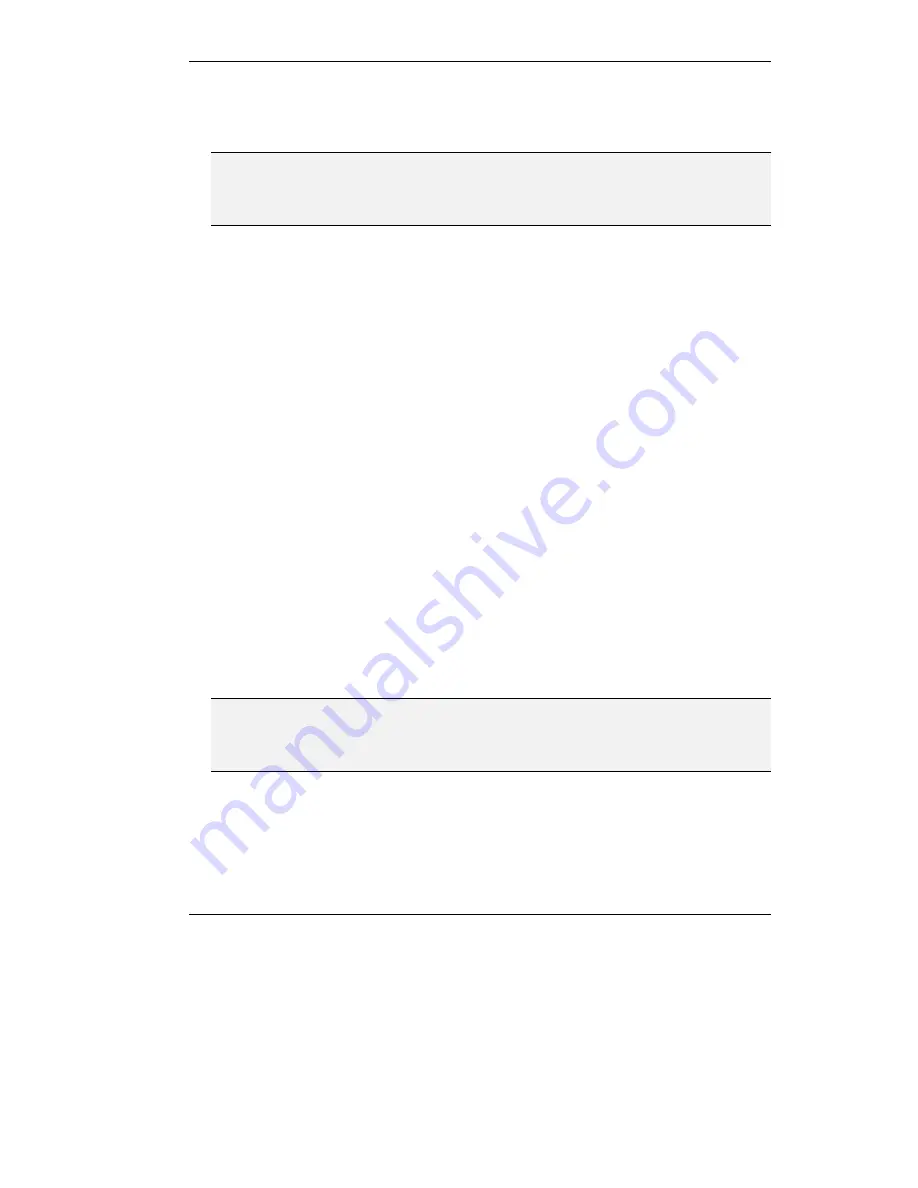
Zone Definition
4-15
3.
Click
Ok
to confirm and return to the
Predefined Properties
screen. You have
finished predefining this endpoint. Predefine other endpoints or exit the
Zone
Definition Table
by clicking
Ok
.
Note
When the
Zone Definition Table
screen is open, endpoints cannot register dynamically
with the Gatekeeper. To allow new registrations, exit the
Zone Definition Table
screen as
soon as you complete the settings.
Predefining Endpoints in a Dynamic IP Environment
In a dynamic IP mode the endpoint does not have a fixed IP address, and the Gatekeeper
identifies the endpoint according to its aliases. To work in a dynamic IP environment you
have to check the
Dynamic IP Environment
check box in the
Network Control
screen.
Even if a dynamic IP environment does not govern your network, you can benefit from this
feature and allow users to migrate between workstations. Since the Gatekeeper identifies the
endpoint by alias and not IP address, users can switch workstations without worrying about
not receiving their calls. See
Network Control
for details about working in a dynamic IP
environment.
!
To predefine an endpoint in a dynamic IP environment
1.
In the
Application Parameters
screen, click
Network Control
. The
Network
Control
screen is displayed.
2.
Check the
Dynamic IP Environment
check box. Click
Ok
.
3.
In the
Application Parameters
screen, click
Zone Definition
. The
Zone Definition
Table
screen is displayed.
4.
Click
Add
. The
Predefined Properties
screen is displayed. Follow the steps as for
Defining the Properties of a New Endpoint
with the following exceptions:
"
You can enter any number in the IP Registration field.
"
Define at least one unique terminal ID or phone number.
Note
If this endpoint can dynamically register with the Gatekeeper, at least one of the aliases you
define should correspond to one of the online aliases. Otherwise, the Gatekeeper cannot
match the predefined properties to the endpoint.
Содержание MCU-323
Страница 1: ...P N 61288 00001 Rev C MCU 323 Multipoint Conferencing Unit User Guide...
Страница 8: ...Table of Contents vi Glossary Index...
Страница 14: ......
Страница 30: ......
Страница 36: ......
Страница 44: ......
Страница 46: ......
Страница 84: ......
Страница 92: ......
Страница 120: ......
Страница 122: ......
Страница 138: ......
Страница 140: ......
Страница 144: ......
Страница 146: ......
Страница 151: ...10 Troubleshooting the MCU 323 In this chapter LED Indications Initial Setup Problems Operation Tips...
Страница 152: ......
Страница 155: ...A Safety Considerations...
Страница 156: ......
Страница 158: ......
Страница 159: ...B Cable Connectors...
Страница 160: ......
Страница 163: ...C Uploading Files to the MCU 323...
Страница 164: ......
Страница 166: ...Uploading Files to the MCU 323 C 2 Figure C 1 Software Upload Utility screen...
Страница 168: ......
Страница 169: ...D Technical Specifications...
Страница 170: ......
Страница 172: ......
Страница 180: ......






























