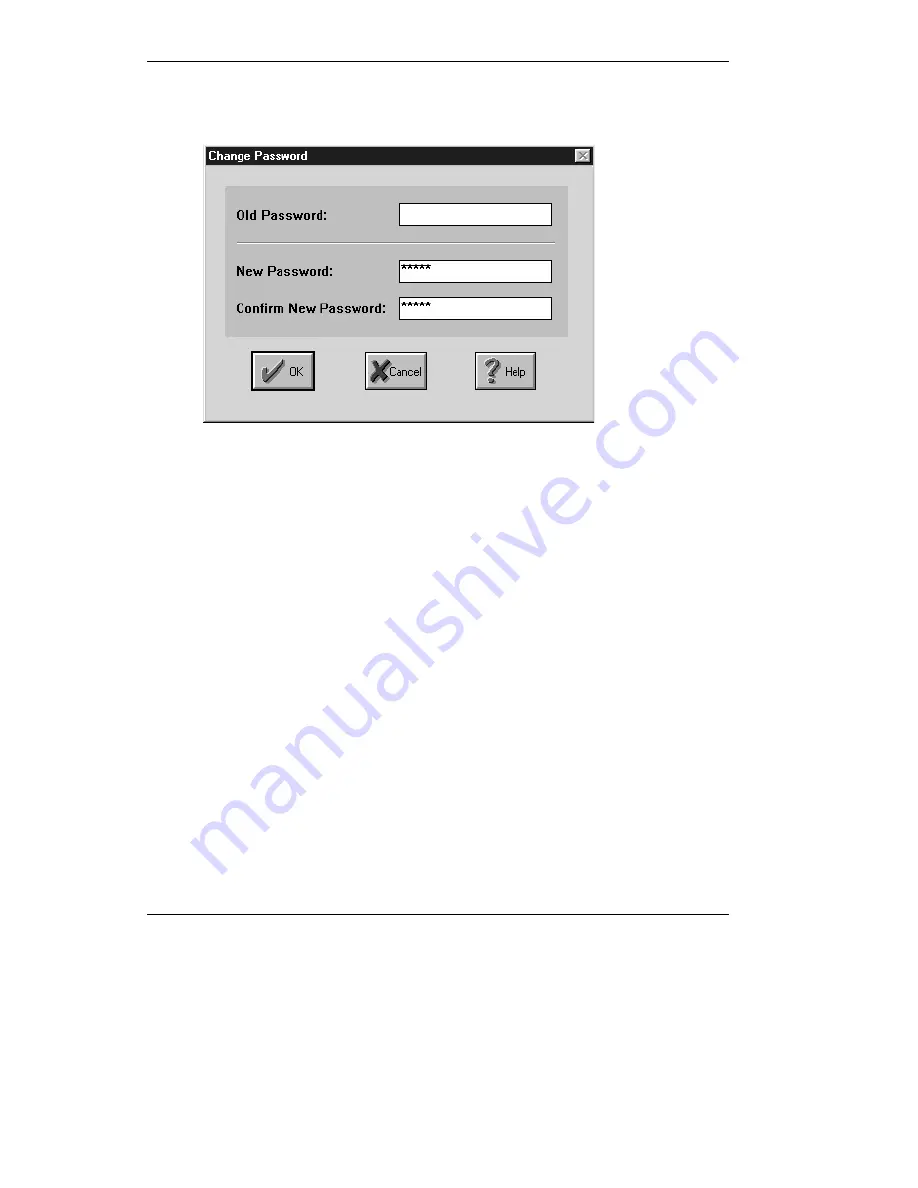
Preparing for Configuration
3-4
Changing the MCU-323 Password
Figure 3-3 – Change Password screen
!
To change the unit configuration password
1.
From the
Configuration Source
screen, click Change Password. The
Change
Password
screen is displayed
2.
In the
Old Password
text box, type your current password. If this is the default
password, leave this text box empty and click Tab.
3.
In the
New Password
text box, type the new password.
4.
In the
Confirm New Password
text box, type the new password again for
verification.
5.
Click
OK
to confirm. The
Configuration Source
screen is displayed again.
If you forget your password, contact RADVision Technical Support at
[email protected] or [email protected].
Содержание MCU-323
Страница 1: ...P N 61288 00001 Rev C MCU 323 Multipoint Conferencing Unit User Guide...
Страница 8: ...Table of Contents vi Glossary Index...
Страница 14: ......
Страница 30: ......
Страница 36: ......
Страница 44: ......
Страница 46: ......
Страница 84: ......
Страница 92: ......
Страница 120: ......
Страница 122: ......
Страница 138: ......
Страница 140: ......
Страница 144: ......
Страница 146: ......
Страница 151: ...10 Troubleshooting the MCU 323 In this chapter LED Indications Initial Setup Problems Operation Tips...
Страница 152: ......
Страница 155: ...A Safety Considerations...
Страница 156: ......
Страница 158: ......
Страница 159: ...B Cable Connectors...
Страница 160: ......
Страница 163: ...C Uploading Files to the MCU 323...
Страница 164: ......
Страница 166: ...Uploading Files to the MCU 323 C 2 Figure C 1 Software Upload Utility screen...
Страница 168: ......
Страница 169: ...D Technical Specifications...
Страница 170: ......
Страница 172: ......
Страница 180: ......






























