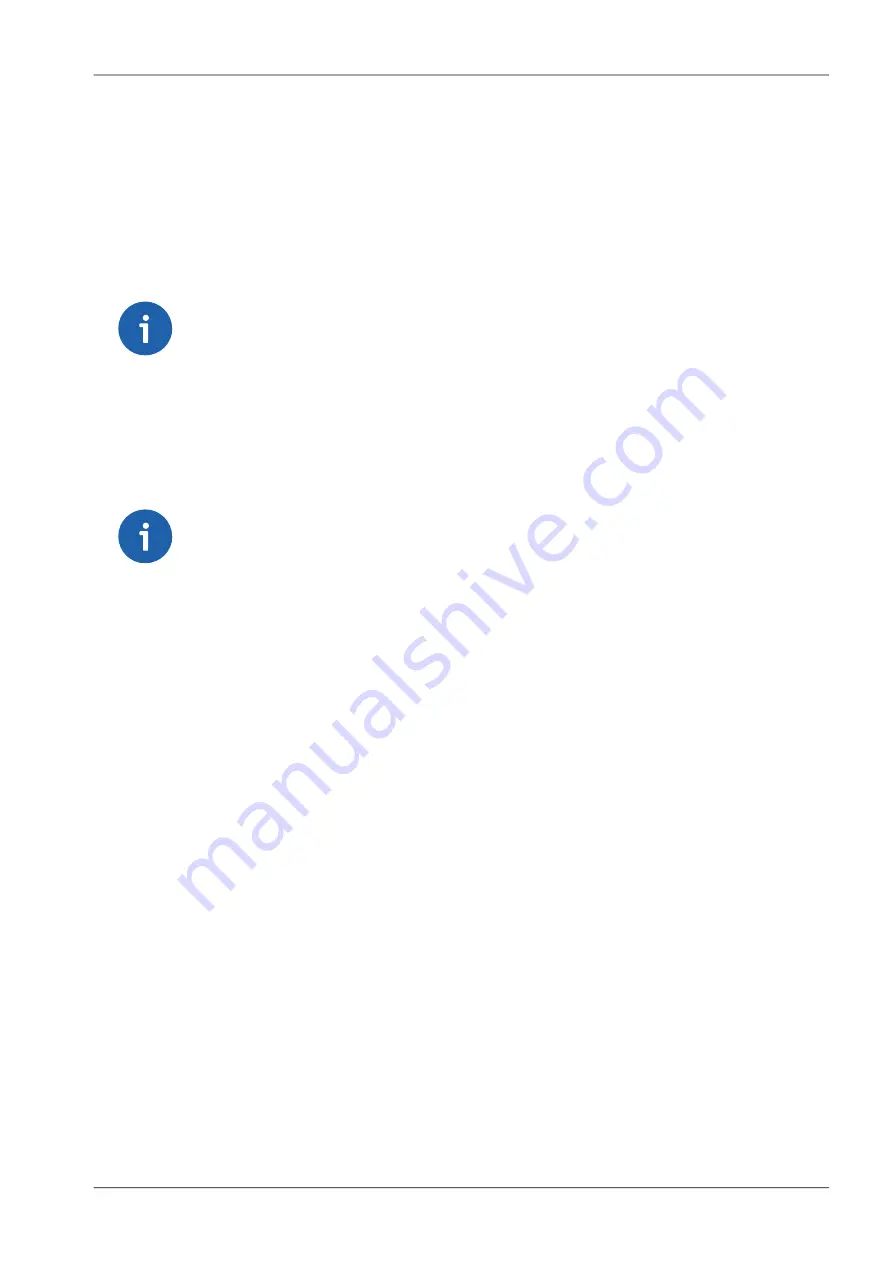
The firmware in the unit consists of several parts, however they come in one firmware package
(file_name.cpio). Individual part names and their versions can be seen. There can be two versions of
firmware packages stored within the unit – "Active" and "Archive". Unit is always using the Active version.
The Archive version is there just for convenience and safety of firmware manipulations. It can also be
uploaded to a remote unit over the Radio channel.
•
Upload to Archive
– Fill in Firmware file, or browse your disk in order to find the file. When a file
is selected and the "Upload to Archive" button pressed, it is uploaded and becomes the Archive
firmware.
Note
it is recommended to do this only over reliable Ethernet connections and not over the
Radio channel.
•
Archive to Active
– when pressed, the Active firmware is substituted by the Archive firmware.
Either "All" or only "Only the different" versions are replaced according to the
Versions
list box
setting. The unit reboots itself afterwards.
•
Copy Archive to Other unit
– he Archive firmware package can be copied to another unit typically
over Radio channel. Fill in the
IP address
of the desired unit and press the button.
Note
If possible, copy FW only over one Radio hop where radio link is quality sufficiently high.
Otherwise it can be very time consuming. When Router mode is used, don’t forget to
set correct Routing tables settings.
NOTE: New firmware as well as SW feature keys can be uploaded directly from a USB flash disk. Only
FAT32 file system on flash disk is supported. Download firmware file from www.racom.eu. Save this
file in the root directory of USB flash (in a format "ra1-RACOM-<VERSION>.cpio"). When SW key(s)
will be uploaded, save the respective file(s) also in the root directory with the file name(s) unchanged.
More SW keys can be saved on a single flash disk. Remember that SW key is unique for each individual
RipEX S/N. See the flash disc structure requirements in more details Section 4.2.5, “USB”.
When more than one fw files is on the flash disk, the most recent version is uploaded. The most recent
version on the flash disk can not be older than in the RipEX; downgrade from flash is not supported.
Upload from the flash is equivalent to Maintenance/Firmware/Upload to Archive plus Maintenance/Firm-
ware/Versions=All plus Maintenance/Firmware/Archive to Active.
Plug USB flash with file(s) as above in RipEX USB connector, Status LED starts to blink within 5 sec.,
it changes between green and red colors. When the LED blinks slowly (1x per sec.), correct file(s) has
been detected on flash.
NOTE: when LED blinks fast (3x per sec.), expected files have not been found and USB flash can be
removed.
Upload starts and Status LED can change its colors and blinking during upload. When upload is finished,
the LED blinks fast (3x per sec.). USB flash can be removed.
The whole process can take up to 10 min. (FW approx. 8 min., SW key approx. 1 min.). There is a
log(s) saved on USB disk (/logs) with information about upload process.
Don’t remove USB flash while uploading. USB flash could be damaged!
201
© RACOM s.r.o. – RipEX Radio modem & Router
Advanced Configuration
Содержание RipEX
Страница 2: ......
Страница 42: ... DQ Data Quality Min 180 PER Packet Error Rate Max 5 RipEX Radio modem Router RACOM s r o 42 Network planning ...
Страница 222: ...Fig 10 3 ATEX Certificate RipEX 2 3 RipEX Radio modem Router RACOM s r o 222 Safety environment licensing ...
Страница 223: ...Fig 10 4 ATEX Certificate RipEX 3 3 223 RACOM s r o RipEX Radio modem Router Safety environment licensing ...
















































