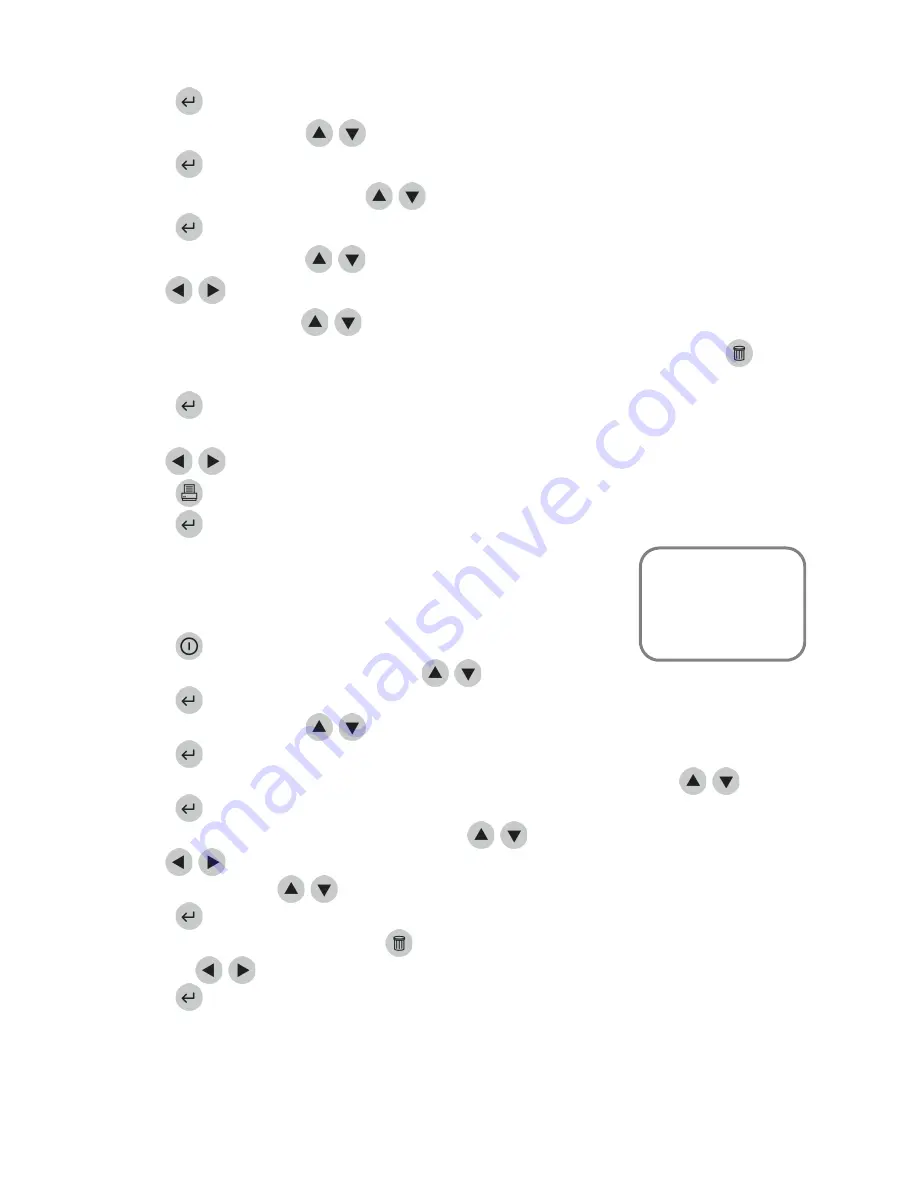
Page
56
of
86
3.
Press
the
key.
4.
Select
QC
RESULTS
using
the
keys.
5.
Press
the
key.
6.
Select
QC
SAMPLE
RESULTS
using
the
keys.
7.
Press
the
key.
8.
Select
PANEL
TYPE
using
the
keys.
9.
Use
the
keys
to
select
the
desired
panel.
10.
Select
DEVICE
L/N
using
the
keys.
11.
Type
in
the
device
lot
number
from
the
side
of
the
box
of
test
devices.
To
correct,
press
the
key
to
clear
the
entire
number.
Then
type
in
the
correct
number.
12.
Press
the
key.
13.
All
QC
results
that
have
been
run
on
the
requested
lot
number
for
the
selected
panel
are
displayed.
14.
Use
the
keys
to
view
the
entire
record.
15.
Press
the
key
to
make
a
printed
copy.
16.
Press
the
key
to
upload
the
selected
results
to
LIS.
User
ID
To
retrieve
QC
results
from
tests
run
on
the
Quidel
Triage
MeterPro
starting
with
the
user
you
select:
1.
Press
the
key
to
power
the
Quidel
Triage
MeterPro
on.
From
the
MAIN
MENU
select
RECALL
RESULTS
using
the
keys.
3.
Press
the
key.
4.
Select
QC
RESULTS
using
the
keys.
5.
Press
the
key.
6.
Select
the
appropriate
menu,
QC
SAMPLE
RESULTS
or
QC
DEVICE
RESULTS
using
the
keys.
7.
Press
the
key.
8.
If
QC
SAMPLE
RESULTS
,
select
PANEL
TYPE
using
the
keys.
9.
Use
the
keys
to
select
the
desired
panel.
10.
Select
USER
ID
using
the
keys.
11.
Press
the
key.
12.
Type
in
the
user
ID.
To
correct,
press
the
key
to
clear
the
entire
ID,
or
select
the
incorrect
character
by
using
the
keys.
Then
type
in
the
correct
ID.
13.
Press
the
key.
14.
All
QC
Sample
or
QC
Device
results
from
tests
run
by
the
requested
user,
for
the
selected
panel
if
QC
Sample,
are
displayed.
Main
Menu
Recall
Results
QC
Results
QC
Sample
Results
QC
Device
Results
Содержание Triage MeterPro
Страница 1: ...Page 1 of 86 User Manual...
Страница 13: ...Page 13 of 86 Parts of the Quidel Triage MeterPro...
Страница 83: ...Page 83 of 86...
Страница 84: ...Page 84 of 86...
Страница 85: ...Page 85 of 86...






























