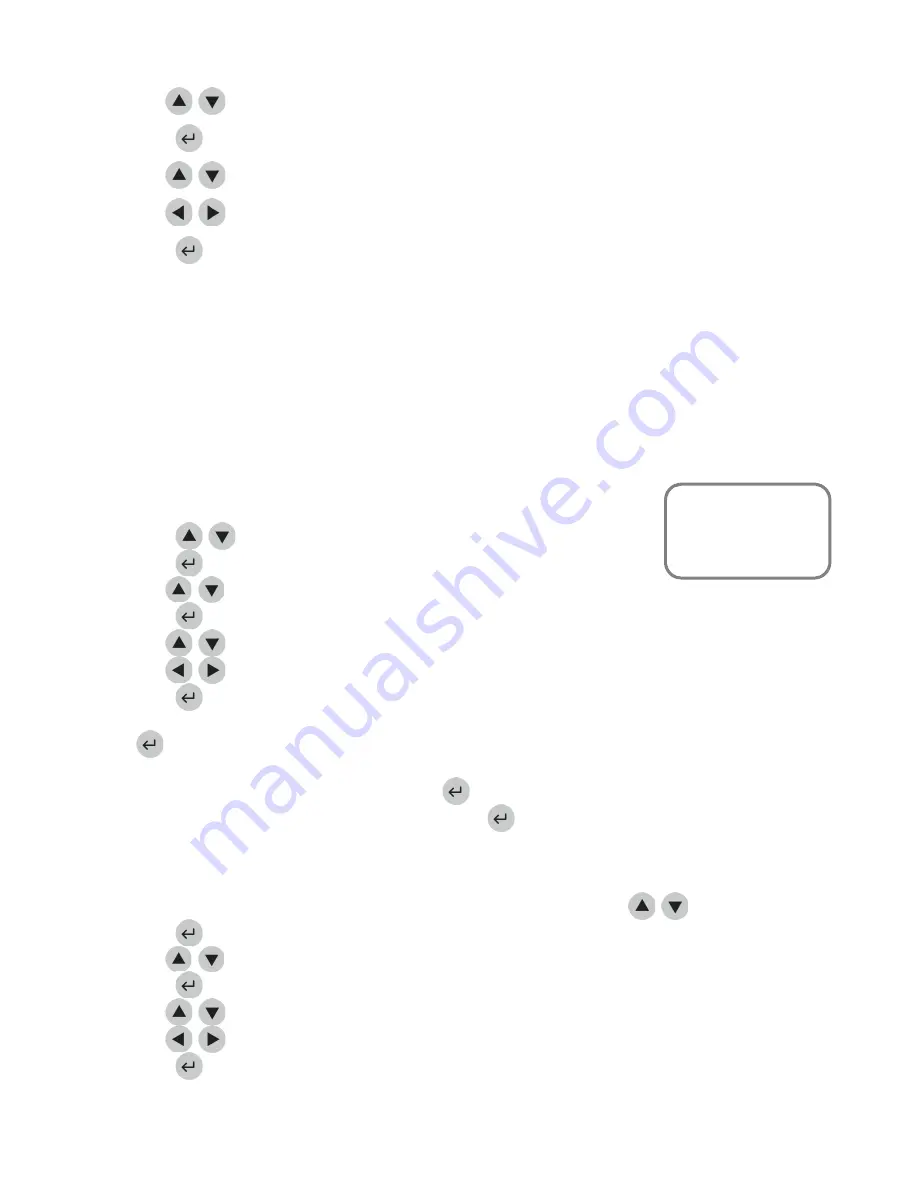
Page
30
of
86
3.
Use
the
keys
to
select
COMM
SETTINGS
.
4.
Press
the
key.
5.
Use
the
keys
to
select
PAT.
RESULT
APPROVAL
.
6.
Use
the
keys
to
choose
DISABLED
or
ENABLED
.
7.
Press
the
key.
When
enabled,
after
a
patient
result
is
available
and
displayed
on
the
meter
screen,
the
user
must
accept
or
reject
the
result
before
printing,
uploading
or
performing
any
other
meter
functions.
The
meter
prompts
the
user
to
PRESS
1
TO
ACCEPT
OR
0
TO
REJECT
.
Once
the
test
has
been
accepted
or
rejected,
the
meter
operates
normally.
If
the
test
has
been
rejected,
the
display
and
printout
will
be
flagged
with
PAT.
RESULT
REJECTED
or
RESULTS
REJECTED
BY
USER
.
Recalled
results
will
display
an
R
before
the
patient
ID
in
the
rejected
record.
LIS
Enable
1.
From
a
list
of
programmable
parameters,
choose
METER
SETTINGS
using
the
keys.
2.
Press
the
key.
3.
Use
the
keys
to
select
COMM
SETTINGS
.
4.
Press
the
key.
5.
Use
the
keys
to
select
LIS.
6.
Use
the
keys
to
choose
DISABLED
or
ENABLED
.
7.
Press
the
key.
8.
If
DISABLED
was
selected,
a
screen
showing
a
LIS
DISABLED
will
appear.
Press
the
key.
9.
If
ENABLED
was
selected,
a
screen
showing
a
ENTER
LIS
PASSWORD
will
appear.
Enter
the
password
provided
by
the
Quidel
Representative.
Press
the
key.
10.
Acknowledge
the
LIS
ENABLED
message
by
pressing
the
key.
Auto
Upload
(This
feature
is
visible
after
the
LIS
has
been
enabled)
1.
From
a
list
of
programmable
parameters,
choose
METER
SETTINGS
using
the
keys.
2.
Press
the
key.
3.
Use
the
keys
to
select
COMM
SETTINGS.
4.
Press
the
key.
5.
Use
the
keys
to
select
AUTO
UPLOAD.
6.
Use
the
keys
to
choose
ENABLED
or
DISABLED
.
7.
Press
the
key.
Main
Menu
Set
Parameters
Meter
Settings
Comm
Settings
Содержание Triage MeterPro
Страница 1: ...Page 1 of 86 User Manual...
Страница 13: ...Page 13 of 86 Parts of the Quidel Triage MeterPro...
Страница 83: ...Page 83 of 86...
Страница 84: ...Page 84 of 86...
Страница 85: ...Page 85 of 86...






























