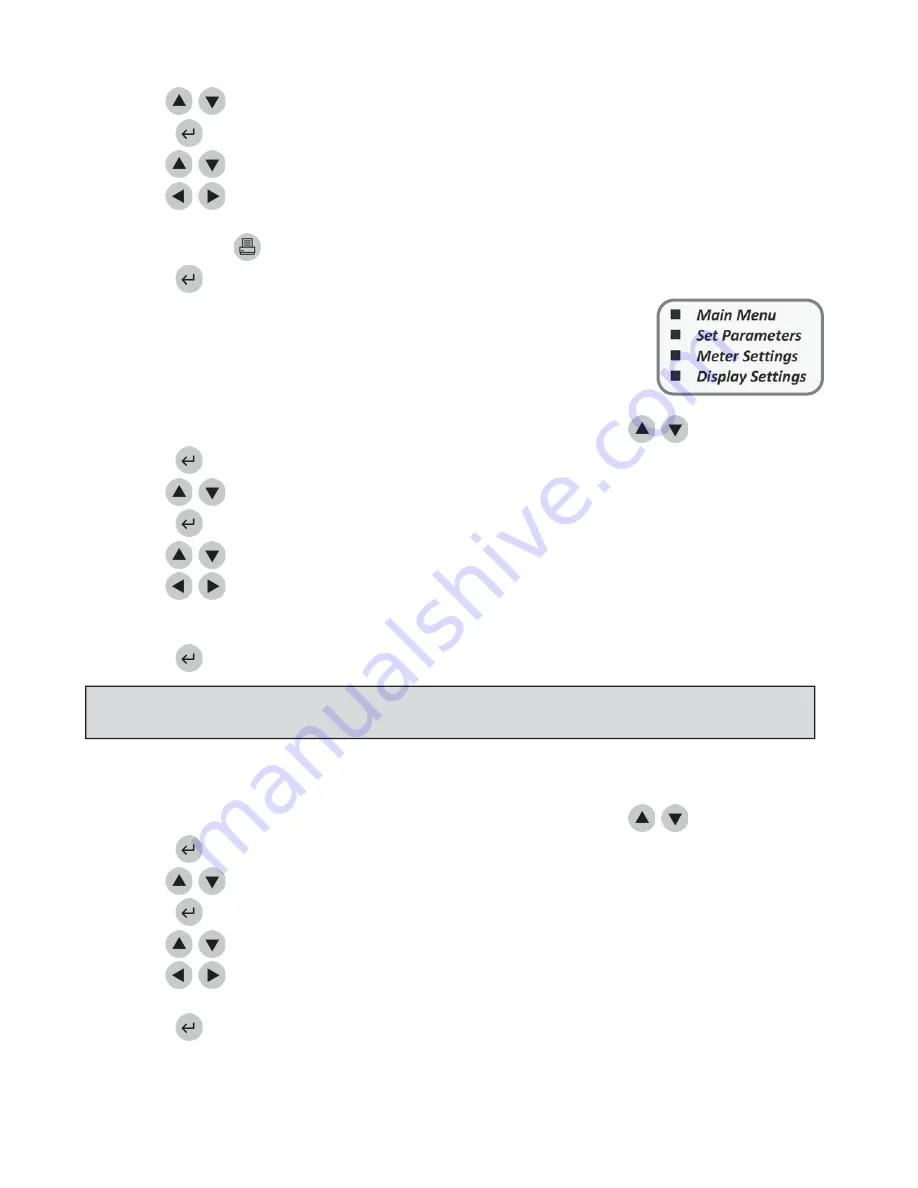
Page
28
of
86
3.
Use
the
keys
to
select
DISPLAY
SETTINGS
.
4.
Press
the
key.
5.
Use
the
keys
to
select
highlight
the
word
to
the
right
of
MODE
.
6.
Use
the
keys
to
choose
AUTOMATIC
or
MANUAL
.
If
AUTOMATIC
is
selected,
the
meter
will
immediately
out
the
results
after
each
test
(patient,
QC
or
Misc
Test).
If
MANUAL
is
selected,
the
user
must
use
the
button
on
the
keypad
to
out
results.
7.
Press
the
key
to
save
changes.
Auto
Power
–
Off
This
setting
will
determine
the
length
of
time
before
an
inactive
meter
will
power
off.
1.
From
a
list
of
programmable
parameters,
choose
METER
SETTINGS
using
the
keys.
2.
Press
the
key.
3.
Use
the
keys
to
select
DISPLAY
SETTINGS
.
4.
Press
the
key.
5.
Use
the
keys
to
select
the
value
to
the
right
of
Auto
Power
Ͳ
Off.
6.
Use
the
keys
to
choose
the
desired
timer
setting
for
the
meter
to
power
itself
off
when
not
in
use.
The
choices
are:
1/2
HOUR,
1
HOUR,
2
HOURS,
4
HOURS
or
NONE
.
If
NONE
is
selected,
the
meter
must
be
manually
shut
off
using
the
ON/OFF
key.
7.
Press
the
key
to
save
changes.
.
Display
Contrast
This
setting
will
adjust
the
display
contrast.
1.
From
a
list
of
programmable
parameters,
choose
METER
SETTINGS
using
the
keys.
2.
Press
the
key.
3.
Use
the
keys
to
select
DISPLAY
SETTINGS
.
4.
Press
the
key.
5.
Use
the
keys
to
select
the
number
to
the
right
of
Contrast.
6.
Use
the
keys
to
change
the
contrast
of
the
meter’s
screen.
The
range
is
from
0
–
8
(8
being
the
greatest
contrast).
7.
Press
the
key
to
save
changes.
NOTE:
When
powered
only
by
batteries,
select
1/2
hour
to
conserve
battery
life.
Certain
screens,
when
displayed,
will
not
automatically
power
off.
The
New
Results
screen
is
an
example.
Main
Menu
Set
Parameters
Meter
Settings
Display
Settings
Содержание Triage MeterPro
Страница 1: ...Page 1 of 86 User Manual...
Страница 13: ...Page 13 of 86 Parts of the Quidel Triage MeterPro...
Страница 83: ...Page 83 of 86...
Страница 84: ...Page 84 of 86...
Страница 85: ...Page 85 of 86...






























