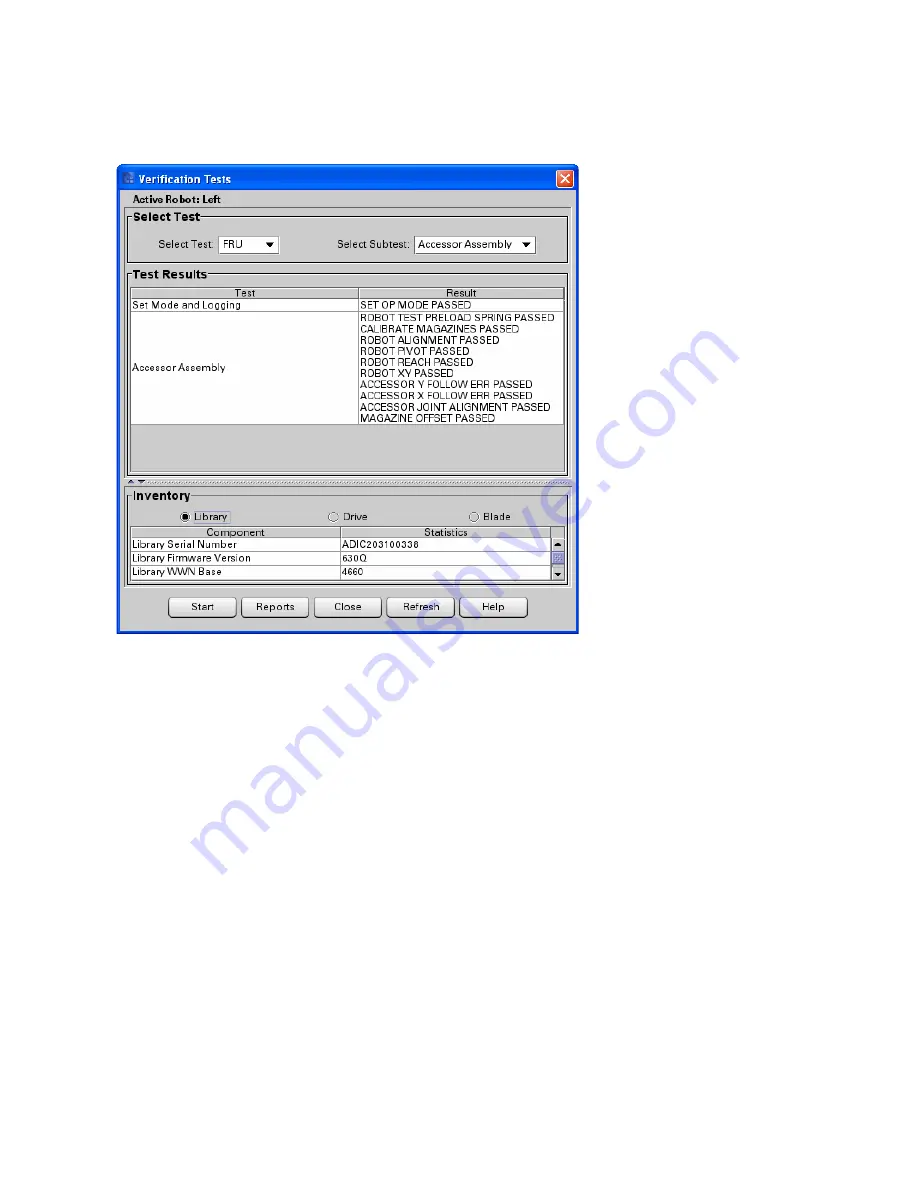
Scalar i6000 Installation Guide Super Doc
57
3
Run the
Accessor Assembly FRU subtest
(NOT the full IVT) on the newly active robot, as follows:
a. From the LMC, select
Tools > Verification Tests
.
The Verification Tests screen opens.
b. From the
Select Test
drop-down list, select
FRU
.
c. From the Subtest drop-down list, select
Accessor Assembly
.
d. Click
Start
.
e. In the dialog box that appears, click
Yes
to take the library offline.
The Accessor Test begins and the results display in the
Test Results
section. While the test is
running, “In progress” displays in the
Result
section. When the test is finished, “In progress”
disappears and all of the results display.
f.
Wait for the test to complete (results appear on screen). Check the
Result
column. If any tests
failed, troubleshoot and retest. Click the
Reports
button for information that can help you
troubleshoot. Continue to troubleshoot and retest until the Accessor Assembly test passes.
4
Run the
Picker Assembly FRU subtest
(NOT the full IVT) on the newly active robot, following the
same instructions as for the Accessor Assembly FRU subtest above, except select
Picker Assembly
from the
Select Subtest drop-down
list.
5
Make the LEFT robot the active robot.
a. Click
Tools > Library > Robot Failover
.
b. If the left robot is not the active robot, click
Failover
to make it the active robot. (If the left robot
is already the active robot, click
Cancel
.)
Содержание Scalar i6000
Страница 14: ...14 Introduction Figure 1 Power Rail Position in Module Two bridge clamps connect adjacent rails...
Страница 15: ...Scalar i6000 Installation Guide Super Doc 15 Figure 2 Power Rail Front 4 pin and 3 pin connectors...
Страница 23: ...Scalar i6000 Installation Guide Super Doc 23 Figure 6 Installing Bottom and Middle Racks...
Страница 24: ...24 Introduction Figure 7 Middle X Axis Gear Rack...
















