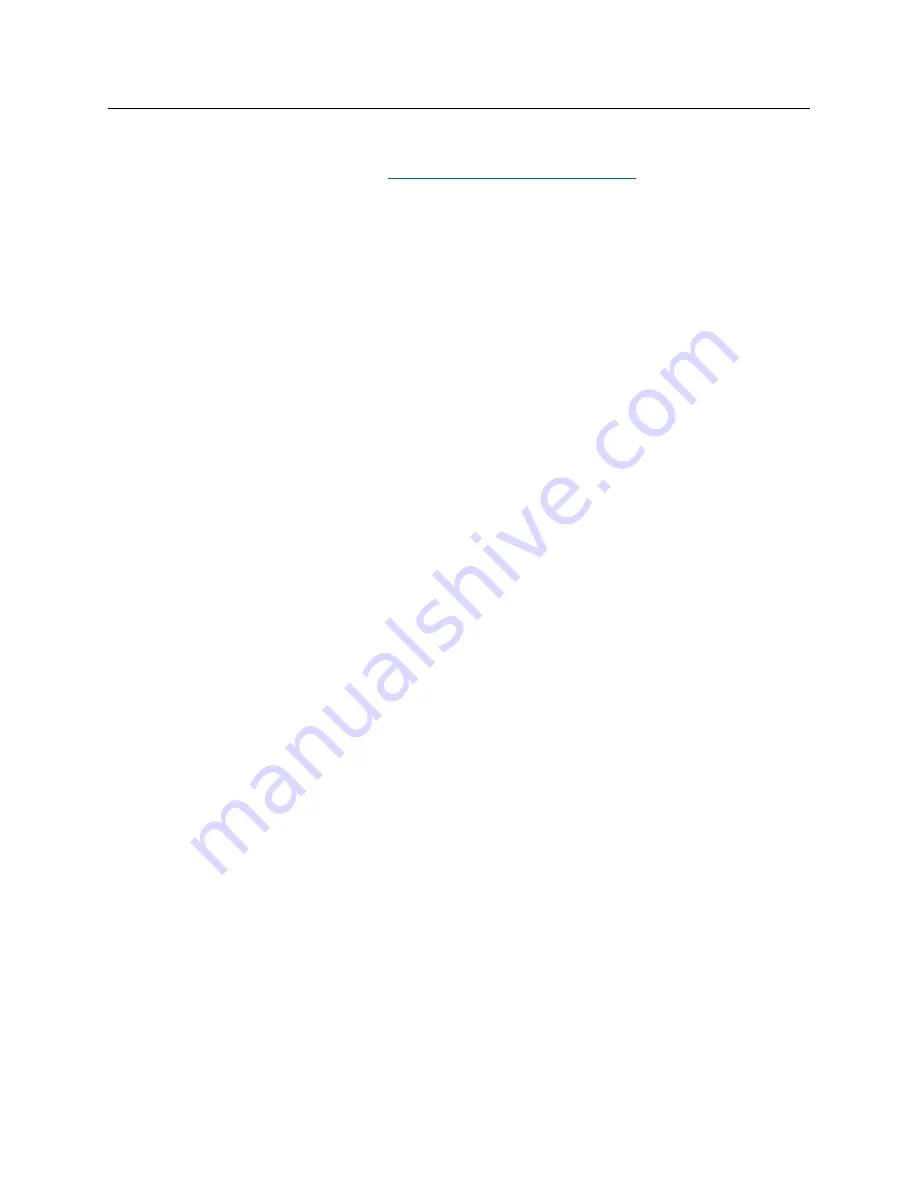
54
Performing Administrative Tasks
Configuring Policies
The policy engine is an expert system that allows AMC to alert persons specified by the administrator that
certain SAN conditions have been met. These conditions are defined in terms of event traps. For more
information about event reporting, refer to
Monitoring and Managing Event Logs
on page 89.
1
Select the
Admin
menu, point to
Policy Configurations
, then select
New Policy
.
The
Add New Rule
dialog box is displayed.
2
Select
Check traps when they arrive
.
This causes the
Next
button to become enabled.
3
Select
Next
.
4
Type the name of the new rule into the text box.
5
Assign a priority by selecting
High
,
Medium
, or
Low
from the drop-down list. If many alerts are
generated, they will be prioritized before they are sent.
6
Select
Next
.
7
Select one or both of the two event notification conditions, by selecting the check box(es):
•
Specify trap number
•
Specify the appliance IP that the trap is from
8
Select
Specify Trap Number
to display a list of traps by number and description. Scroll down to see
the entire list.
9
Select the condition that meets the requirements of the rule name you have chosen.
10
Do one of the following:
Select
OK
to associate this trap with the new rule.
11
Select
Specify the appliance IP that the trap is from
to display a list of available appliances.
12
Click, shift-click or control-click as many appliance IP addresses as you require.
13
Select
OK
to associate these SNCs with the new rule.
The conditions you have chosen are written into the lower panel of the
Add New Rule
dialog box. Scroll
up or down to review the entire rule.
14
Select
Next
to go to the e-mail configuration.
15
Select the e-mail check box at the top of the
Mail Address of Trap Notice
dialog box. A second dialog
box pops up on top of the e-mail configuration screen.
16
Type the e-mail address(es) of the intended recipient(s) and a subject line for the message. If multiple
addresses are entered, separate the strings with semicolons.
17
Select
OK
to continue.
18
After selecting
OK
, review the rule and the e-mail addresses as they appear in the lower panel of the
Add New Rule
dialog box. Select
Finish
.
19
Confirm that you want to add the rule to the database.
20
Select
Yes
to add the rule.
Policy added successfully
appears in the
Status/Message area
.
Содержание Scalar i2000
Страница 1: ...User sGuide ADICManagementConsole 4 4...
Страница 8: ...viii Contents...
Страница 26: ...18 Getting Started...
Страница 30: ...22 Frequently Asked Questions...
Страница 50: ...42 Working with Portals...
Страница 60: ...52 Working with Categories and Views...
Страница 70: ...62 Performing Administrative Tasks...
Страница 96: ...88 Configuring SAN Access...
Страница 110: ...102 Troubleshooting the SAN...
Страница 116: ...108 Glossary...
Страница 120: ...112 Index...






























