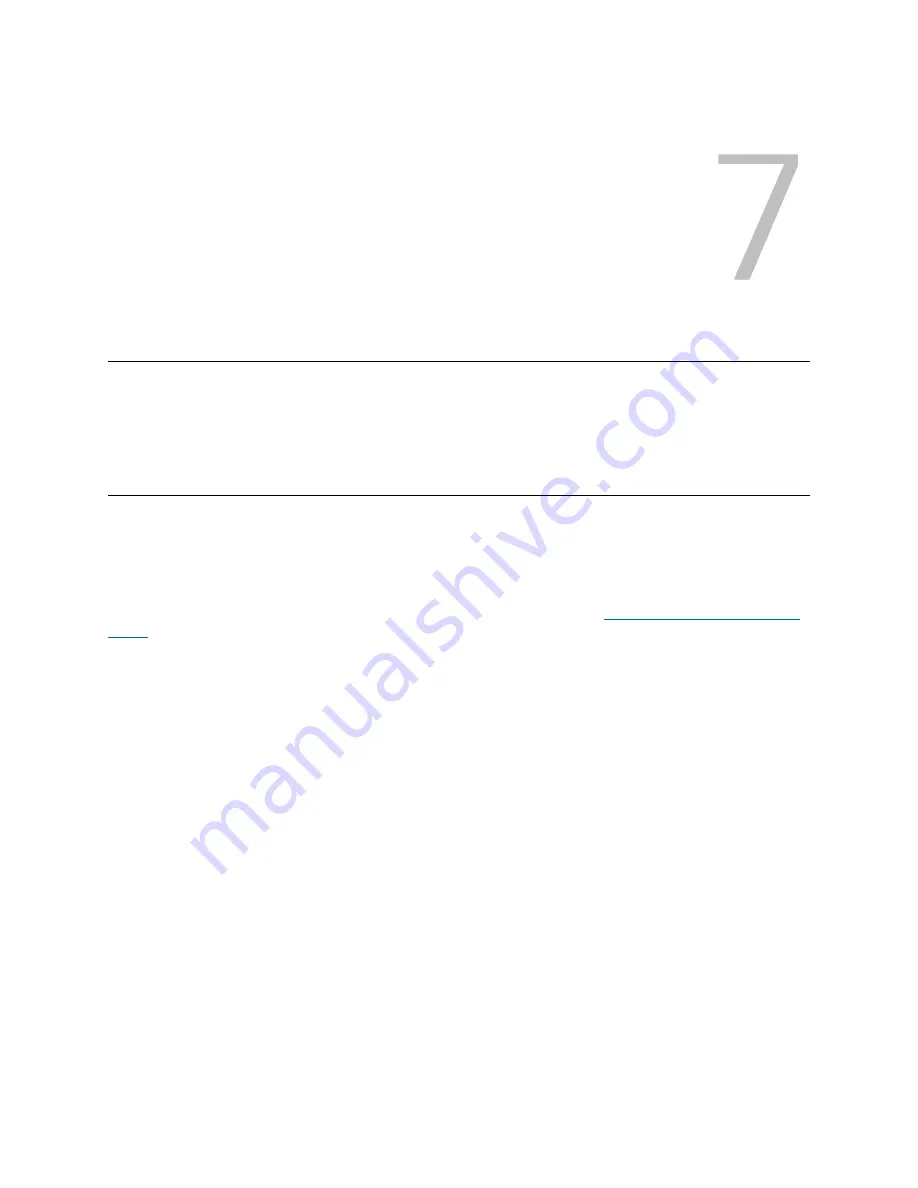
ADIC Management Console User’s Guide
39
Working with Portals
This section contains procedures for administering portals. Portals are physical collections of libraries and
SAN appliances that are available to users, as defined by the SAN Administrator. The SAN Administrator
has access to the entire set of appliances and libraries described as the master portal.
Creating a New Portal
Create portals to assign access to devices, channels, views, and subportals.
The master portal initially consists of all SAN components recognized when the server performs its initial
discovery. Generally, SAN administrators retain access to the master portal and other users are granted
access privileges to subsets of the master portal.
Logical collections are created as categories and saved as views. Refer to
Working with Categories and
Views
on page 43.
1
Log on as SAN administrator or portal administrator.
2
Select the
Admin
menu, point to
Portal
, then select
New
.
3
Select the portal you want to subdivide, and select
Next
.
The
New Portal
dialog box shows a hierarchy of portals existing on the server. Initially, no subportals
of the default Master portal exist. After you have created some subportals, select whatever level of the
hierarchy is appropriate for the new subportal you are creating.
After a few moments, the
New Portal
dialog box refreshes to show all the attached appliances that
belong to the selected portal. The SNCs aggregated into libraries are displayed in this dialog box, but
the Scalar libraries themselves are not displayed. I-platform libraries are displayed.
When the user that has been assigned to this portal logs in, the Scalar libraries associated with SNCs
are displayed as a result of the network discovery process.
4
Expand the node in front of any IP address or channel to see associated devices.
To close the node, select it. Expanded nodes can exist in the same display as collapsed nodes.
5
Select the check boxes associated with items you want to include in the new portal.
Node check boxes are automatically filled in at the channel and appliance level when device check
boxes are selected. Devices selected for a new portal are shown here.
6
Select
Next
. The
Portal Name
dialog box is displayed.
7
Type a name for the new portal. The name must be unique.
Содержание Scalar i2000
Страница 1: ...User sGuide ADICManagementConsole 4 4...
Страница 8: ...viii Contents...
Страница 26: ...18 Getting Started...
Страница 30: ...22 Frequently Asked Questions...
Страница 50: ...42 Working with Portals...
Страница 60: ...52 Working with Categories and Views...
Страница 70: ...62 Performing Administrative Tasks...
Страница 96: ...88 Configuring SAN Access...
Страница 110: ...102 Troubleshooting the SAN...
Страница 116: ...108 Glossary...
Страница 120: ...112 Index...






























