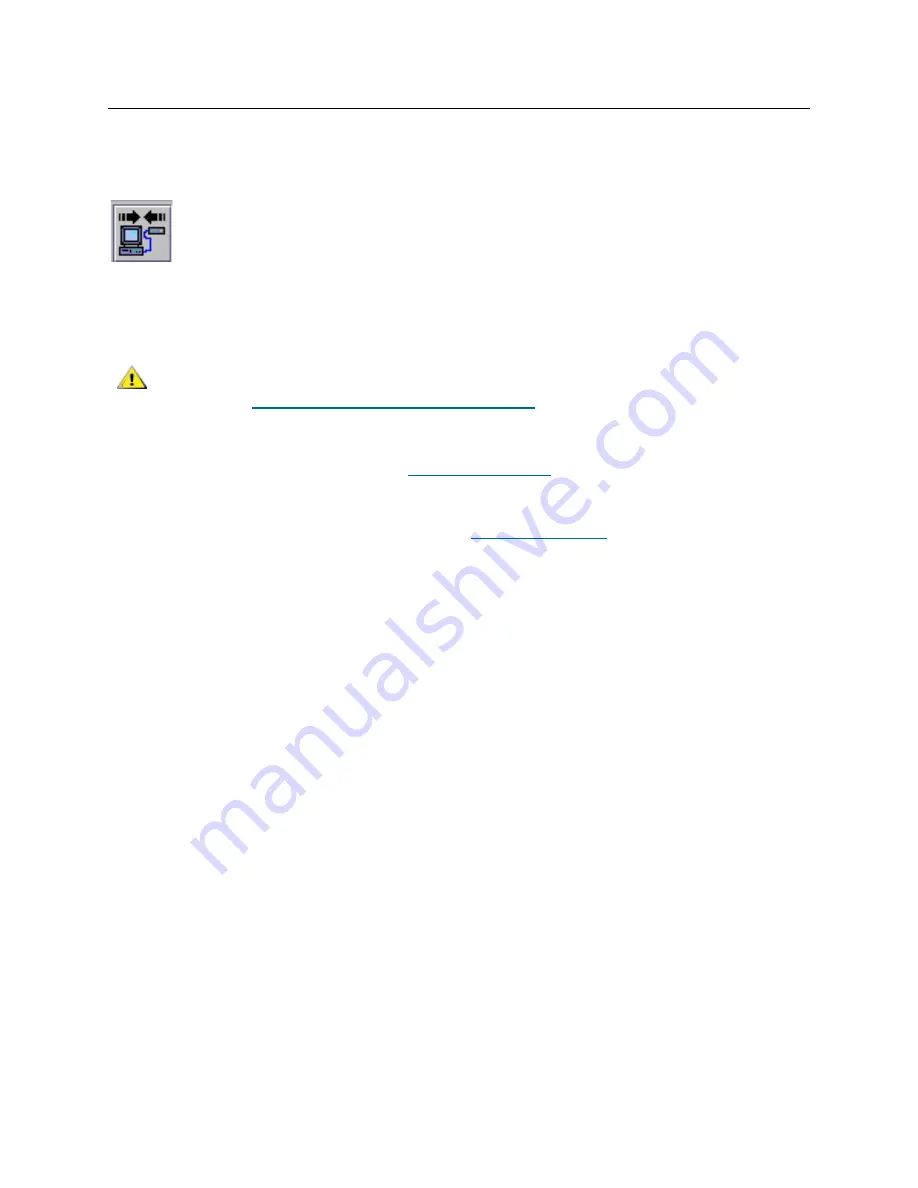
ADIC Management Console User’s Guide
15
Logging on
The
Log On
dialog box is displayed automatically when a new connection to the server has been
established. It can also be displayed when you select
Session
and then select
Log On
. The
Logon
dialog
box is also displayed when you select the
Log On
toolbar button.
In the
Logon
dialog box, type "admin"
as the user name. Type "password" as password, if this is the first
time you have logged on.
If you make an error logging on, the logon dialog box disappears and
Unsuccessful log on
appears in the
Status/Message Area
of the screen. Refer to
Status/Message Area
on page 33. Select
Session > Log On,
and re-type your logon information.
If your log on is successful, the client displays a status bar as it downloads master portal data. For more
about the master portal and portals in general, refer to
Working with Portals
on page 39.
CAUTION
After the initial log in, set up another SAN administrator. Setting up a
SAN administrator will disable the default admin logon name. Refer to
Adding a New User Account on page 37
.
Содержание Scalar i2000
Страница 1: ...User sGuide ADICManagementConsole 4 4...
Страница 8: ...viii Contents...
Страница 26: ...18 Getting Started...
Страница 30: ...22 Frequently Asked Questions...
Страница 50: ...42 Working with Portals...
Страница 60: ...52 Working with Categories and Views...
Страница 70: ...62 Performing Administrative Tasks...
Страница 96: ...88 Configuring SAN Access...
Страница 110: ...102 Troubleshooting the SAN...
Страница 116: ...108 Glossary...
Страница 120: ...112 Index...






























