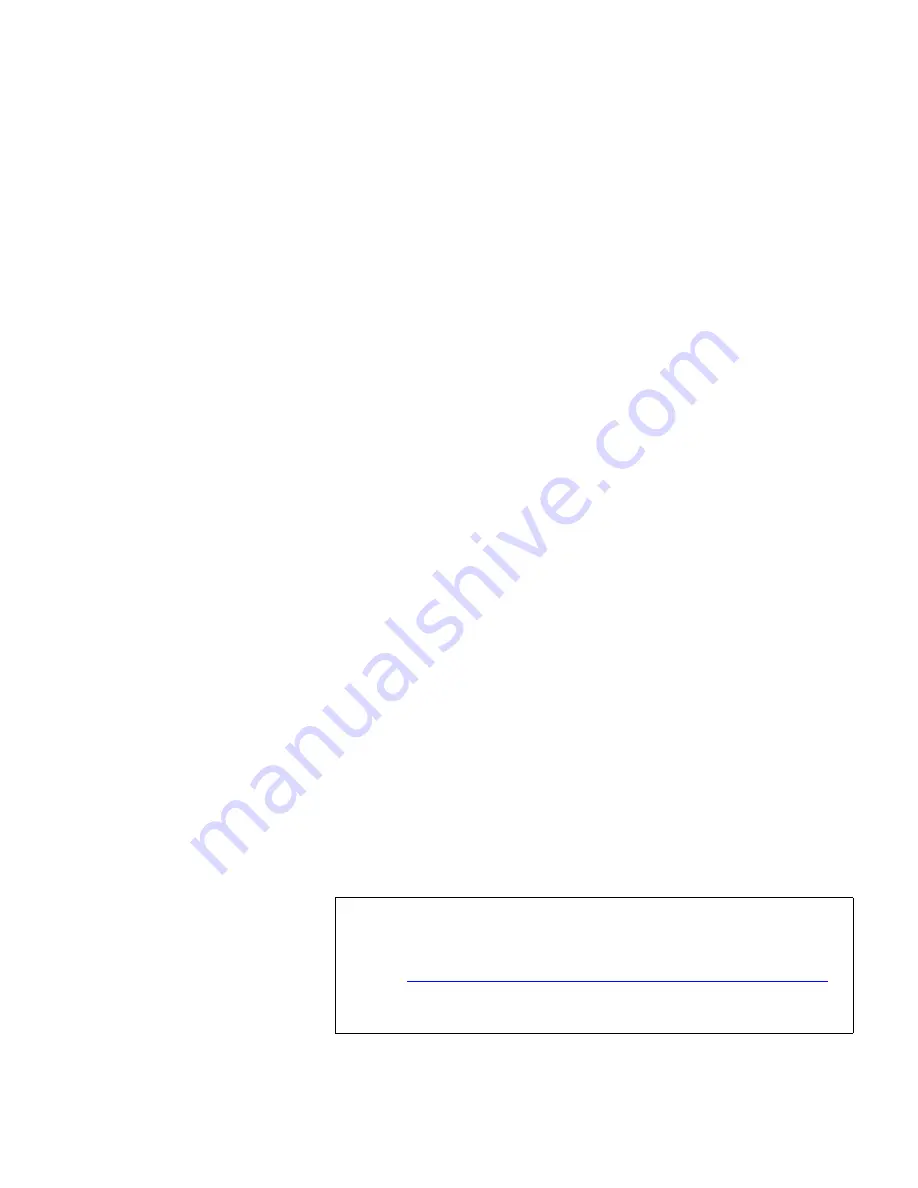
Chapter 3 DXi3500 and DXi5500 Remote Management
Configuration
Quantum DXi3500 and DXi5500 User’s Guide
73
• Click
Auto Populate (FC only)
to allow the DXi3500/DXi5500
controller to automatically assign virtual devices to ONLY the
Fibre Channel ports. The controller assigns a robot and partition
to each Fibre Channel port.
Example: A DXi3500 has two potential Fibre Channel ports and a
DXi5500 has four potential Fibre Channel ports. A system with 2
partitions would have a robot assigned to LUN 0 on FC 1 and FC
2 and all other devices within that partition assigned to
additional LUNs on that port.
• Click
Add LUN
to add additional rows or LUNs at the bottom of
the page. The maximum number of LUNs is 256.
• Use the drop down boxes located under the port number to select
the devices mapped to that port. Do NOT assign the same device
to more than one port unless your backup application can
support multiple mappings of the same device to more than one
port.
Example: Assign the robot and tape drives 0 and 1 to Eth1. From
the host, only the robot and tape drive 0 and 1 are visible from
Eth1. Assign tape drive 2 and 3 to FC1. Only tape drive 2 and 3
are visible from FC1.
• Click
Clear
to clear all of the device mappings.
Please make note of the following device mapping restrictions:
• The maximum number of virtual devices is 64 per system.
• The maximum number of virtual tape drives on a Fibre Channel port
is 32 per port.
• The maximum number of virtual tape drives on an Ethernet port is
64.
• The maximum number of virtual disks on an Ethernet port is 64.
When all of the virtual devices have been assigned to the appropriate
port, click
Apply
to accept the port settings.
Note:
Microsoft Windows has a known issue recognizing more
than eight LUNs on a single Fibre Channel port. See
Microsoft Knowledge Base Article 310072:
http://support.microsoft.com/default.aspx?scid=kb;en-us;310072
for information on reconfiguring Windows to overcome
this limitation.






























