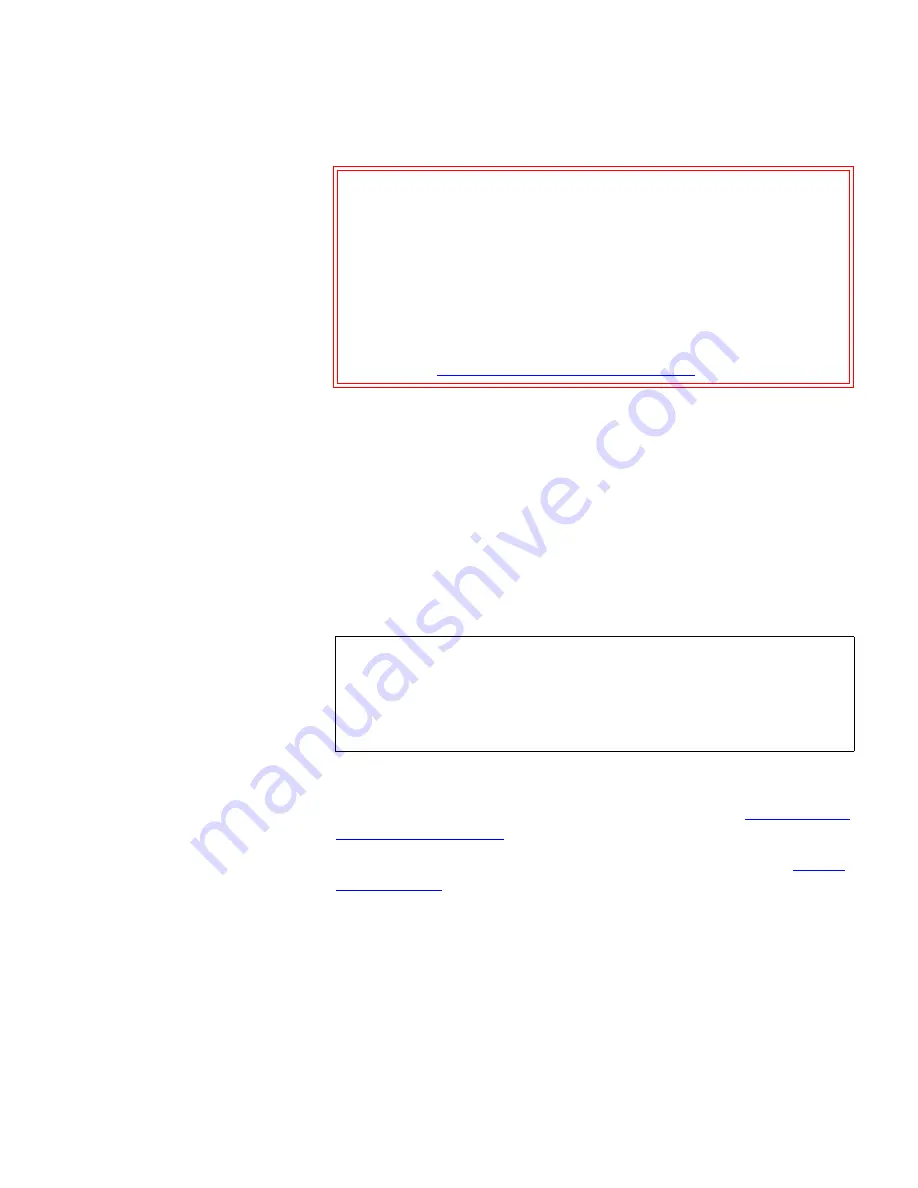
Caution:
If you are planning to replicate or recover to/from a
DXi7500, do NOT set the media capacity larger than
the native capacity for the tape drive (examples
SDLT600 = 600 GB, DLT-S4 = 1.6 TB, LTO-3 = 800 GB).
If you have already configured your media capacity
larger than the native capacity of the tape drive and
you need to recover a partition that has been
replicated to a DXi7500, refer to the special recovery
instructions in the troubleshooting section (see
Recovering Media from a DXi7500
on page 139).
Chapter 3 DXi3500 and DXi5500 Remote Management
Configuration
Quantum DXi3500 and DXi5500 User’s Guide
57
6
Enter the number of empty bins available in addition to the number
of cartridges created in the partition. The default number of empty
bins is 0 and up to 28 empty bins can be selected.
7
Select
Enable De-duplication
to enable de-duplication for this
partition. By default, de-duplication is enabled. Once the partition
has been created, de-duplication cannot be enabled or disabled
without creating a new partition.
8
Select the number of tape cartridges from the
Available Tape Cartridge
list and click the right arrow button to move the cartridges into the
partition.
9
Click
Apply
to create the partition.
Map the Ethernet/Fibre Channel ports as described in
“Configuring
the Device Mappings”
on page 71.
10
Return the DXi3500/DXi5500 system to the on-line state (see
“VTL/
NAS Actions”
on page 121).
The partition is added to the partition list. To add another partition,
repeat this procedure.
Note:
If all tape cartridges are assigned to other partitions, you
must unassign one or more tape cartridges to make them
available for a new partition. Be aware that all cartridges
that were created at the time of installation are assigned to
the Default partition.
















































