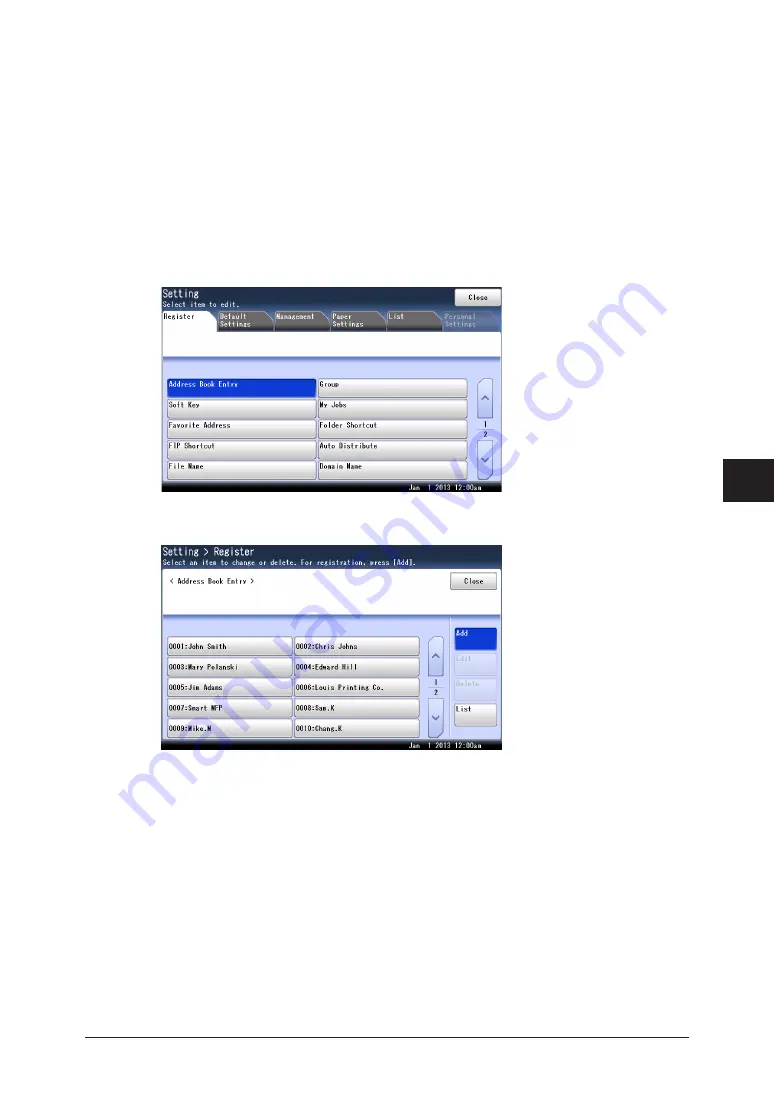
1
2
3
4
5
6
7
Registering
destinations 7-3
Machine settings
Registering or editing destinations
This section describes the procedure for registering address book destinations. When
editing, select the destination you want to edit in step 4, and press [Edit]. After select the
item to change.
1
Press [Setting] on My MFP Menu screen.
If My MFP Menu screen is not displayed, press <Mode> repeatedly until My MFP menu
screen is displayed.
2
Press [Register].
3
Press [Address Book Entry].
4
Press [Add].
5
Use the numeric keys to enter the fax number.
•
Also register dialing options if you want to use them
•
If you do not want to register a fax number, proceed to next step.
6
Press [e-mail].
If you do not want to register an e-mail address, proceed to step 8.
7
Enter the e-mail address.
8
Press [Enter].
9
If “Mode 1” is set for the pin mode, enter the pin and press [Enter].
Otherwise, proceed to next step.
Содержание MFX-3590
Страница 1: ...Scanner and Fax Guide Plain paper digital Fax Copier Printer Scanner...
Страница 31: ...1 24 Scanning with a TWAIN driver This page intentionally left blank...
Страница 63: ...2 32 Advanced scan functions This page intentionally left blank...
Страница 147: ...5 16 Checking specified destinations This page intentionally left blank...
Страница 161: ...6 14 Printing journals This page intentionally left blank...
Страница 207: ...7 46 Registering other settings This page intentionally left blank...
Страница 218: ...2013 MURATA MACHINERY LTD 3301 East Plano Parkway Suite 100 Plano Texas 75074 Muratec America Inc http www muratec com...






























