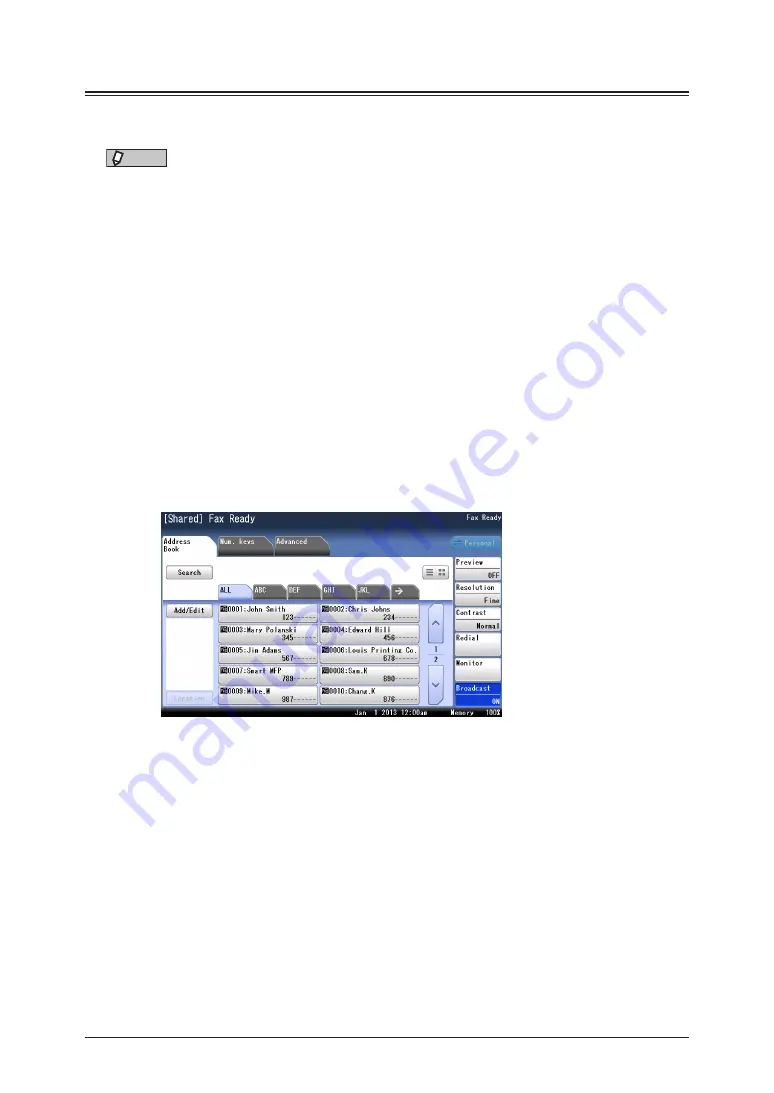
3-6 Basic
faxing
Broadcasting (Broadcast)
This function enables you to transmit the same fax to many destinations in one operation,
thereby eliminating the need to scan and transmit the fax to each individual destination.
NOTE
•
When you want to specify destinations using the address book, set the “Broadcast”
setting to ON. When you specify destinations using other than the address book,
the “Broadcast” setting will be turned ON automatically when you specify multiple
destinations.
•
You can specify up to 1,000 fax destinations including both address book destinations
and groups. You can specify up to 30 fax destinations using the numeric keys.
•
You can change the default value to always have broadcast transmission enabled. For
details, see
“Setting the broadcast transmission option” (page 7-29)
.
1
Load the document.
2
Press [Fax] on My MFP Menu screen.
If My MFP Menu screen is not displayed, press <Mode> repeatedly until “Fax Ready” screen is
displayed.
3
Press [Broadcast].
•
The button switches between “ON” and “OFF” each time you press [Broadcast].
•
If [Broadcast] is not displayed, press [Advanced] and then [Broadcast].
4
Specify the destination.
For details on specifying the destinations, see
“Specifying destinations” (page 5-2)
5
Repeat step 4 to specify all the destinations.
You can confirm or delete the specified destinations. For details, see
6
Confirm the destination, then press <Start>.
•
If you loaded the document in the automatic document feeder, this concludes the procedure.
•
If you loaded the document on the document glass, the message “Set next document.” is
displayed when the loaded documents have been scanned. Load the next document, and
press [Next Doc]. Press [Tx Start] to start transmission.
Содержание MFX-3590
Страница 1: ...Scanner and Fax Guide Plain paper digital Fax Copier Printer Scanner...
Страница 31: ...1 24 Scanning with a TWAIN driver This page intentionally left blank...
Страница 63: ...2 32 Advanced scan functions This page intentionally left blank...
Страница 147: ...5 16 Checking specified destinations This page intentionally left blank...
Страница 161: ...6 14 Printing journals This page intentionally left blank...
Страница 207: ...7 46 Registering other settings This page intentionally left blank...
Страница 218: ...2013 MURATA MACHINERY LTD 3301 East Plano Parkway Suite 100 Plano Texas 75074 Muratec America Inc http www muratec com...






























