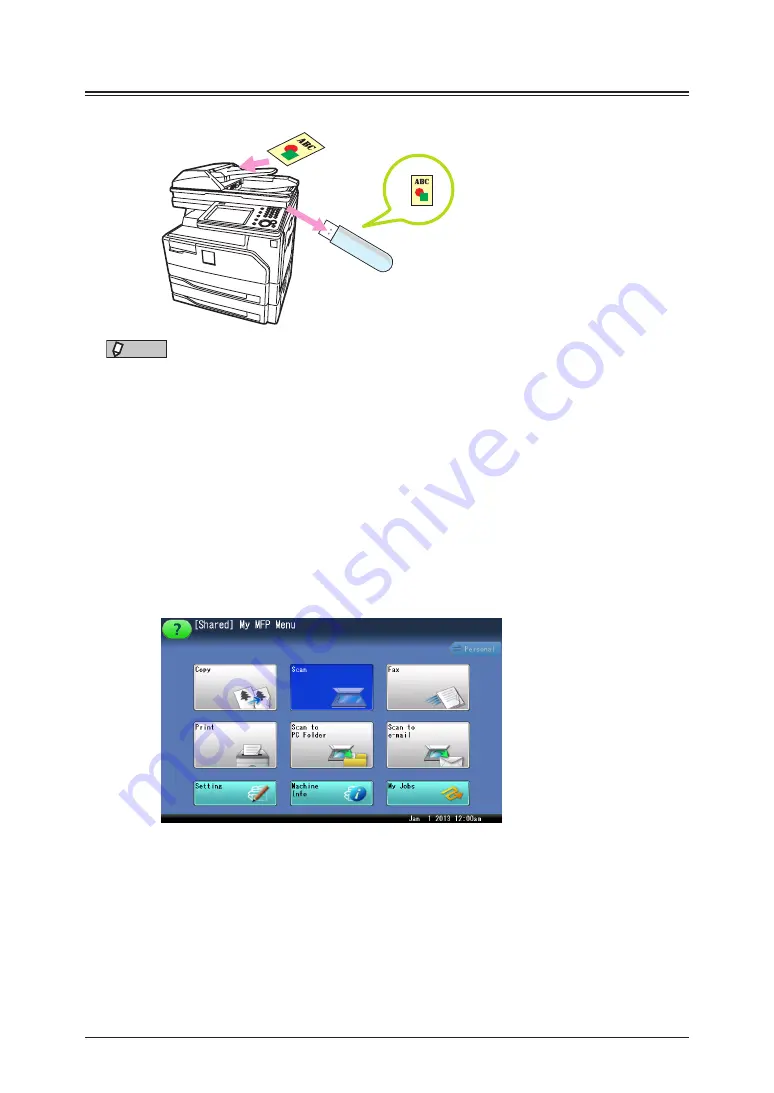
1-12 Basic
scanning
Scanning to USB memory device
You can save a scanned document to a USB memory connected to the machine.
USB memory
NOTE
•
Only USB memory with no security function can be used.
•
The scanned data are save on the root of the USB memory.
•
Memory card readers connected via USB, USB memory via an extension cable
and USB hub, and USB memory that does not meet the USB standards, are all
unsupported.
•
If the USB memory becomes full while the data is being saved, the data that is
being written is all deleted. Therefore, make sure that the USB memory has enough
free space in advance.
1
Load the document.
2
Press [Scan] on My MFP Menu screen.
If My MFP Menu screen is not displayed, press <Mode> repeatedly until “Scan Ready” screen
is displayed.
3
Set the resolution and document type, as necessary.
For details, see
Содержание MFX-3590
Страница 1: ...Scanner and Fax Guide Plain paper digital Fax Copier Printer Scanner...
Страница 31: ...1 24 Scanning with a TWAIN driver This page intentionally left blank...
Страница 63: ...2 32 Advanced scan functions This page intentionally left blank...
Страница 147: ...5 16 Checking specified destinations This page intentionally left blank...
Страница 161: ...6 14 Printing journals This page intentionally left blank...
Страница 207: ...7 46 Registering other settings This page intentionally left blank...
Страница 218: ...2013 MURATA MACHINERY LTD 3301 East Plano Parkway Suite 100 Plano Texas 75074 Muratec America Inc http www muratec com...






























