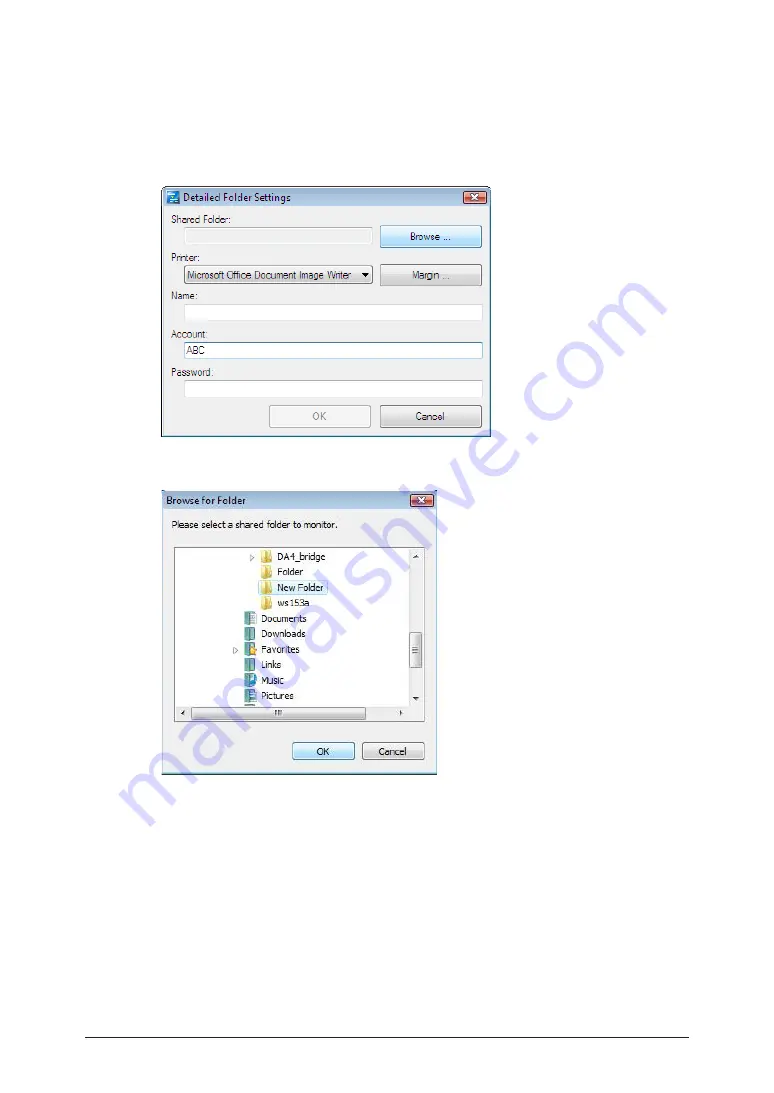
7-22 Registering
destinations
4
To register a new printer, select an unregistered item, and click [Register/Edit].
•
If the message “Cannot connect to the server.” is displayed, specify the “Network Settings”
first
.
•
To change registered information, select the item you want to change, and click [Register/
Edit].
5
Click [Browse].
6
Browse to the shared folder you created in “Browse for Folder”, and click [OK].
7
Click the “Printer” list button, and select a color printer registered in the
computer.
8
Click [Margin] and register the margin, if necessary.
9
Click [OK] to close the screen.
10
Place the cursor in the “Name” entry box, and register the printer name.
11
Change the account name, as necessary.
Содержание MFX-3590
Страница 1: ...Scanner and Fax Guide Plain paper digital Fax Copier Printer Scanner...
Страница 31: ...1 24 Scanning with a TWAIN driver This page intentionally left blank...
Страница 63: ...2 32 Advanced scan functions This page intentionally left blank...
Страница 147: ...5 16 Checking specified destinations This page intentionally left blank...
Страница 161: ...6 14 Printing journals This page intentionally left blank...
Страница 207: ...7 46 Registering other settings This page intentionally left blank...
Страница 218: ...2013 MURATA MACHINERY LTD 3301 East Plano Parkway Suite 100 Plano Texas 75074 Muratec America Inc http www muratec com...






























