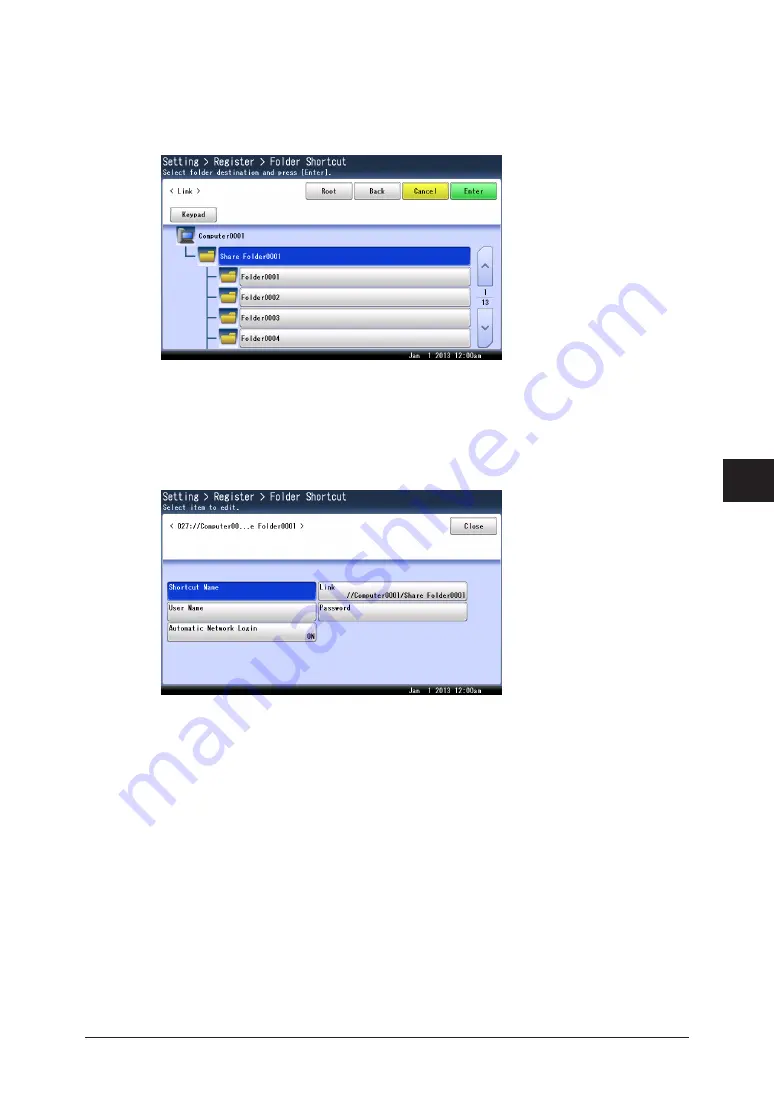
1
2
3
4
5
6
7
Registering
destinations 7-11
Machine settings
4
Press [Add].
To change a shortcut that is already registered, select the name of the shortcut you want to
change , and press [Edit].
5
Browse to the folder you want to register, specify the folder, and press [Enter].
•
Press [Keypad] to manually enter or edit the link. After entry, press [Enter]. Start the link
with two slashes (“//”).
•
Press [Root] to return to the list of computers or networks.
•
Press [Back] to return to the previous screen.
6
Press [Shortcut Name].
If you do not want to register or edit the shortcut name, proceed to step 8.
7
Register or edit the shortcut name, and press [Enter].
For details on entering characters, see chapter 1, “Entering characters” in the Administrator’s
Guide.
8
Press [User Name].
If user name and password are not required, proceed to step 14.
9
Enter the user name, and press [Enter].
For details on entering characters, see chapter 1, “Entering characters” in the Administrator’s
Guide.
10
Press [Password].
11
Enter or edit the password, and press [Enter].
For details on entering characters, see chapter 1, “Entering characters” in the Administrator’s
Guide.
Содержание MFX-3590
Страница 1: ...Scanner and Fax Guide Plain paper digital Fax Copier Printer Scanner...
Страница 31: ...1 24 Scanning with a TWAIN driver This page intentionally left blank...
Страница 63: ...2 32 Advanced scan functions This page intentionally left blank...
Страница 147: ...5 16 Checking specified destinations This page intentionally left blank...
Страница 161: ...6 14 Printing journals This page intentionally left blank...
Страница 207: ...7 46 Registering other settings This page intentionally left blank...
Страница 218: ...2013 MURATA MACHINERY LTD 3301 East Plano Parkway Suite 100 Plano Texas 75074 Muratec America Inc http www muratec com...






























