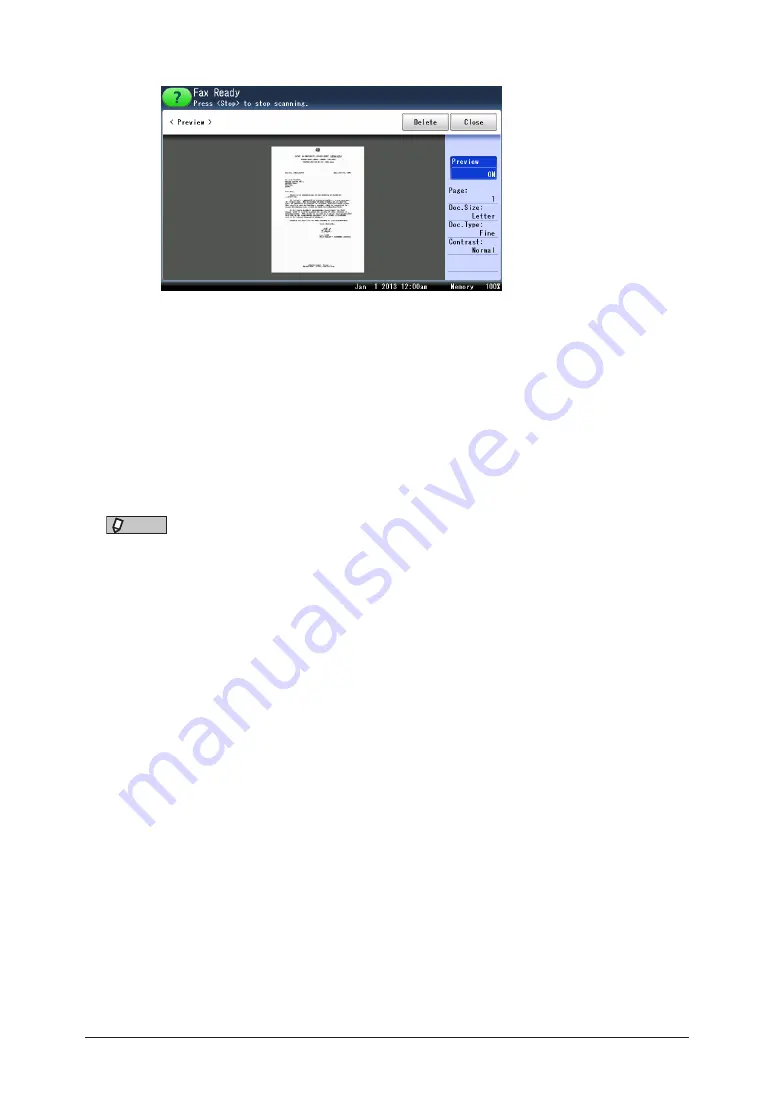
4-6 Scanner related settings
5
Check the image of the document.
•
The first page of the document is displayed on the screen.
•
If you set duplex scan, the document image for both the front and back sides are displayed.
•
When you press [Delete] and then [Yes] while the first page of document is displayed, the
operation will be canceled. When you press [Delete] and then [Yes] while the second page
or later of document is displayed, the image will be deleted. Then the machine asks you
whether to continue or complete the operation. To continue the operation, press [Next Doc].
To complete, press [Tx Start].
•
When you press [Preview], the feature switches to off from the next page of the document.
6
Press [Close].
•
The image will be scanned.
•
Repeat from step 5 until all the pages are scanned.
NOTE
Since the image is displayed with a set size, the size of the image will differ from the
actual size.
Содержание MFX-3590
Страница 1: ...Scanner and Fax Guide Plain paper digital Fax Copier Printer Scanner...
Страница 31: ...1 24 Scanning with a TWAIN driver This page intentionally left blank...
Страница 63: ...2 32 Advanced scan functions This page intentionally left blank...
Страница 147: ...5 16 Checking specified destinations This page intentionally left blank...
Страница 161: ...6 14 Printing journals This page intentionally left blank...
Страница 207: ...7 46 Registering other settings This page intentionally left blank...
Страница 218: ...2013 MURATA MACHINERY LTD 3301 East Plano Parkway Suite 100 Plano Texas 75074 Muratec America Inc http www muratec com...






























