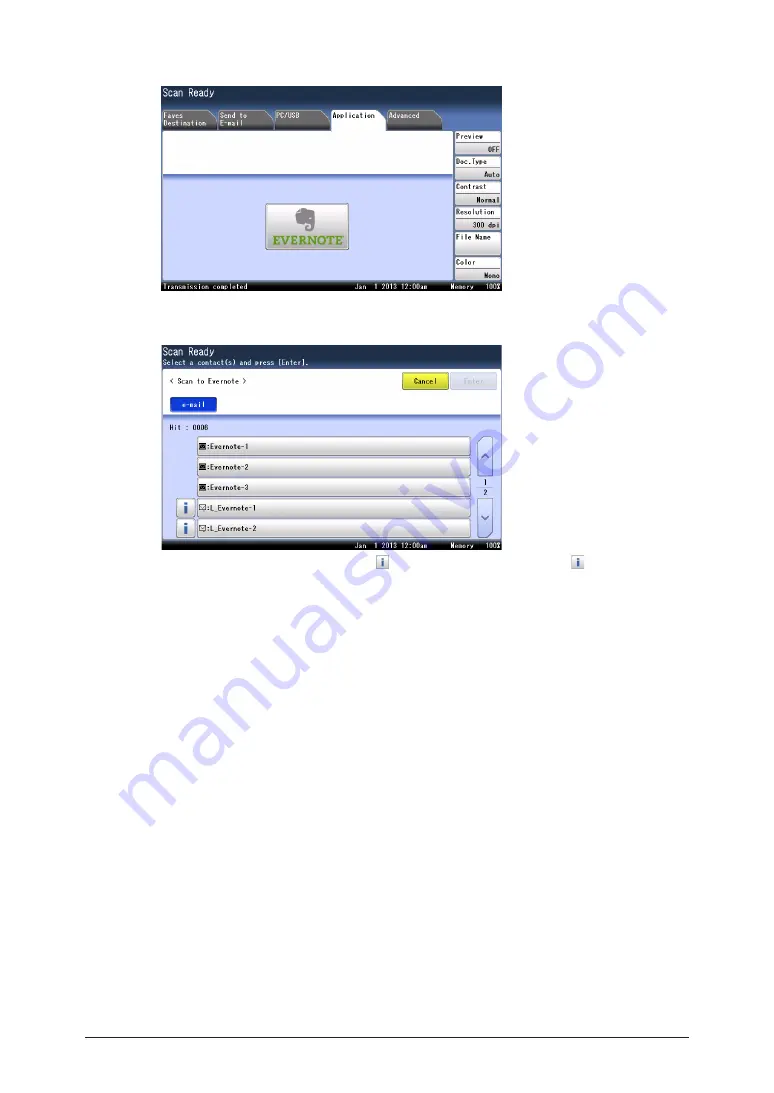
1-16 Basic
scanning
5
Press [Application], and then [EVERNOTE].
6
Select the destination, and press [Enter].
•
The addresses on LDAP server have on the left of their name. Press to check the
details for that destination. Press [Close] to close the confirmation screen.
•
You can select multiple destinations.
7
Confirm the destinations, and press [Enter].
•
To delete a selected destination, select the destination to delete, and press [Delete].
•
You can change the destination from “To” to “Cc” or “Bcc”. Press [To] to switch to a “To”, “Cc”,
or “Bcc” destination.
8
Press <Start>.
•
When you have loaded the document on the automatic document feeder, this will conclude
the operation.
•
When you have loaded the document on the document glass, a message will appear when the
first page of the document is scanned.
9
Load the next document, and press [Next Doc].
To finish scanning, press [Complete].
10
Repeat step 9 to scan all the documents.
To finish scanning, press [Complete].
Содержание MFX-3590
Страница 1: ...Scanner and Fax Guide Plain paper digital Fax Copier Printer Scanner...
Страница 31: ...1 24 Scanning with a TWAIN driver This page intentionally left blank...
Страница 63: ...2 32 Advanced scan functions This page intentionally left blank...
Страница 147: ...5 16 Checking specified destinations This page intentionally left blank...
Страница 161: ...6 14 Printing journals This page intentionally left blank...
Страница 207: ...7 46 Registering other settings This page intentionally left blank...
Страница 218: ...2013 MURATA MACHINERY LTD 3301 East Plano Parkway Suite 100 Plano Texas 75074 Muratec America Inc http www muratec com...






























