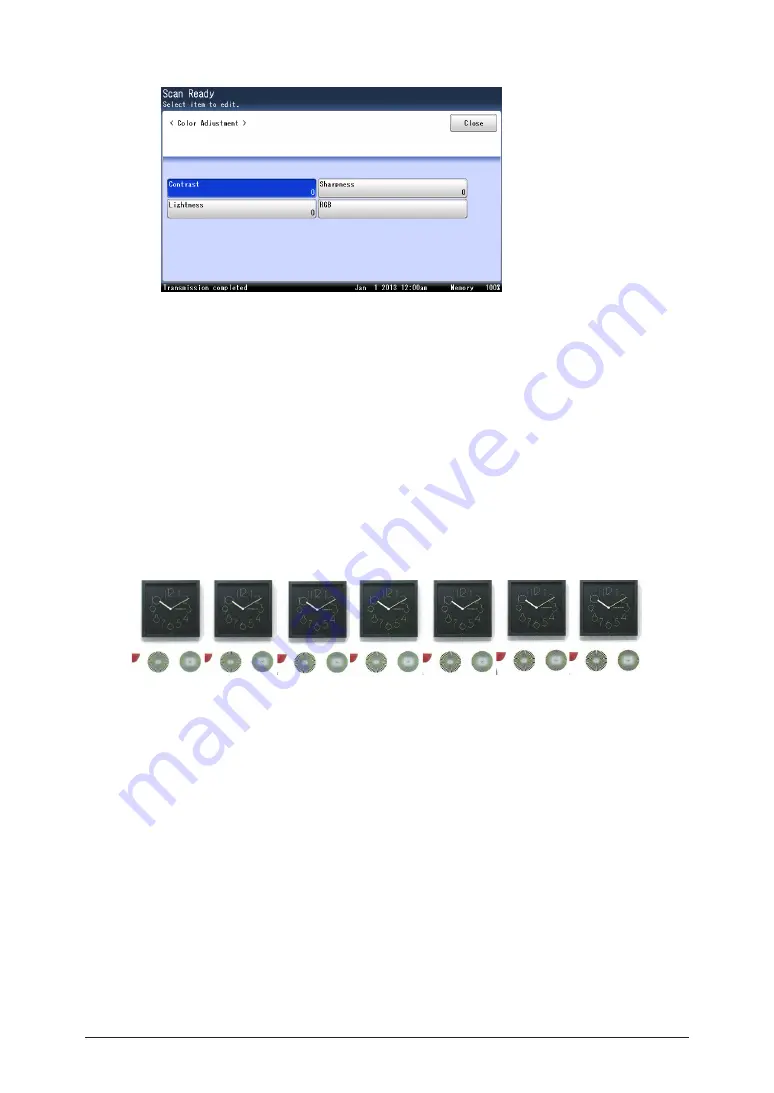
2-26 Advanced scan functions
4
Press [Contrast].
5
Select the contrast, and press [Enter].
6
Press [Close].
7
Specify the destinations, and press <Start>.
For details on the procedure, see
Adjusting the sharpness
You can set the image sharpness (the sharpness or softness) to seven different levels,
from -3 (low) to +3 (high).
–: Softens texts and lines.
+: Sharpens texts and lines.
-3
-2
-1
0
+1
+2
+3
1
Press [Scan] on My MFP Menu screen.
If My MFP Menu screen is not displayed, press <Mode> repeatedly until “Scan Ready” screen
is displayed.
2
Press [Advanced].
3
Press [Color Adjustment].
4
Press [Sharpness].
5
Select the sharpness, and press [Enter].
6
Press [Close].
7
Specify the destinations, and press <Start>.
For details on the procedure, see
Содержание MFX-3590
Страница 1: ...Scanner and Fax Guide Plain paper digital Fax Copier Printer Scanner...
Страница 31: ...1 24 Scanning with a TWAIN driver This page intentionally left blank...
Страница 63: ...2 32 Advanced scan functions This page intentionally left blank...
Страница 147: ...5 16 Checking specified destinations This page intentionally left blank...
Страница 161: ...6 14 Printing journals This page intentionally left blank...
Страница 207: ...7 46 Registering other settings This page intentionally left blank...
Страница 218: ...2013 MURATA MACHINERY LTD 3301 East Plano Parkway Suite 100 Plano Texas 75074 Muratec America Inc http www muratec com...






























