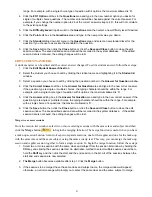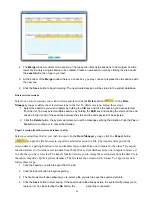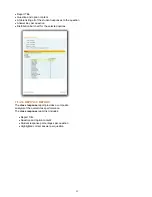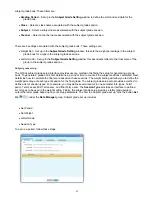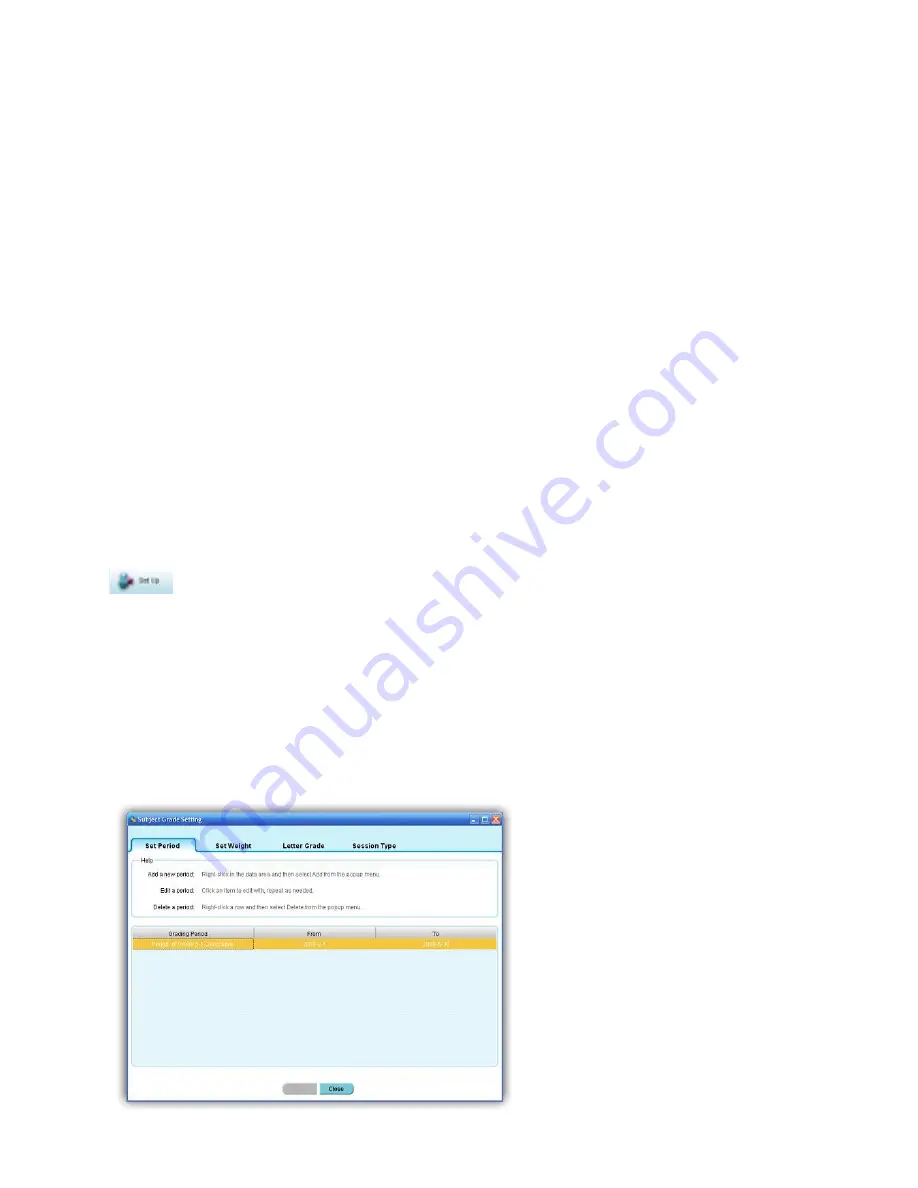
63
subject grade book. These filters are:
•
Grading Period
– Set up in the
Subject Grade Setting
window to define the start and end date for the
grade book.
•
Class
– Select a class name associated with the subject grade session.
•
Subject
– Select a subject name associated with the subject grade session.
•
Teacher
– Select a teacher name associated with the subject grade session.
There are 2 settings associated with the subject grade book. These settings are:
•
Weight Set – Set up in the
Subject Grade Setting
window; this sets the weight percentage in the subject
grade book for a type in the subject grade sessions.
•
Letter Grade – Set up in the
Subject Grade Setting
window; this associates letters to the final score of the
group in the subject grade sessions.
Subject grade set up
The QClick subject grade setup interface provides users a method of defining the setup for generating a grade
book. To generate a grade book, first determine a period of time to count all the subject sessions completed. Next,
determine how to calculate the final score based on these sessions. The weight setting will allow you to define the
weight percentage of each type of session for the final grade. The subject grade setup also provides a method to
define a list of session types. For example, you may define several exams in one semester into types, Term1
exam, Term2 exam, Mid Term exam, and final Term exam. The
Session Type
provides an interface to define a
list of types to be used in the weight setting. Finally, the subject grade setup provides a letter grade setup to
output the letter grade based upon your setup parameters. To enter the Subject grade set up, click the button
Set
Up
under the
Data Manager
group. Subject grade set up includes
•
Set Period
•
Set Weight
•
Letter Grade
•
Session Type
To set up a period, follow these steps: