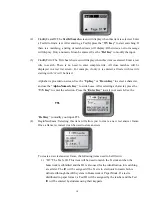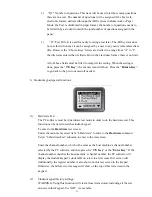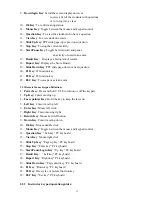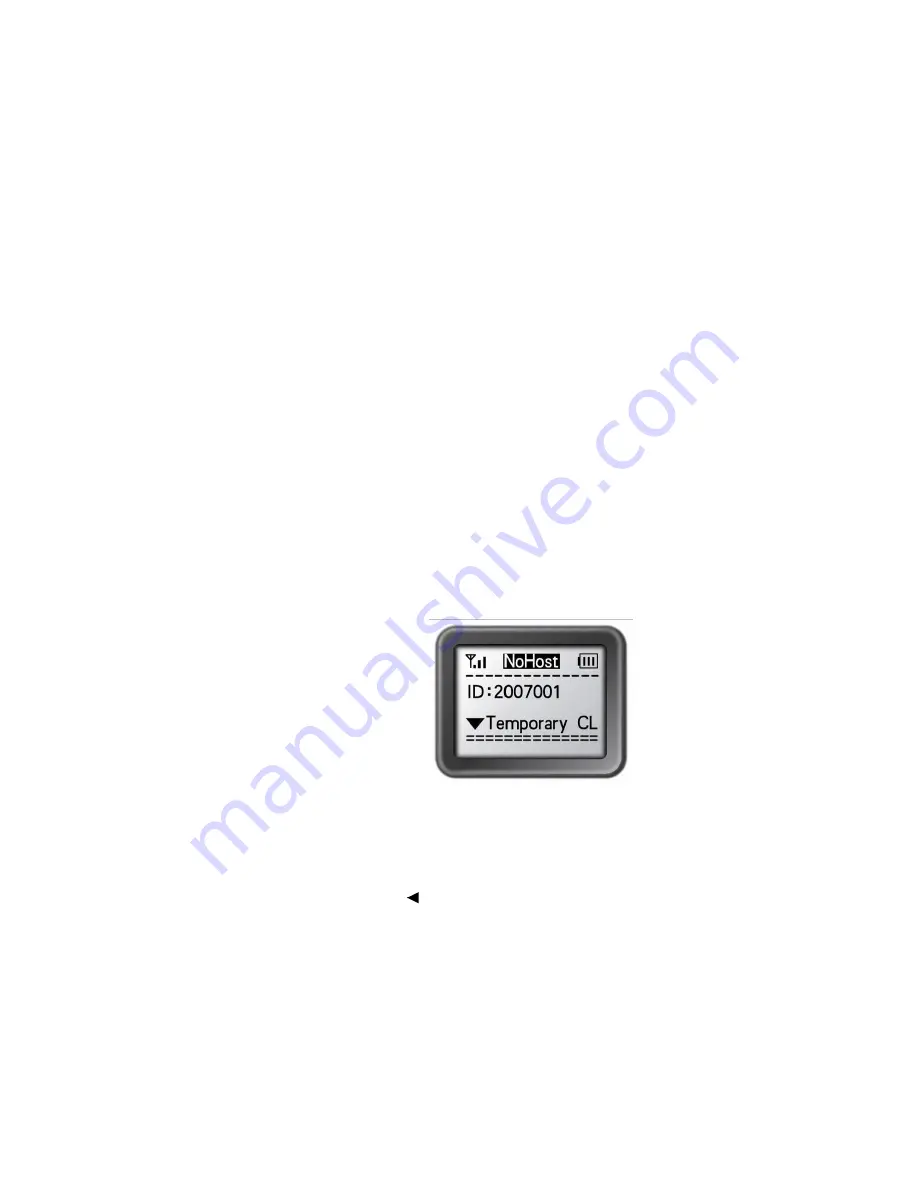
3
1. 2. Illustration
1.2.1 Student Keypad Layout:
1-
LCD
2-
Power Key:
Press and hold for at least 0.5 seconds to turn on or off the keypad.
3-
Up Key:
To scroll the screen display up when pressed.
4-
Return Key:
To return menu to one level up. Special function is used to enter a function
selection menu when a user exits from the answer screen in homework or paper quiz mode (see
1.2.2 section 6).
5-
Alpha-Numeric Key:
To toggle between alpha and numeric key functions.
6-
Enter key:
To confirm a selection or to enter the main menu when pressed.
7-
Del key:
To back space or to delete an exam under Paper Quiz or Home Work.
8-
T/Y Key:
To respond to Yes/No or True/False prompt for T (TRUE) or Y (YES).
9-
Down Key:
To scroll the screen display down when pressed. A special function is used for
auto registration.
10-
F/N Key:
To respond to Yes/No or True/False prompt for F (FALSE) or N (NO).
11-
Choice Keys:
Labeled “A1” to “J0” for alpha numeric inputs.
12-
Ope/- Key:
For”
+
” “
-
” sign enter.
13-
Operation /. Key:
For the division “/” and the decimal point “.” sign enter.
1.2.2 Student Keypad Instruction:
1- NoHost Screen:
The following information is displayed:
1) RF Signal strength is displayed on the upper left corner of LCD.
2) Battery remaining sign is displayed on the upper right corner of LCD.
3) Student ID.
4) The class name registered last time.
The following functions can be performed under this display:
1) To enter main menu by pressing the “
Enter Key
”.
2) To auto register by pressing “
Down Key
”.
3) To search class by pressing “
F/N Key
”.
2- Menu Screens: