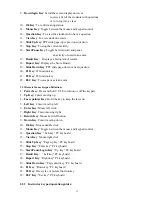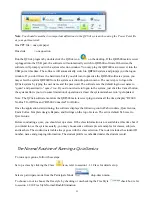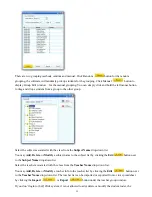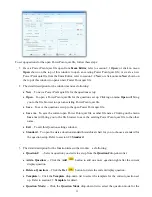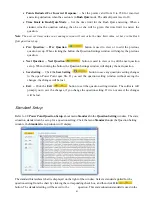26
teacher name list and the subject name list in the database. Click the
Login/Logout
button to login
or logout the QClick system.
Note
:
Once a class is selected, the color of Class button turns into green.
Participation Mode:
The QClick system has two participation modes
Individual
and
Group
. The system sets the default mode to
Individual
. You can select either
Individual
or
Group
participation mode from the
Participation Mode
drop-down list. In the
Individual
mode, the performance test score is taken and reported individually. In the
Group
mode, the performance test scores and reports are handled in group. The grouping information is
abstained from the class setting. Please refer to section 1.1.1
Class
step 8 about how to make a grouping.
Only the activity mode
Normal Quiz
,
Rush Quiz
and
Elimination
apply to the group participation mode.
Activity Modes:
The QClick system has these activity modes: Normal Quiz, Paper Quiz, Homework, Rush Quiz, Elimination,
Multiple Mode, Survey, Vote and Roll Call. You should choose a mode from the
Activity Modes
drop-down
list before engaging a quiz or activity session. For further detail information about these modes and about how
to choose a mode, please refer to section 1.2
Activity Modes
.
Load:
The load function is used for the system loading a quiz file or loading an answer sheet. The system Power
Point quiz file usually contains the quiz answer information. It is no necessary to load an answer sheet after
loading a Power Point quiz file. However, if you choose to use a no Power Point quiz file for the quiz session,
an answer sheet file is required to be loaded after loading a quiz file for these activity modes
Normal Quiz
,
Rush Quiz
, and
Elimination
. If a quiz is engaged under a hardcopy paper or you choose the homework mode,
you only need to provide the answer information to the system. Then you just need to load in an answer sheet
or a Power Point quiz file which contains the answer information. To load a quiz file or an answer sheet,
simply just click the
Load
button to display the file browser. To make an easily using the quiz genius,
the system automatically asks you what kind of file you need to load into the system, based on the activity
mode you select and based on what kind of quiz file you are using.
Note
:
Once the loading is finished, the color of Load button turns into green.
Title
The QClick system uses the title information for the engaging quiz or an activity. The title name and the