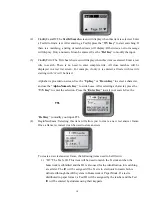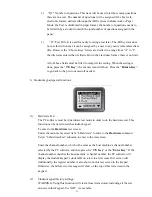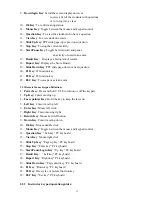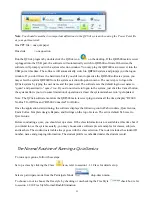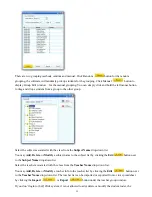12
Sometimes it is convenient to clear all data stored in this keypad without spending much
time, simply by restoring the factory settings.
To use this function:
Under the main menu, select item “4.Hardware” to enter the
Hardware
submenu. Under
the
Hardware
submenu, select “3.DefaultSet” submenu in order to restore factory
settings. Press the “
T/Y Key
” to confirm the operation.
9- Student keypad sleep mode:
In order to increase the battery life of the response pads, a sleep mode is implemented.
After 5 minutes without any operation in a keypad, the keypad will enter into sleep mode
which will shut down the screen’s display. The user can press any key to wake up the
keypad and return to the previous display.
After 10 minutes without any operation in the keypad, the keypad will be powered off
automatically. At this point, the user can not wake up the keypad simply by pressing any
key. Instead, the user must power on the keypad to start over by pressing the “
Power
Key
”.
2. Instructor Keypad
2.1. Specifications
Dimension (l w h): 130mm x52mm x18.5 mm
Keys: 21
Power required: 2 AAA Batteries
RF transmission distance: ~200 feet
Battery life: 6 months to 1 year depending on the usage (not
including the laser pointer usage)
Function: Used by the instructor/presenter
Frequency band : 2404.1-2480.0 MHz ISM/SRD band systems
2.2. Illustration
2.2.1 Instructor Keypad Layout:
1 – LCD
2 –
Power Key
: Press and hold > 0.5S to turn on or off the keypad.
3 –
Up Key
: Scroll the screen display up
4 –
Laser pointer Key
: Hold the key to keep the laser on
5 –
Left Key
: Move the input cursor left
6 –
Enter Key
: To confirm or to enter to main menu.
7 –
Right Key
: Move the input cursor to the right.
8 –
Return Key
: To return the menu to one level up.