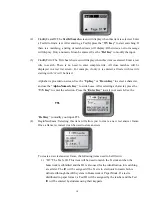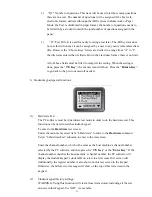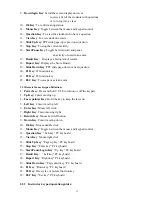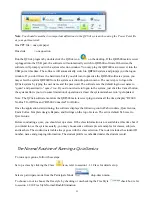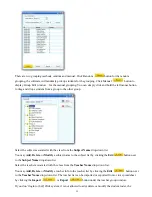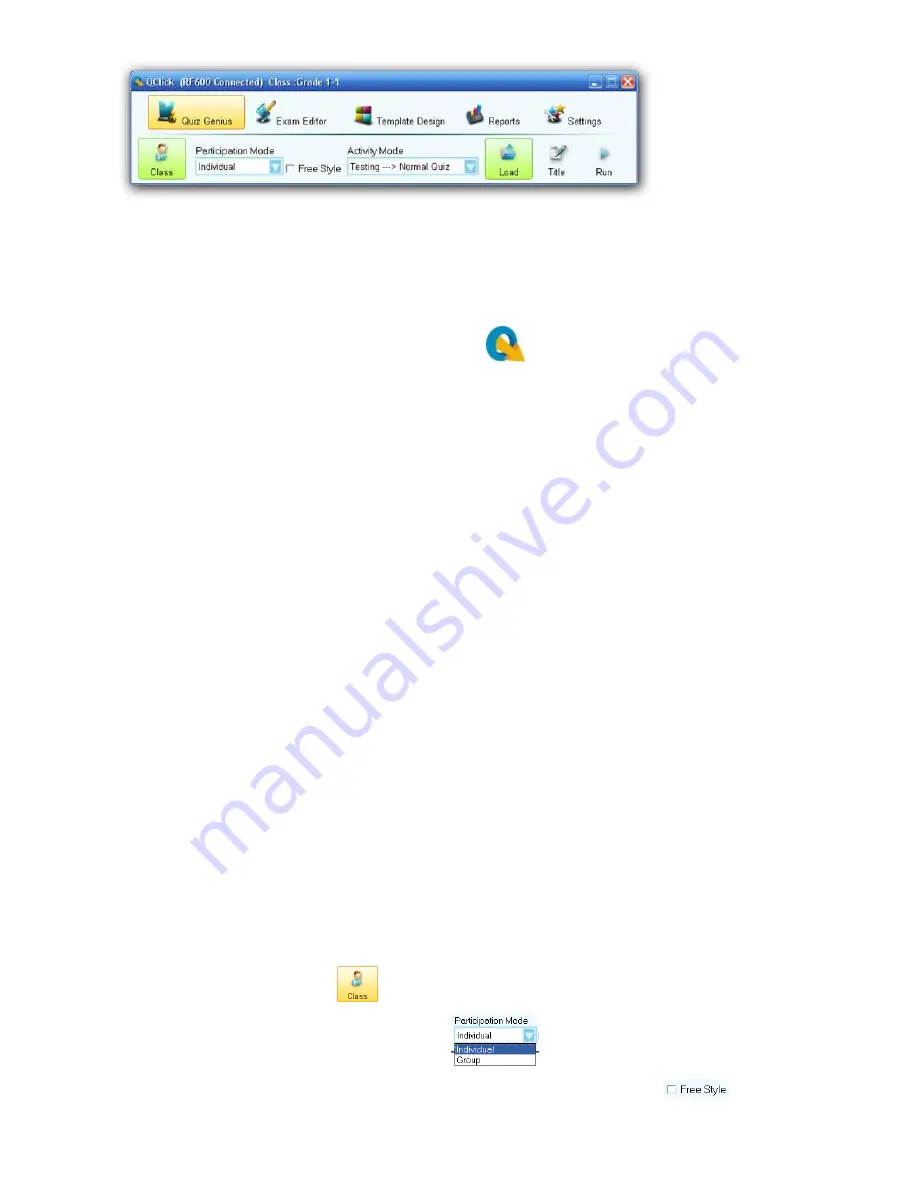
21
Note
:
You should remember two important definitions in the QClick system when using the Power Point file
as your quiz material:
One PPT file = one quiz paper
One slide = one question
Run the QClick program by double click the QClick icon
on the desktop. If the QRF600 main receiver
is plugged into the USB port, the software will automatically switch to QRF600 software. Otherwise, the
software will prompt you with a system selection window. You may plug the QRF600 main receiver into the
USB port at this time. The software will automatically switch to QRF600 system and prompt you the logon
window. If you don’t have the hardware, but if you still want to practice the QRF600 software system, you
may select the system QRF600 from the system selection drop-down menu. The next step is to logon the
QClick system by typing the user name and the password. The software sets the default login user name to
“qomo” and password to “qomo” too. If you do not desire to logon to the system, just click the Cancel button,
the system allows you to do some limitation of operations; at least the system database won’t get updated.
Note: The QClick software monitors the QRF600 main receiver plug-in status all the time; display “RF600
No Host” for Offline and “RF600 Connected” for Online.
Once the application starts running, the software displays the following control Tab windows, Quiz Genius,
Exam Editor, Template design, Reports, and Settings on the top of screen. The active default Tab is set to
Quiz Genius.
Before conducting a quiz, you should set up a class. If the class information is not available at this time but if
you intend to use the system casually, you may choose some software preset examples for classes, subjects
and teachers. The student roster table always goes with the class selection. The roster includes the student ID
number, name and grouping information. The student profile is embedded under the student record.
The Normal Routine of Running a Quiz Genius:
To run a quiz genius, follow these steps:
Set up a class by clicking the Class
icon, refer to session 1.1.1 Class for detail set up.
Select a participate mode from the Participate Mode
drop-down menu.
To choose or not to choose the free style by checking or un-checking the Free Style
check box; refer
to session 1.2.10 Free Style Normal/Rush/Elimination.