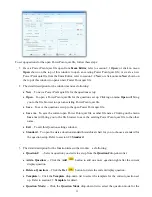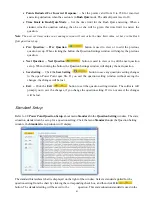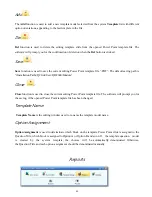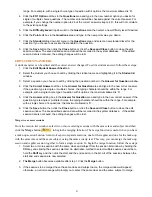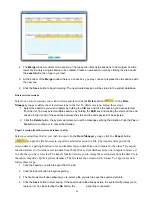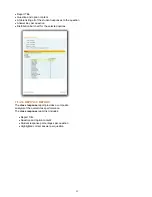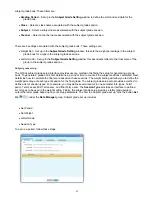50
This following section will demonstrate how to:
•
Modify session information
•
Re-assign the type of questions
•
Re-calculate the questions (including point value)
•
Re-grade the students test
MODIFY SESSION INFORMATION
Session information is contained in both the
Edit Question
and
Edit Student Answer Sheet
tabs. To modify
the information in a session, follow these steps:
1. Click either the
Edit Question
or
Edit Student Answer Sheet
tab.
2. Move the cursor into the
Session
text box by clicking the session name edit box and then type the text
directly into the box to change the session name.
3. Click
the
Type
drop down list to select the new type of session if desired.
4. Click
the
Date
drop down list to select a new date if desired.
5. Click
the
Subject
drop down list to select a new subject if desired.
6. Click
the
Save
button and then click the
Close
button or click the
Save and Close
button to close the edit
session window. The saved edited session data will be recorded in the system database. If the edited
session data is not saved, the editing changes will be lost.
RE-ASSIGN THE TYPE OF QUESTIONS
A question type can be modified from single choice to multiple choices or the close type. To modify the type
of question, follow these steps:
1. Click
the
Edit Question
tab.
2. Select the question you wish to edit by clicking the question number and highlight the question number.
3. Click
the
Type
drop down list in the
Questions
area; then select the new type of question desired.
4. Click
the
Save
button then click the
Close
button or click the
Save and Close
button to close the edit
session window. The saved edited session data will be recorded in the system database. If the edited
session data is not saved, the editing changes will be lost.
Edit QUESTIONS
Editing question(s) will allow you to make these changes:
•
Edit the correct answer to a question
•
Change the answer selection
•
Change the difficulty level of a question
•
Change the point value of a question
•
Change the associated standard of a question
Follow these steps to Edit a Question
1. Click
the
Edit Question
tab.
2. Select a question you wish to edit by clicking the question number and highlighting it.
3. Click
the
Correct Answer
edit box in the
Questions
area and type in the new correct answer into the box.
If the question type is single or multiple choices,
then typing the character should be within the