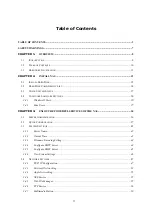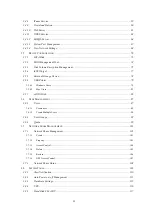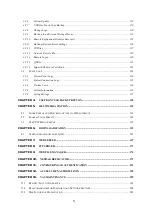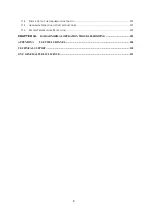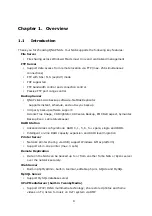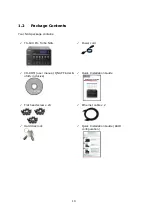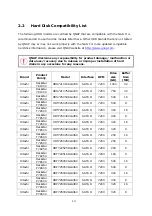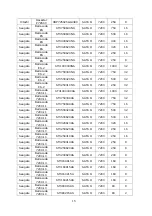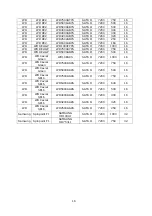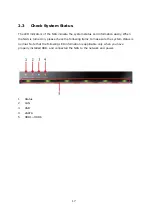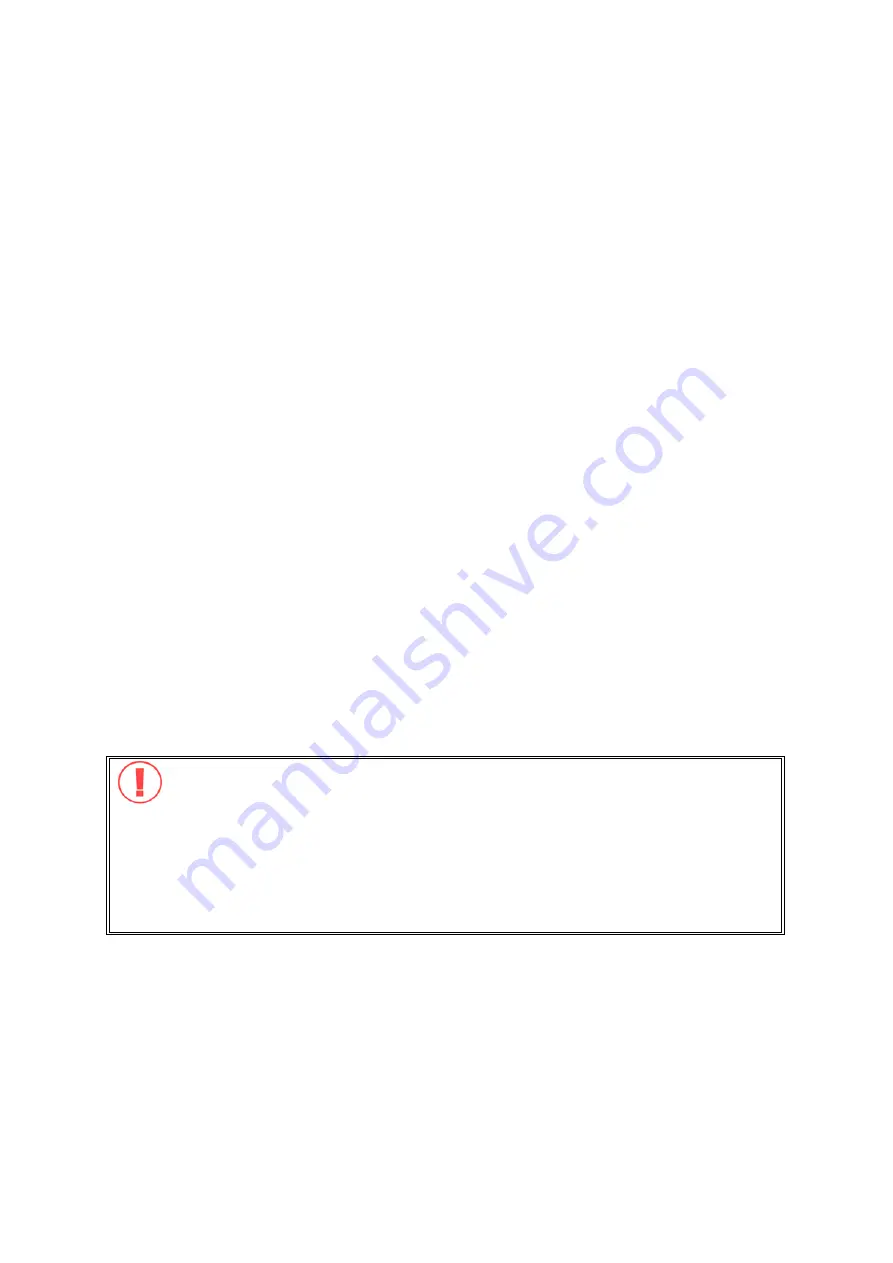
2
FOREWORD
Thank you for choosing QNAP products! This user manual provides detailed instructions
of using TS-639 Pro. Please read carefully and start to enjoy the powerful functions of
TS-639 Pro!
NOTE
•
“TS-639 Pro” is hereafter referred to as “NAS”.
•
This manual provides the description of all functions of TS-639 Pro. The product you
purchased may not support certain functions dedicated to specific models.
•
All features, functionality, and other product specifications are subject to change
without prior notice or obligation.
•
All brands and products names referred to are trademarks of their respective holders.
LIMITED WARRANTY
In no event shall the liability of QNAP Systems, Inc. (QNAP) exceed the price paid for the
product from direct, indirect, special, incidental, or consequential software, or its
documentation. QNAP makes no warranty or representation, expressed, implied, or
statutory, with respect to its products or the contents or use of this documentation and
all accompanying software, and specifically disclaims its quality, performance,
merchantability, or fitness for any particular purpose. QNAP reserves the right to revise
or update its products, software, or documentation without obligation to notify any
individual or entity.
CAUTION
1.
Back up your system periodically to avoid any potential data loss. QNAP
disclaims any responsibility of all sorts of data loss or recovery.
2.
Should you return any components of the NAS package for refund or
maintenance, make sure they are carefully packed for shipping. Any form of
damages due to improper packaging will not be compensated.
Содержание TS-639 Pro Turbo NAS
Страница 1: ...TS 639 Pro Turbo NAS User Manual Version 2 1 0 Copyright 2008 QNAP Systems Inc All Rights Reserved ...
Страница 21: ...21 2 The following menu is shown Select Install QNAP Finder to continue ...
Страница 25: ...25 7 Click Start installation to execute the quick configuration ...
Страница 36: ...36 3 1 Server Administration There are 8 main sections in server administration ...
Страница 41: ...41 Finished The basic system settings are shown Click Start Installation to begin system installation ...
Страница 46: ...46 3 3 6 View System Settings You can view all current system settings e g server name on this page ...
Страница 68: ...68 3 4 14 View Network Settings You can view current network settings and status of the NAS in this section ...
Страница 69: ...69 ...
Страница 80: ...80 2 Install the printer driver 3 When finished you can start to use network printer service of the NAS ...
Страница 82: ...82 3 5 6 2 Mac Users 1 On the toolbar click Go Utilities 2 Click Printer Setup Utility ...
Страница 83: ...83 3 Click Add 4 Press and hold the alt key on the keyboard and click More Printers concurrently ...
Страница 96: ...96 iv The user names will appear on the list on Create User page ...
Страница 105: ...105 3 7 1 4 Delete Select a share and click Delete Click OK to confirm ...
Страница 109: ...109 3 8 System Tools The System Tools enable you to optimize the maintenance and management of the NAS ...
Страница 173: ...173 c Enter the user name and password to login FTP service d You can start to use the FTP service ...
Страница 184: ...184 Backup Select files and folders for backup ...
Страница 186: ...186 9 File Filter Click File Filter to select file format to be skipped from backup Then click OK ...