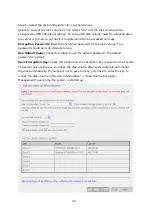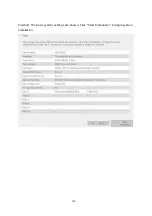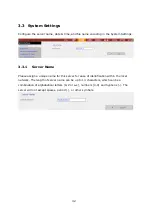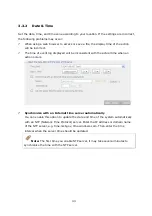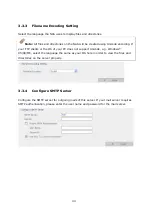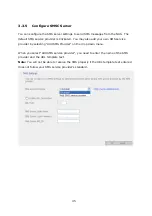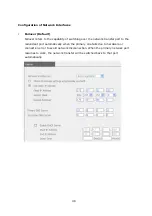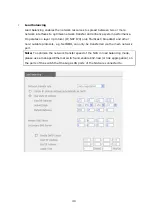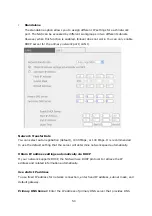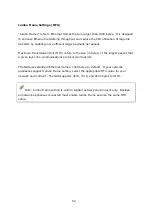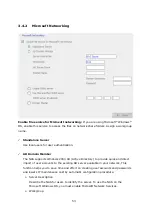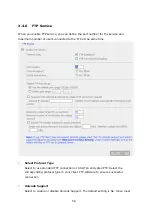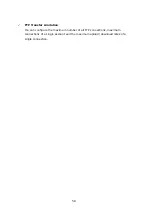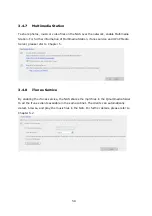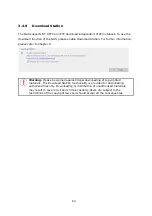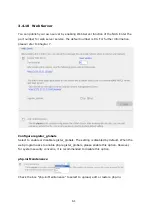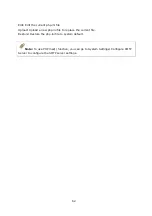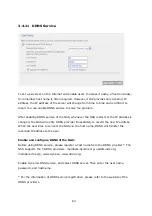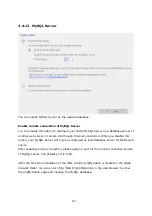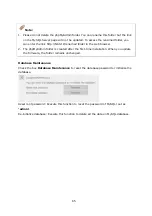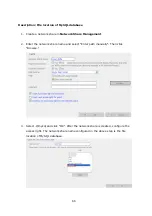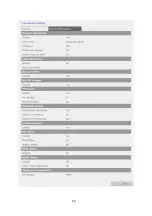54
Specify the workgroup the NAS belongs to. The workgroup is a computer group
unit in Microsoft Windows network for network sharing.
¾
AD Server Name
Enter the name of the AD server when AD domain is selected for authentication.
¾
Domain Name
The name of Microsoft domain. When you select AD domain, you must enter the
domain name, the login user name, and the password.
Please refer to Chapter 11 for the information of AD authentication.
9
WINS server
If the local network has a WINS server installed, specify the IP address. The NAS will
automatically register its name and IP address with WINS service. If you have a
WINS server in your network and want to use this server, enter the WINS server IP.
9
Domain Master
There is a unique Domain Master Browser for collecting and recording resources and
services available for each PC in the network or workgroup of Windows. When you
find the waiting time for accessing Network Neighborhood too long, it may be caused
by failure of an existing master browser, or there is no master browser in the
network.
If there is no master browser in your network, you can check the box Domain Master
in this section to configure the NAS as the master browser to enhance the speed of
accessing information on Network Neighborhood.
Содержание TS-639 Pro Turbo NAS
Страница 1: ...TS 639 Pro Turbo NAS User Manual Version 2 1 0 Copyright 2008 QNAP Systems Inc All Rights Reserved ...
Страница 21: ...21 2 The following menu is shown Select Install QNAP Finder to continue ...
Страница 25: ...25 7 Click Start installation to execute the quick configuration ...
Страница 36: ...36 3 1 Server Administration There are 8 main sections in server administration ...
Страница 41: ...41 Finished The basic system settings are shown Click Start Installation to begin system installation ...
Страница 46: ...46 3 3 6 View System Settings You can view all current system settings e g server name on this page ...
Страница 68: ...68 3 4 14 View Network Settings You can view current network settings and status of the NAS in this section ...
Страница 69: ...69 ...
Страница 80: ...80 2 Install the printer driver 3 When finished you can start to use network printer service of the NAS ...
Страница 82: ...82 3 5 6 2 Mac Users 1 On the toolbar click Go Utilities 2 Click Printer Setup Utility ...
Страница 83: ...83 3 Click Add 4 Press and hold the alt key on the keyboard and click More Printers concurrently ...
Страница 96: ...96 iv The user names will appear on the list on Create User page ...
Страница 105: ...105 3 7 1 4 Delete Select a share and click Delete Click OK to confirm ...
Страница 109: ...109 3 8 System Tools The System Tools enable you to optimize the maintenance and management of the NAS ...
Страница 173: ...173 c Enter the user name and password to login FTP service d You can start to use the FTP service ...
Страница 184: ...184 Backup Select files and folders for backup ...
Страница 186: ...186 9 File Filter Click File Filter to select file format to be skipped from backup Then click OK ...