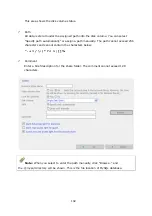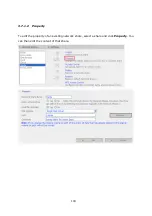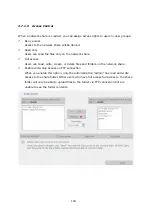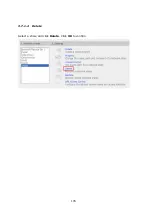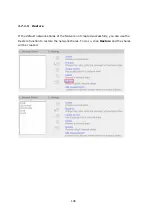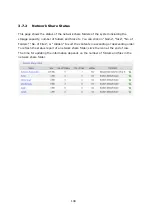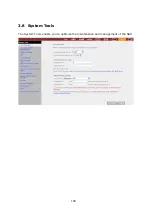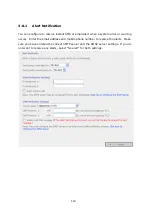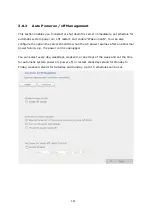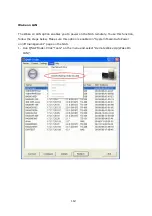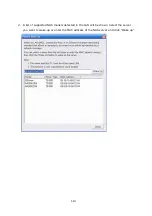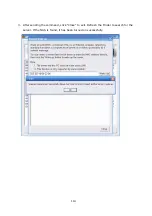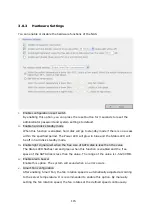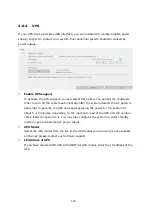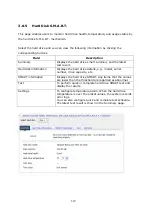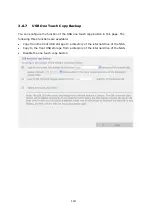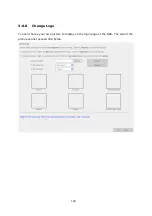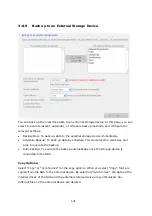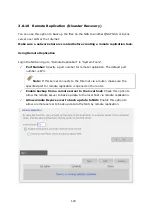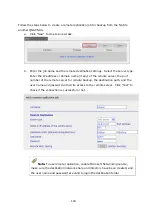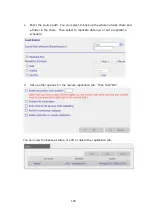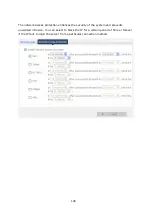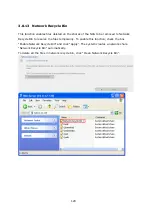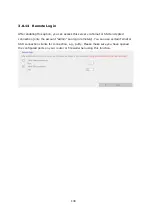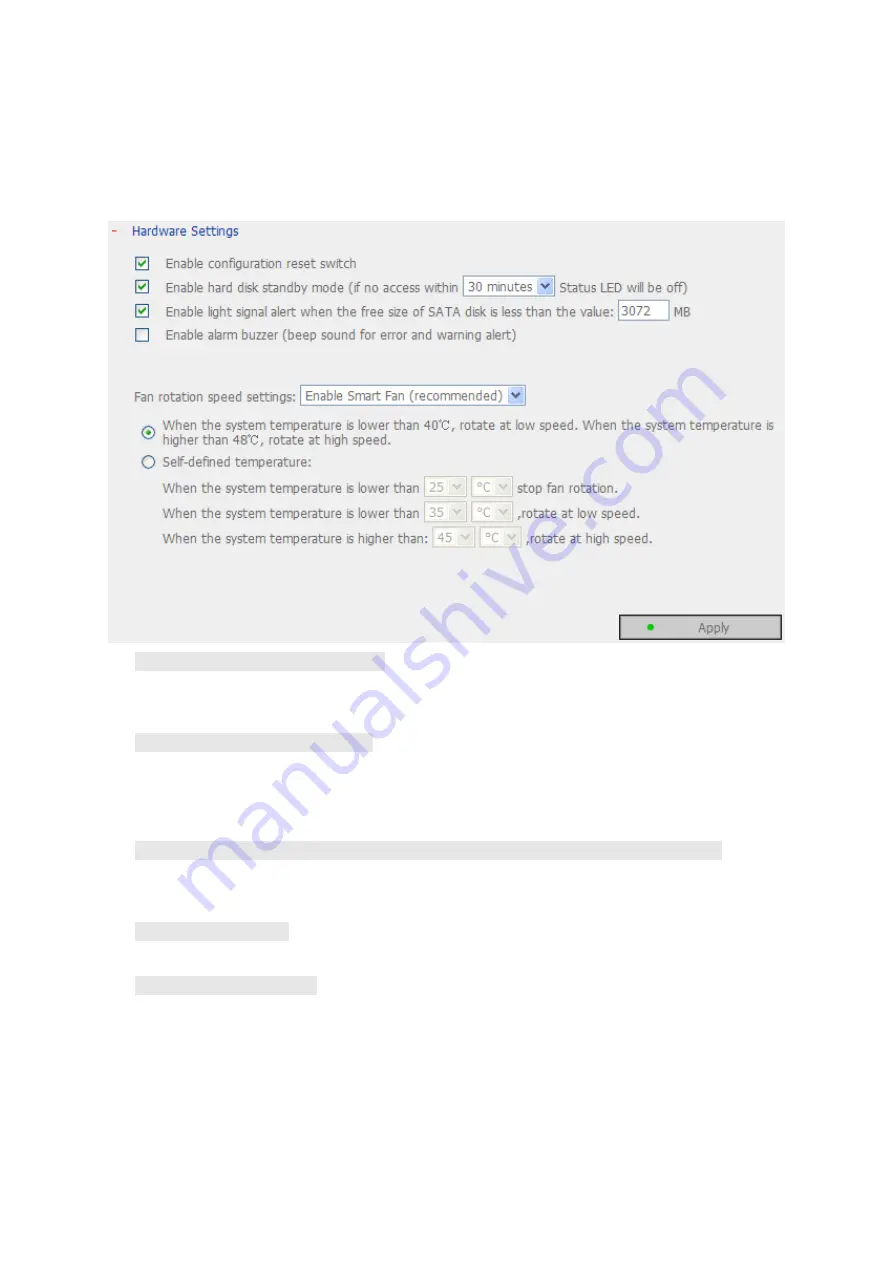
115
3.8.3
Hardware Settings
You can enable or disable the hardware functions of the NAS.
i.
Enable configuration reset switch
By enabling this option, you can press the reset button for 3 seconds to reset the
administrator password and system settings to default.
ii.
Enable hard disk standby mode
When this function is enabled, hard disk will go to standby mode if there is no access
within the specified period. The Power LED will glow in blue and the Status LED will
be off in hard disk standby mode.
iii.
Enable light signal alert when the free size of SATA disk is less than the value
The Status LED flashes red and green when this function is enabled and the free
space of the SATA disk is less than the value. The range of the value is 1-51200 MB.
iv.
Enable alarm buzzer
Enable this option. The system will sound when an error occurs.
v.
Smart Fan configuration
After enabling Smart Fan, the fan rotation speed is automatically adjusted according
to the server temperature. It is recommended to enable this option. By manually
setting the fan rotation speed, the fan rotates at the defined speed continuously.
Содержание TS-639 Pro Turbo NAS
Страница 1: ...TS 639 Pro Turbo NAS User Manual Version 2 1 0 Copyright 2008 QNAP Systems Inc All Rights Reserved ...
Страница 21: ...21 2 The following menu is shown Select Install QNAP Finder to continue ...
Страница 25: ...25 7 Click Start installation to execute the quick configuration ...
Страница 36: ...36 3 1 Server Administration There are 8 main sections in server administration ...
Страница 41: ...41 Finished The basic system settings are shown Click Start Installation to begin system installation ...
Страница 46: ...46 3 3 6 View System Settings You can view all current system settings e g server name on this page ...
Страница 68: ...68 3 4 14 View Network Settings You can view current network settings and status of the NAS in this section ...
Страница 69: ...69 ...
Страница 80: ...80 2 Install the printer driver 3 When finished you can start to use network printer service of the NAS ...
Страница 82: ...82 3 5 6 2 Mac Users 1 On the toolbar click Go Utilities 2 Click Printer Setup Utility ...
Страница 83: ...83 3 Click Add 4 Press and hold the alt key on the keyboard and click More Printers concurrently ...
Страница 96: ...96 iv The user names will appear on the list on Create User page ...
Страница 105: ...105 3 7 1 4 Delete Select a share and click Delete Click OK to confirm ...
Страница 109: ...109 3 8 System Tools The System Tools enable you to optimize the maintenance and management of the NAS ...
Страница 173: ...173 c Enter the user name and password to login FTP service d You can start to use the FTP service ...
Страница 184: ...184 Backup Select files and folders for backup ...
Страница 186: ...186 9 File Filter Click File Filter to select file format to be skipped from backup Then click OK ...