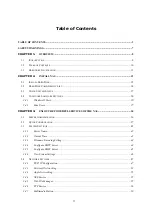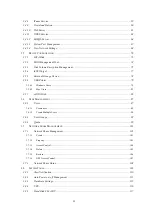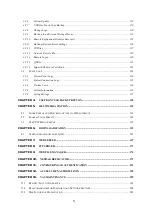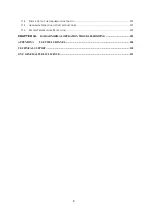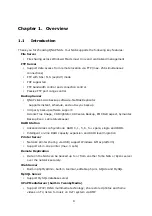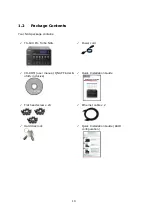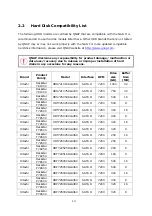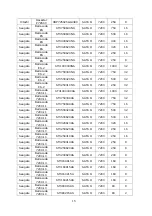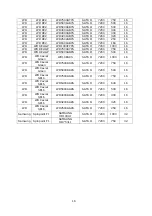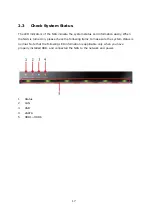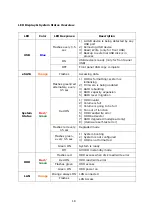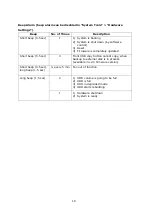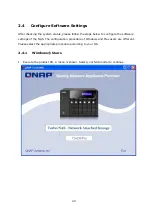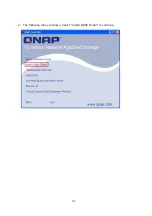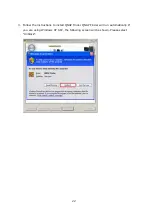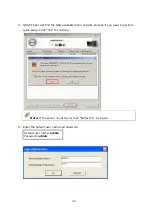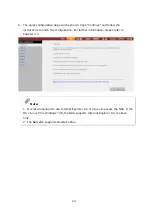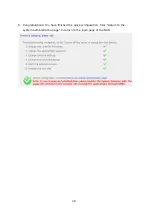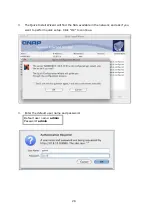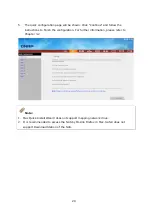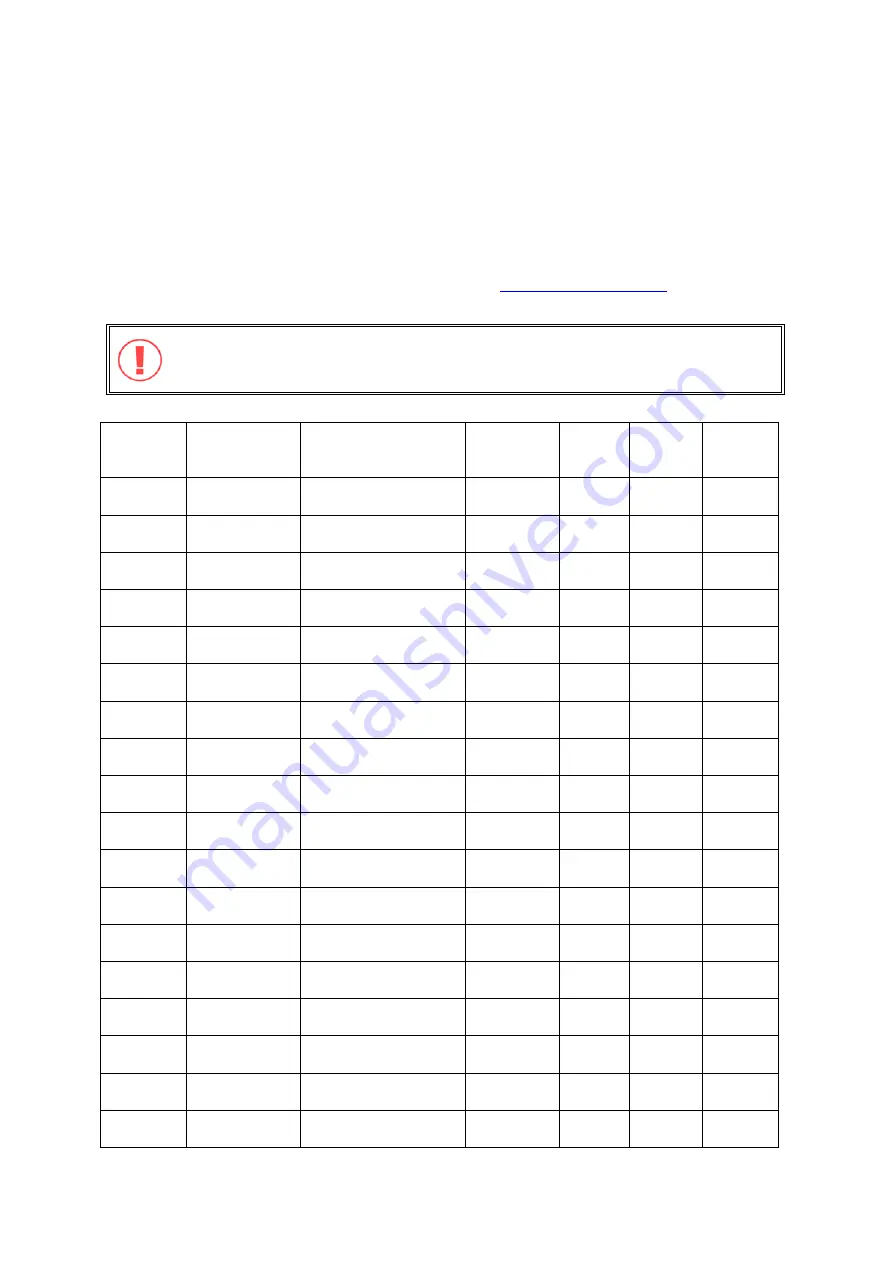
14
2.2
Hard Disk Compatibility List
The following HDD models are verified by QNAP that are compatible with the NAS. It is
recommended to use the disk models listed here. Other HDD brands that are not tested
by QNAP may or may not work properly with the NAS. For more updated compatible
hard disk information, please visit QNAP .
QNAP disclaims any responsibility for product damage/ malfunction or
data loss/ recovery due to misuse or improper installation of hard
disks in any occasions for any reasons.
Brand
Product
Family
Model
Interface
RPM
Drive
size
(GB)
Buffer
Size
(MB)
Hitachi
Deskstar
7K1000
HDS721010KLA330
SATA II
7200
1000
32
Hitachi
Deskstar
7K1000
HDS721075KLA330
SATA II
7200
750
32
Hitachi
Deskstar
E7K500
HDS725050KLA360
SATA II
7200
500
16
Hitachi
Deskstar
T7K500
HDT725025VLA380
SATA II
7200
500
8
Hitachi
Deskstar
T7K500
HDT725040VLA360
SATA II
7200
400
16
Hitachi
Deskstar
T7K500
HDT725040VLA380
SATA II
7200
400
8
Hitachi
Deskstar
T7K500
HDT725032VLA360
SATA II
7200
320
16
Hitachi
Deskstar
T7K500
HDT725032VLA380
SATA II
7200
320
8
Hitachi
Deskstar
T7K500
HDT725025VLA360
SATA II
7200
250
16
Hitachi
Deskstar
T7K500
HDT725025VLA380
SATA II
7200
250
8
Hitachi
Deskstar
T7K250
HDT722525DLA380
SATA II
7200
250
8
Hitachi
Deskstar
T7K250
HDT722516DLA380
SATA II
7200
160
8
Hitachi
Deskstar
P7K500
HDP725050GLA380
SATA II
7200
500
16
Hitachi
Deskstar
P7K500
HDP725050GLA360
SATA II
7200
500
8
Hitachi
Deskstar
P7K500
HDP725040GLA380
SATA II
7200
400
16
Hitachi
Deskstar
P7K500
HDP725040GLA360
SATA II
7200
400
8
Hitachi Deskstar
P7K500
HDP725032GLA380
SATA II
7200
320
16
Hitachi
Deskstar
P7K500
HDP725032GLA360
SATA II
7200
320
8
Содержание TS-639 Pro Turbo NAS
Страница 1: ...TS 639 Pro Turbo NAS User Manual Version 2 1 0 Copyright 2008 QNAP Systems Inc All Rights Reserved ...
Страница 21: ...21 2 The following menu is shown Select Install QNAP Finder to continue ...
Страница 25: ...25 7 Click Start installation to execute the quick configuration ...
Страница 36: ...36 3 1 Server Administration There are 8 main sections in server administration ...
Страница 41: ...41 Finished The basic system settings are shown Click Start Installation to begin system installation ...
Страница 46: ...46 3 3 6 View System Settings You can view all current system settings e g server name on this page ...
Страница 68: ...68 3 4 14 View Network Settings You can view current network settings and status of the NAS in this section ...
Страница 69: ...69 ...
Страница 80: ...80 2 Install the printer driver 3 When finished you can start to use network printer service of the NAS ...
Страница 82: ...82 3 5 6 2 Mac Users 1 On the toolbar click Go Utilities 2 Click Printer Setup Utility ...
Страница 83: ...83 3 Click Add 4 Press and hold the alt key on the keyboard and click More Printers concurrently ...
Страница 96: ...96 iv The user names will appear on the list on Create User page ...
Страница 105: ...105 3 7 1 4 Delete Select a share and click Delete Click OK to confirm ...
Страница 109: ...109 3 8 System Tools The System Tools enable you to optimize the maintenance and management of the NAS ...
Страница 173: ...173 c Enter the user name and password to login FTP service d You can start to use the FTP service ...
Страница 184: ...184 Backup Select files and folders for backup ...
Страница 186: ...186 9 File Filter Click File Filter to select file format to be skipped from backup Then click OK ...