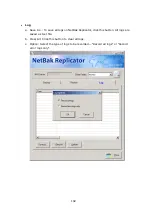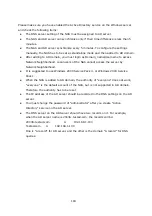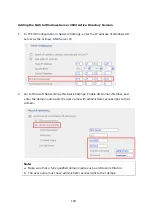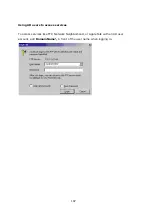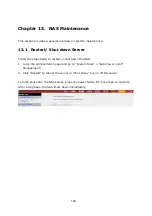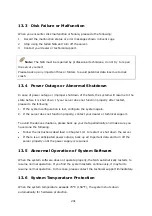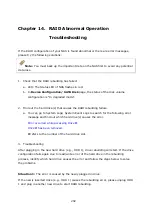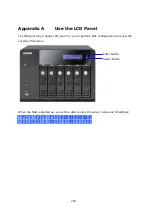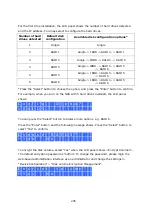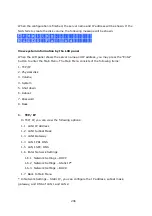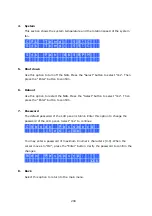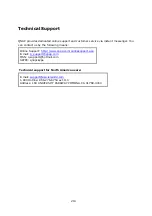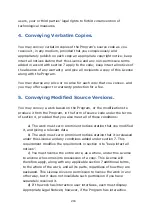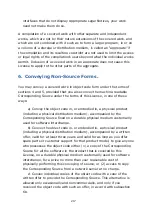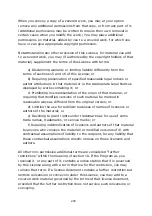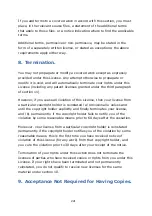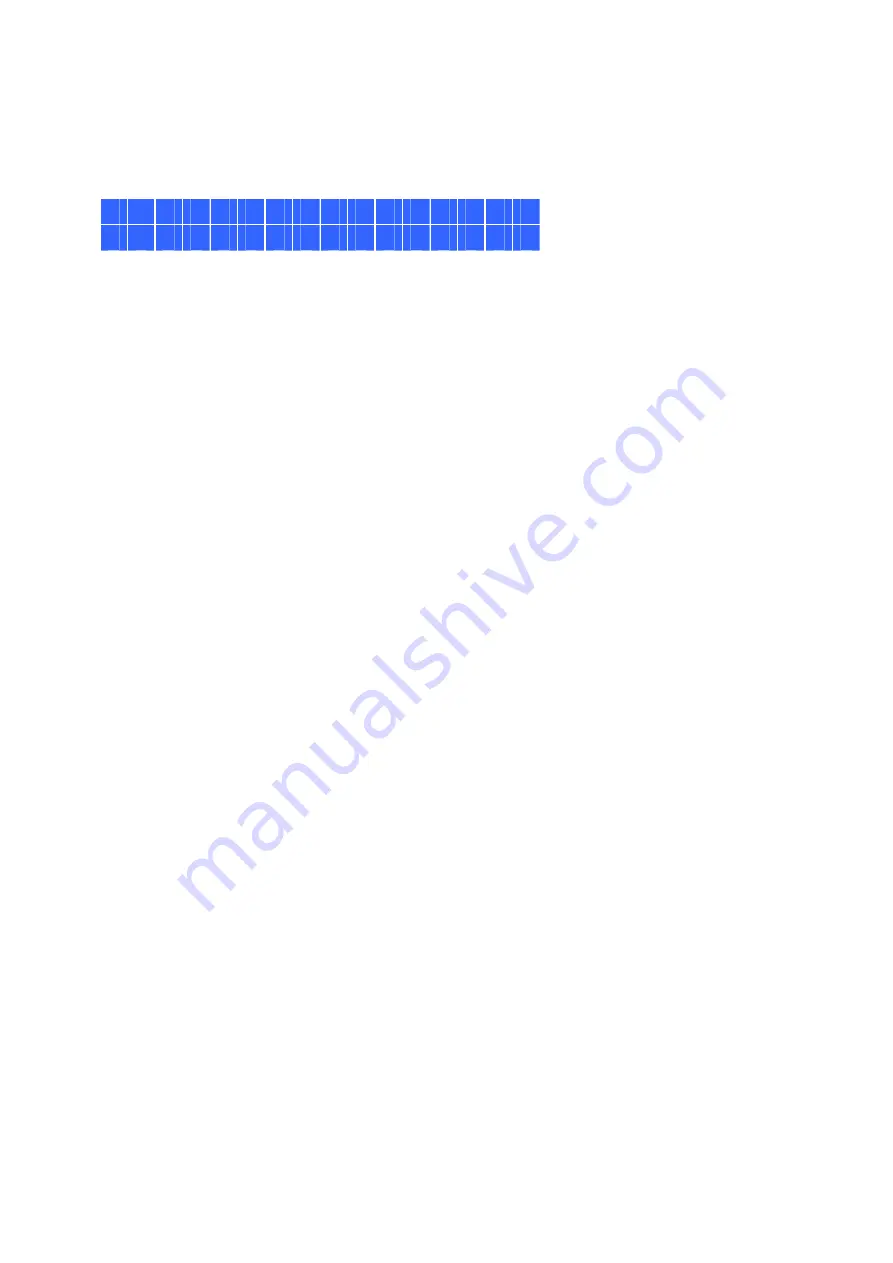
206
When the configuration is finished, the server name and IP address will be shown. If the
NAS fails to create the disk volume, the following message will be shown.
C r e a t i n g . . .
R A I D 5 F a i l e d
View system information by the LCD panel
When the LCD panel shows the server name and IP address, you may press the “Enter”
button to enter the Main Menu. The Main Menu consists of the following items:
1. TCP/IP
2. Physical disk
3. Volume
4. System
5. Shut down
6. Reboot
7. Password
8. Back
1.
TCP/ IP
In TCP/ IP, you can view the following options:
1.1
LAN1 IP Address
1.2
LAN1 Subnet Mask
1.3
LAN1 Gateway
1.4
LAN 1 PRI. DNS
1.5
LAN 1 SEC. DNS
1.6
Enter Network Settings
1.6.1
Network Settings – DHCP
1.6.2
Network Settings – Static IP*
1.6.3
Network Settings – BACK
1.7
Back to Main Menu
* In Network Settings – Static IP, you can configure the IP address, subnet mask,
gateway, and DNS of LAN 1 and LAN 2.
Содержание TS-639 Pro Turbo NAS
Страница 1: ...TS 639 Pro Turbo NAS User Manual Version 2 1 0 Copyright 2008 QNAP Systems Inc All Rights Reserved ...
Страница 21: ...21 2 The following menu is shown Select Install QNAP Finder to continue ...
Страница 25: ...25 7 Click Start installation to execute the quick configuration ...
Страница 36: ...36 3 1 Server Administration There are 8 main sections in server administration ...
Страница 41: ...41 Finished The basic system settings are shown Click Start Installation to begin system installation ...
Страница 46: ...46 3 3 6 View System Settings You can view all current system settings e g server name on this page ...
Страница 68: ...68 3 4 14 View Network Settings You can view current network settings and status of the NAS in this section ...
Страница 69: ...69 ...
Страница 80: ...80 2 Install the printer driver 3 When finished you can start to use network printer service of the NAS ...
Страница 82: ...82 3 5 6 2 Mac Users 1 On the toolbar click Go Utilities 2 Click Printer Setup Utility ...
Страница 83: ...83 3 Click Add 4 Press and hold the alt key on the keyboard and click More Printers concurrently ...
Страница 96: ...96 iv The user names will appear on the list on Create User page ...
Страница 105: ...105 3 7 1 4 Delete Select a share and click Delete Click OK to confirm ...
Страница 109: ...109 3 8 System Tools The System Tools enable you to optimize the maintenance and management of the NAS ...
Страница 173: ...173 c Enter the user name and password to login FTP service d You can start to use the FTP service ...
Страница 184: ...184 Backup Select files and folders for backup ...
Страница 186: ...186 9 File Filter Click File Filter to select file format to be skipped from backup Then click OK ...