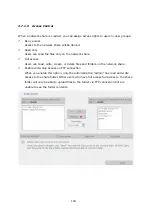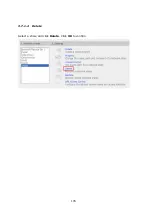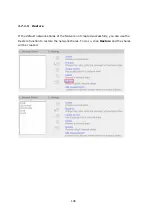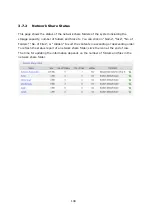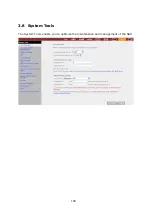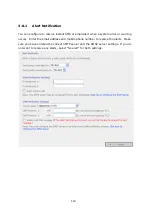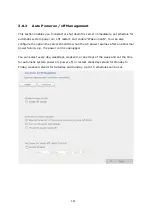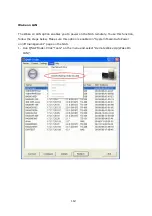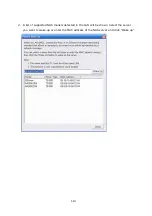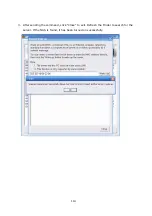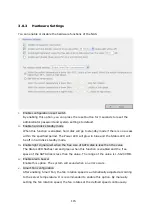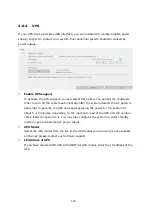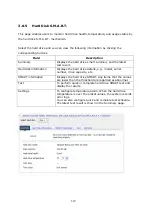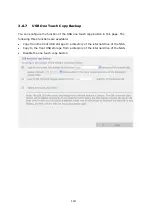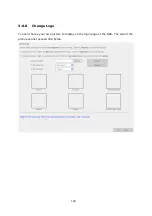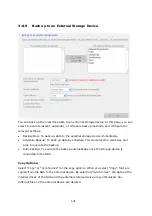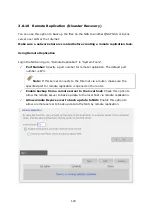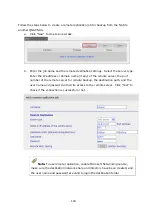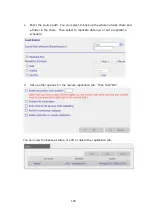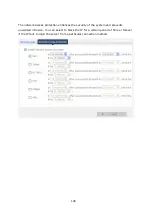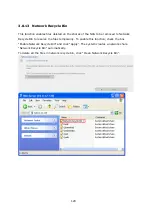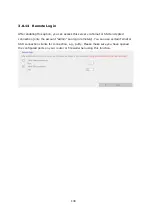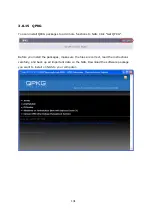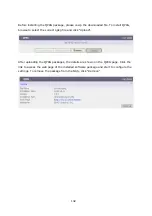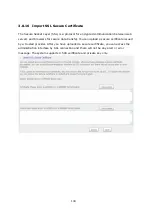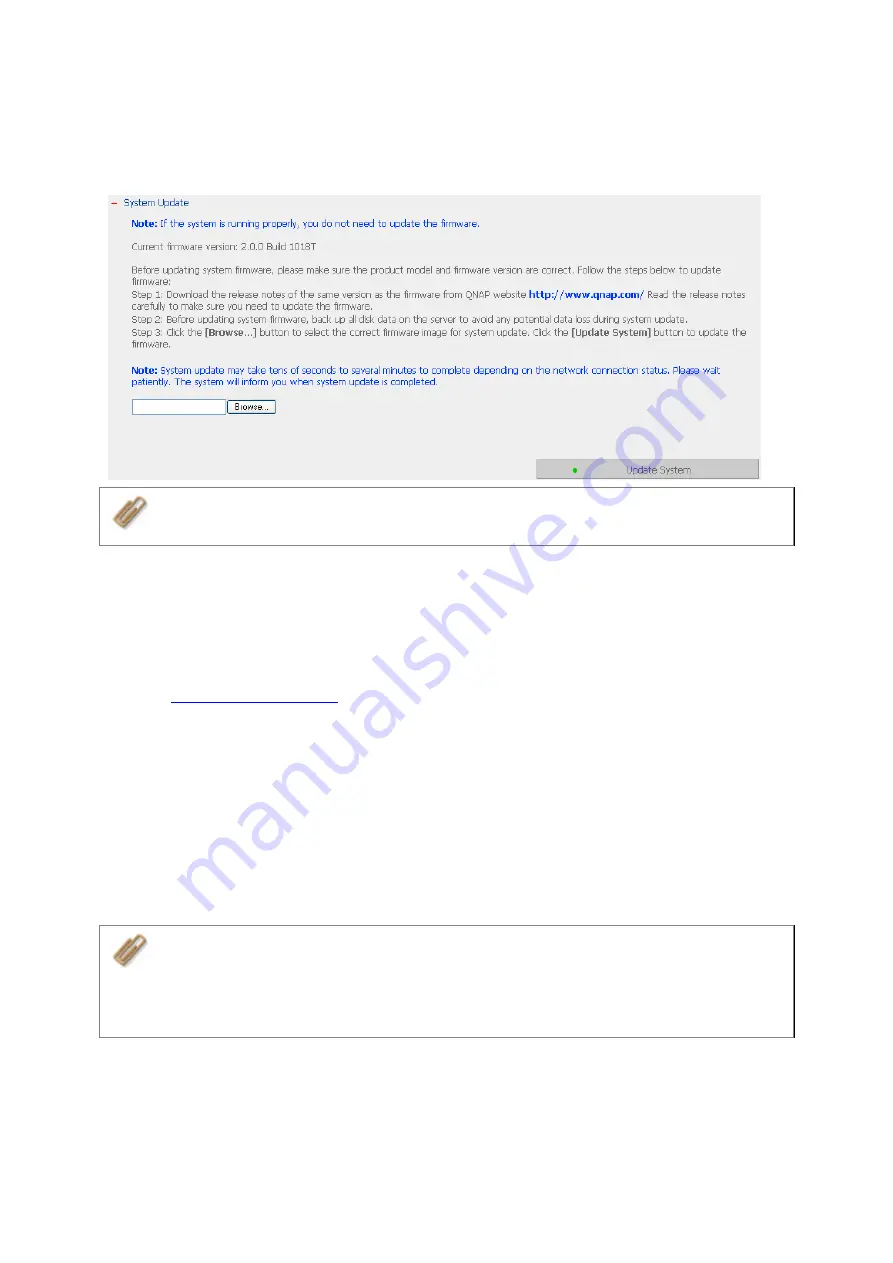
118
3.8.6
System Update
Note:
If the system is running properly, you do not need to update the firmware.
Before updating system firmware, please make sure the product model and firmware
version are correct. Follow the steps below to update firmware:
Step 1:
Download the release notes of the same version as the firmware from QNAP
website
. Read the release notes carefully to make sure you need
to upgrade the firmware.
Step 2:
Before upgrading system firmware, back up all disk data on the server to avoid
any potential data loss during system update.
Step 3:
Click “Browse…” to select the correct firmware image for system update. Click
“Update System” to update the firmware.
Note:
System update may take tens of seconds to several minutes to complete
depending on the network connection status. Please wait patiently. The system will
inform you when system update is completed.
Содержание TS-639 Pro Turbo NAS
Страница 1: ...TS 639 Pro Turbo NAS User Manual Version 2 1 0 Copyright 2008 QNAP Systems Inc All Rights Reserved ...
Страница 21: ...21 2 The following menu is shown Select Install QNAP Finder to continue ...
Страница 25: ...25 7 Click Start installation to execute the quick configuration ...
Страница 36: ...36 3 1 Server Administration There are 8 main sections in server administration ...
Страница 41: ...41 Finished The basic system settings are shown Click Start Installation to begin system installation ...
Страница 46: ...46 3 3 6 View System Settings You can view all current system settings e g server name on this page ...
Страница 68: ...68 3 4 14 View Network Settings You can view current network settings and status of the NAS in this section ...
Страница 69: ...69 ...
Страница 80: ...80 2 Install the printer driver 3 When finished you can start to use network printer service of the NAS ...
Страница 82: ...82 3 5 6 2 Mac Users 1 On the toolbar click Go Utilities 2 Click Printer Setup Utility ...
Страница 83: ...83 3 Click Add 4 Press and hold the alt key on the keyboard and click More Printers concurrently ...
Страница 96: ...96 iv The user names will appear on the list on Create User page ...
Страница 105: ...105 3 7 1 4 Delete Select a share and click Delete Click OK to confirm ...
Страница 109: ...109 3 8 System Tools The System Tools enable you to optimize the maintenance and management of the NAS ...
Страница 173: ...173 c Enter the user name and password to login FTP service d You can start to use the FTP service ...
Страница 184: ...184 Backup Select files and folders for backup ...
Страница 186: ...186 9 File Filter Click File Filter to select file format to be skipped from backup Then click OK ...