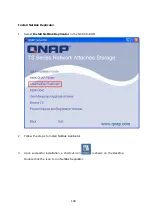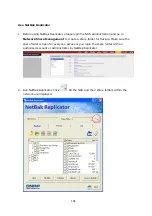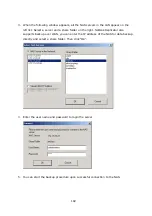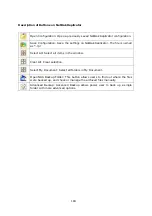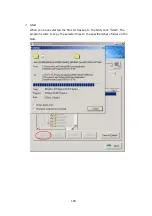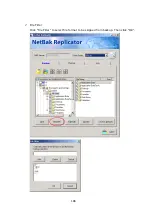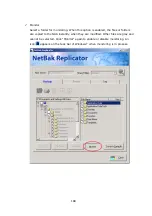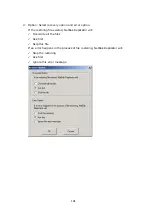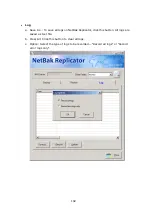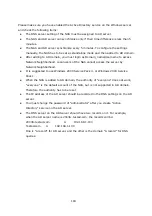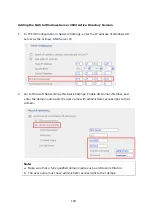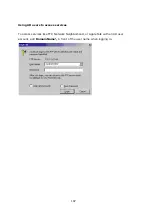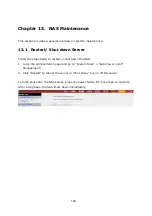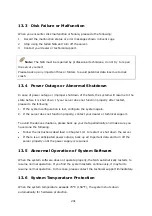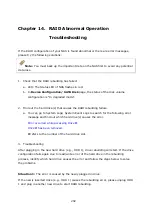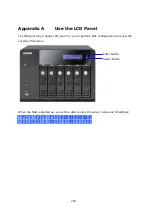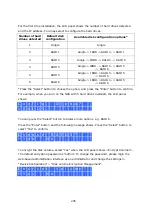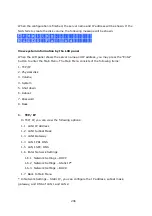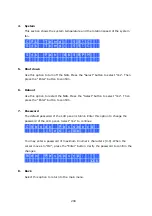194
Please make sure you have enabled the Active Directory service on the Windows server
and check the following items:
z
The DNS server setting of the NAS must be assigned to AD server.
z
The NAS and AD server can synchronize only if their time difference is less than 5
minutes.
z
The NAS and AD server synchronize every 5 minutes. To configure the settings
manually, the NAS has to be set as standalone mode and then added to AD domain.
z
After adding to AD domain, you must login as Domain_name\Username to access
Network Neighborhood. Local users of the NAS cannot access the server by
Network Neighborhood.
z
It is suggested to use Windows 2000 Service Pack 4, or Windows 2003 Service
Pack 1.
z
When the NAS is added to AD domain, the authority of “everyone” does not work,
“everyone” is the default account of the NAS, but is not supported in AD domain.
Therefore the authority has to be reset.
z
The IP address of the AD server should be recorded in the DNS settings on the AD
server.
z
You must change the password of “administrator” after you create “Active
Directory” service on the AD server.
z
The DNS server on the AD Server should have two records on it. For example,
when the AD server name is 2003tc.testad.com, the records will be:
2003tc.testad.com
A 192.168.1.100
Testad.com A 192.168.1.100
One is “A record” for AD server, and the other is the domain “A record” for DNS
queries.
Содержание TS-639 Pro Turbo NAS
Страница 1: ...TS 639 Pro Turbo NAS User Manual Version 2 1 0 Copyright 2008 QNAP Systems Inc All Rights Reserved ...
Страница 21: ...21 2 The following menu is shown Select Install QNAP Finder to continue ...
Страница 25: ...25 7 Click Start installation to execute the quick configuration ...
Страница 36: ...36 3 1 Server Administration There are 8 main sections in server administration ...
Страница 41: ...41 Finished The basic system settings are shown Click Start Installation to begin system installation ...
Страница 46: ...46 3 3 6 View System Settings You can view all current system settings e g server name on this page ...
Страница 68: ...68 3 4 14 View Network Settings You can view current network settings and status of the NAS in this section ...
Страница 69: ...69 ...
Страница 80: ...80 2 Install the printer driver 3 When finished you can start to use network printer service of the NAS ...
Страница 82: ...82 3 5 6 2 Mac Users 1 On the toolbar click Go Utilities 2 Click Printer Setup Utility ...
Страница 83: ...83 3 Click Add 4 Press and hold the alt key on the keyboard and click More Printers concurrently ...
Страница 96: ...96 iv The user names will appear on the list on Create User page ...
Страница 105: ...105 3 7 1 4 Delete Select a share and click Delete Click OK to confirm ...
Страница 109: ...109 3 8 System Tools The System Tools enable you to optimize the maintenance and management of the NAS ...
Страница 173: ...173 c Enter the user name and password to login FTP service d You can start to use the FTP service ...
Страница 184: ...184 Backup Select files and folders for backup ...
Страница 186: ...186 9 File Filter Click File Filter to select file format to be skipped from backup Then click OK ...