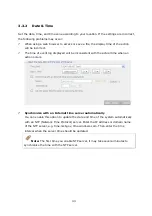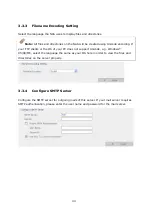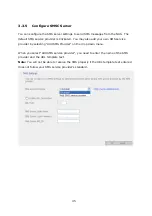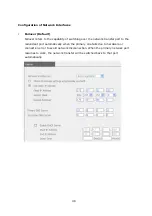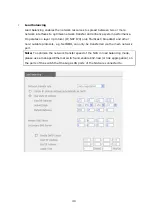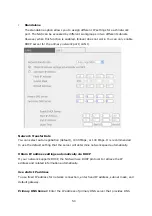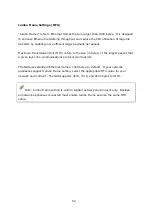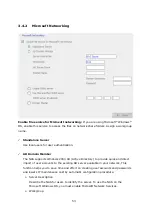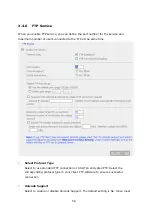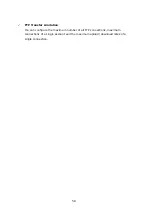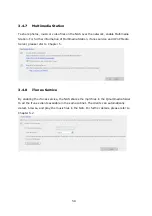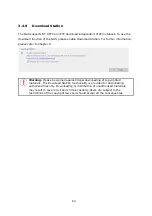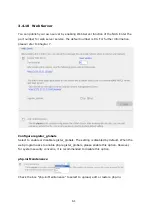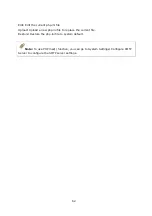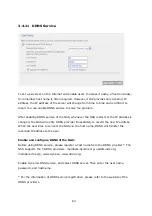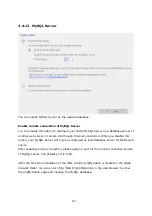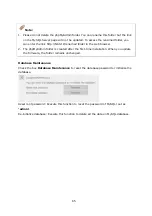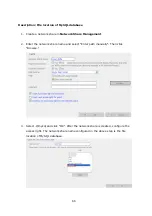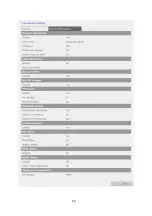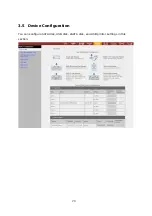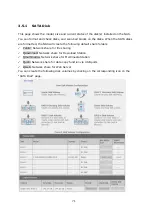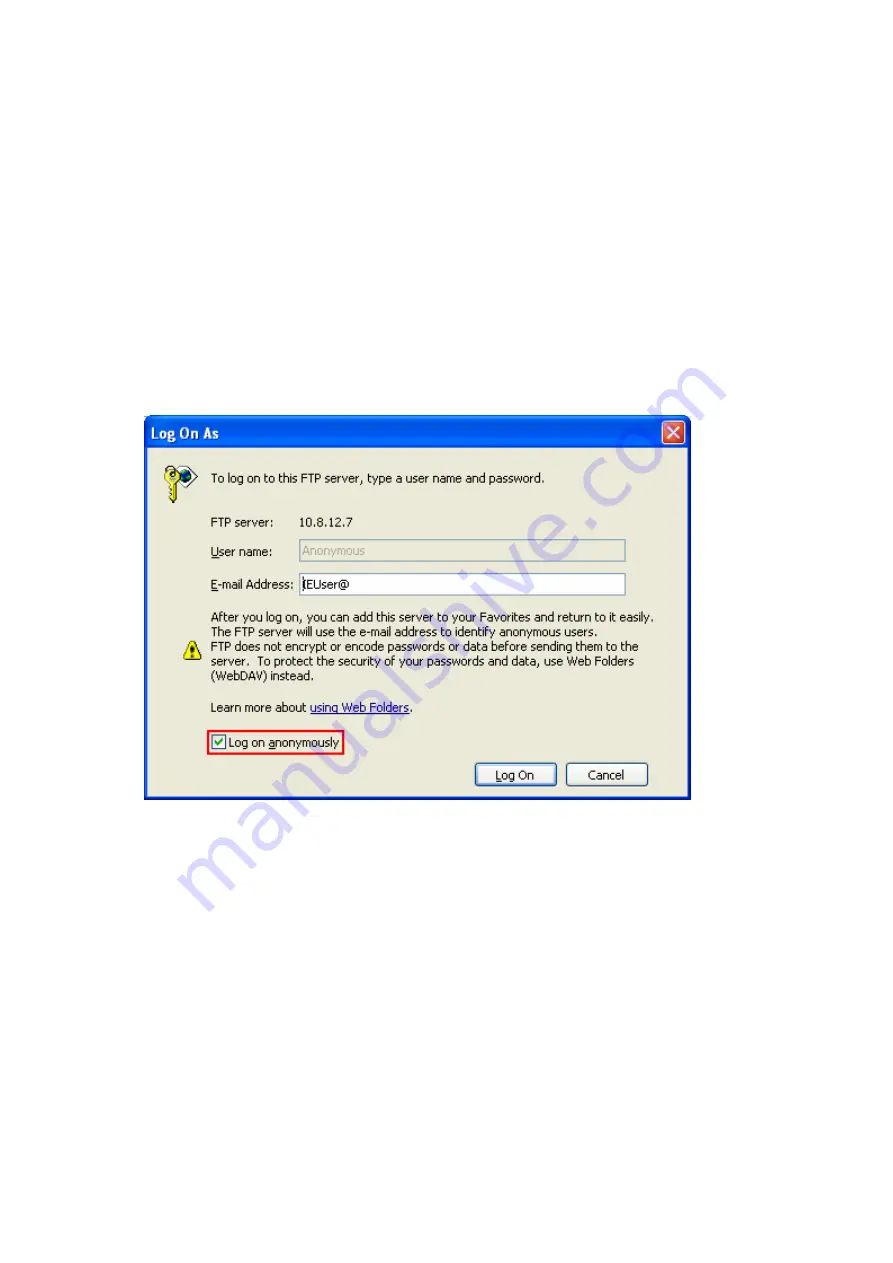
57
FTP clients do not support Unicode currently, it is recommended that you disable
Unicode support here and select the language the same as your OS in “System
Settings—Encoding Setting” page so that the folders and files on FTP can be
properly shown (please refer to Chapter 3.3.3). If your FTP client supports Unicode,
make sure you have enabled Unicode support for both your client and the NAS.
9
Enable Anonymous
You can enable anonymous login to allow users to access the FTP server of the NAS
anonymously. The users can access the folders and files which are opened for public
access. If this option is disabled, users must enter an authorized user name and
password to access the server.
9
Passive FTP Port Range
You can use the default port range (55536-56559) or define a port range larger
than 1024. When using this function, please make sure you have opened the
configured port range on your router or firewall.
9
Respond with external IP address for passive FTP connection request
When passive FTP connection is in use and the FTP server is configured under a
router, if the remote computer cannot connect to the FTP server via WAN, you can
enable this function. By enabling this function, the FTP service replies the manually
specified IP address or automatically detects the external IP address so that the
remote computer can connect to the FTP server successfully.
Содержание TS-639 Pro Turbo NAS
Страница 1: ...TS 639 Pro Turbo NAS User Manual Version 2 1 0 Copyright 2008 QNAP Systems Inc All Rights Reserved ...
Страница 21: ...21 2 The following menu is shown Select Install QNAP Finder to continue ...
Страница 25: ...25 7 Click Start installation to execute the quick configuration ...
Страница 36: ...36 3 1 Server Administration There are 8 main sections in server administration ...
Страница 41: ...41 Finished The basic system settings are shown Click Start Installation to begin system installation ...
Страница 46: ...46 3 3 6 View System Settings You can view all current system settings e g server name on this page ...
Страница 68: ...68 3 4 14 View Network Settings You can view current network settings and status of the NAS in this section ...
Страница 69: ...69 ...
Страница 80: ...80 2 Install the printer driver 3 When finished you can start to use network printer service of the NAS ...
Страница 82: ...82 3 5 6 2 Mac Users 1 On the toolbar click Go Utilities 2 Click Printer Setup Utility ...
Страница 83: ...83 3 Click Add 4 Press and hold the alt key on the keyboard and click More Printers concurrently ...
Страница 96: ...96 iv The user names will appear on the list on Create User page ...
Страница 105: ...105 3 7 1 4 Delete Select a share and click Delete Click OK to confirm ...
Страница 109: ...109 3 8 System Tools The System Tools enable you to optimize the maintenance and management of the NAS ...
Страница 173: ...173 c Enter the user name and password to login FTP service d You can start to use the FTP service ...
Страница 184: ...184 Backup Select files and folders for backup ...
Страница 186: ...186 9 File Filter Click File Filter to select file format to be skipped from backup Then click OK ...