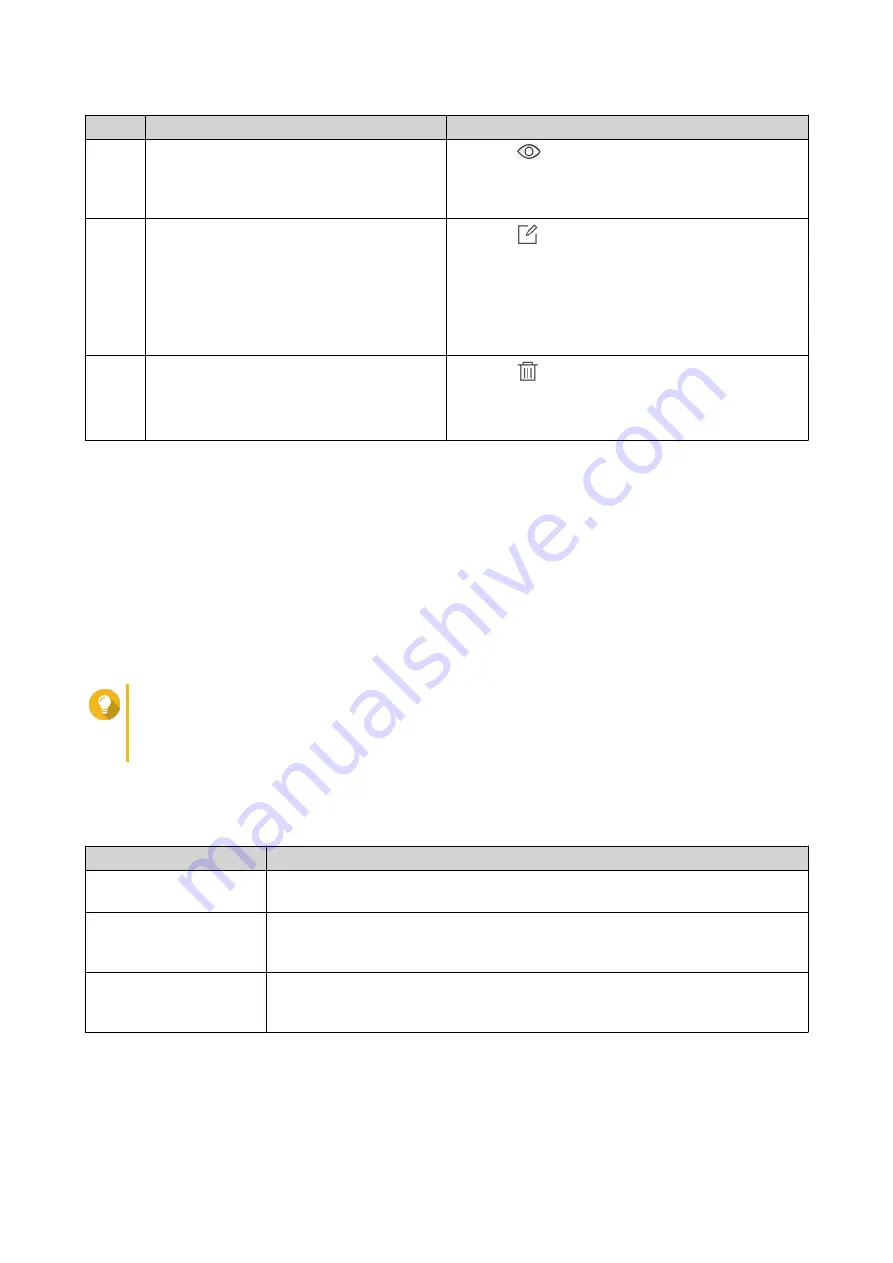
No.
Task
User Action
3
Preview the rule settings.
1.
Click
.
The
Event Notifications
window appears.
2.
Review the settings, and then click
Close
.
4
Edit the rule.
1.
Click
.
The
Edit Rule for Event Notifications
window
appears.
2.
Edit the settings.
3.
Click
Confirm
.
5
Delete the rule.
1.
Click
.
A confirmation message appears.
2.
Click
Confirm
.
Creating an Event Notification Rule
Before creating a notification rule, ensure that your NAS is registered to an active myQNAPcloud account.
1.
Go to
System Notification Rules
>
Event Notifications
.
2.
Click
Create Rule
.
The
Create event notification rule
window appears.
3.
Specify a rule name.
4.
Select the events you want recipients to be notified of.
Tip
To select all events, select
Select all
.
To display only the events for a specific application or service, select the item from the
Displayed Items
drop-down menu.
5.
Click
Next
.
6.
Select a security level.
Security Level
Description
Information
Information messages inform users of changes in the NAS settings or its
applications.
Warning
Warning messages inform users of events when NAS resources, such as
storage space and memory, are critically low, or when the hardware behaves
abnormally.
Error
Error messages inform users of problems that occur when the system tries to
update or run applications or processes or when it fails to enable or disable NAS
features.
7.
Specify a keyword filter.
QTS 4.5.x User Guide
Notification Center
549
Содержание QTS 4.5 Series
Страница 1: ...QTS 4 5 x User Guide Document Version 2 10 11 2020 ...
Страница 11: ...Rebooting the NAS 574 Rebooting the NAS Into Rescue Mode 574 Rebooting the NAS Into Maintenance Mode 574 10 ...
Страница 440: ...5 Click Apply QTS 4 5 x User Guide Network Virtual Switch 439 ...
Страница 538: ...The filter criteria is removed QTS 4 5 x User Guide QuLog Center 537 ...






























