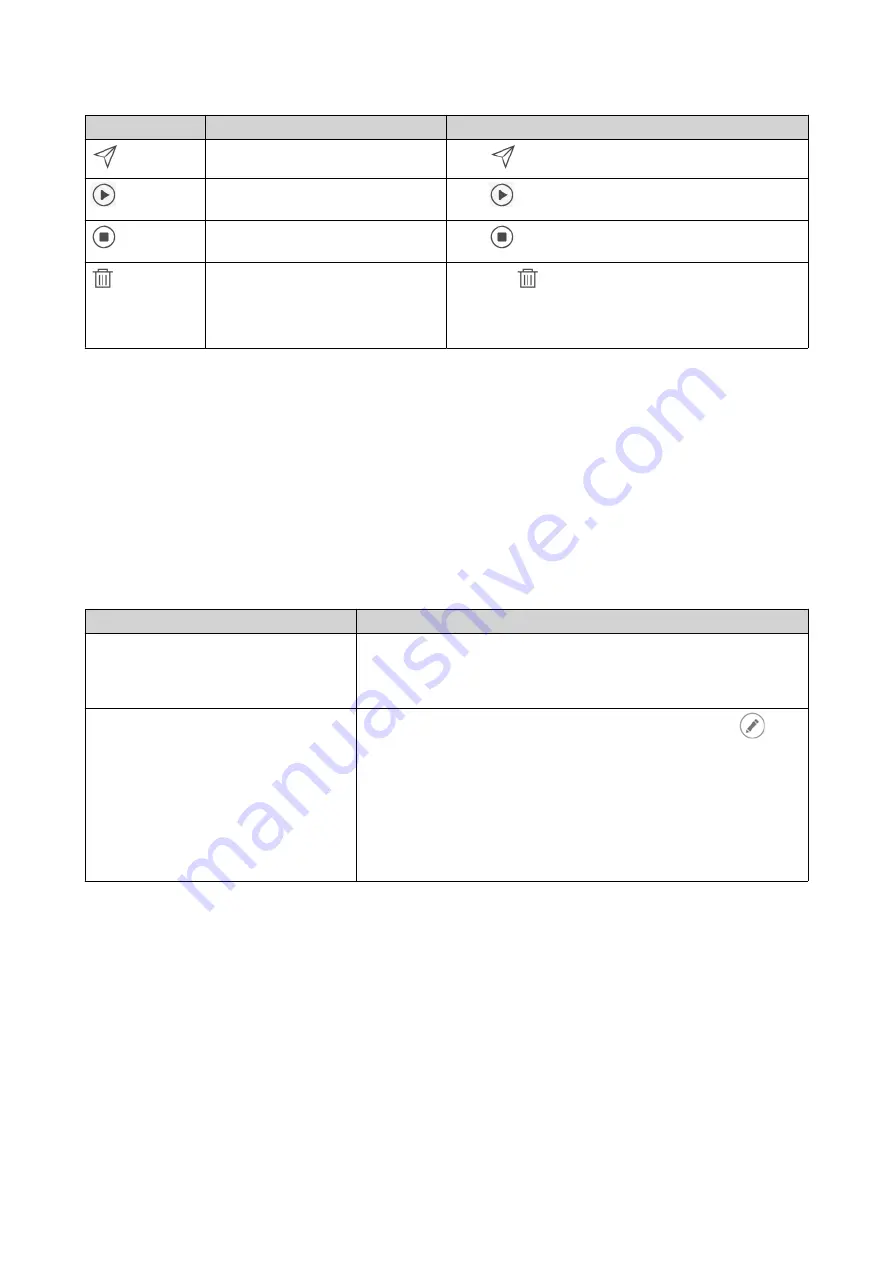
Button
Task
User Action
Send a test message.
Click
.
Start sending push notifications to
the device or browser.
Click
.
Stop sending push notifications to
the device or browser.
Click
.
Unpair and remove the device or
browser.
1.
Click
.
A confirmation message appears.
2.
Click
Confirm
.
Pairing Notification Center with a Mobile Device
Before pairing, ensure the following.
• Your NAS is registered to an active myQNAPcloud account.
• Qmanager is installed on the mobile device.
• Your NAS is added in Qmanager.
1.
Open Qmanager on the mobile device.
2.
Perform one of the following.
Pairing Option
User Action
Automatic pairing
a.
From the device list, click the NAS you want to pair.
A confirmation message appears.
b.
Click
Confirm
.
Manual pairing
a.
Identify your NAS from the device list, and then click
.
The device settings screen appears.
b.
Select
Push notifications
.
c.
Click
Save
.
A confirmation message appears.
d.
Click
Confirm
.
Notification Center pairs with the mobile device.
3.
In Notification Center, go to
Service Account and Device Pairing
>
Push Service
.
4.
Verify that the mobile device appears in the list of paired devices.
Pairing Notification Center with a Web Browser
Before pairing, ensure the following.
• Your device is registered to an active myQNAPcloud account.
• You are using one of the following web browsers: Google Chrome, Internet Explorer, Firefox, or Safari.
QTS 4.5.x User Guide
Notification Center
547
Содержание QTS 4.5 Series
Страница 1: ...QTS 4 5 x User Guide Document Version 2 10 11 2020 ...
Страница 11: ...Rebooting the NAS 574 Rebooting the NAS Into Rescue Mode 574 Rebooting the NAS Into Maintenance Mode 574 10 ...
Страница 440: ...5 Click Apply QTS 4 5 x User Guide Network Virtual Switch 439 ...
Страница 538: ...The filter criteria is removed QTS 4 5 x User Guide QuLog Center 537 ...
















































