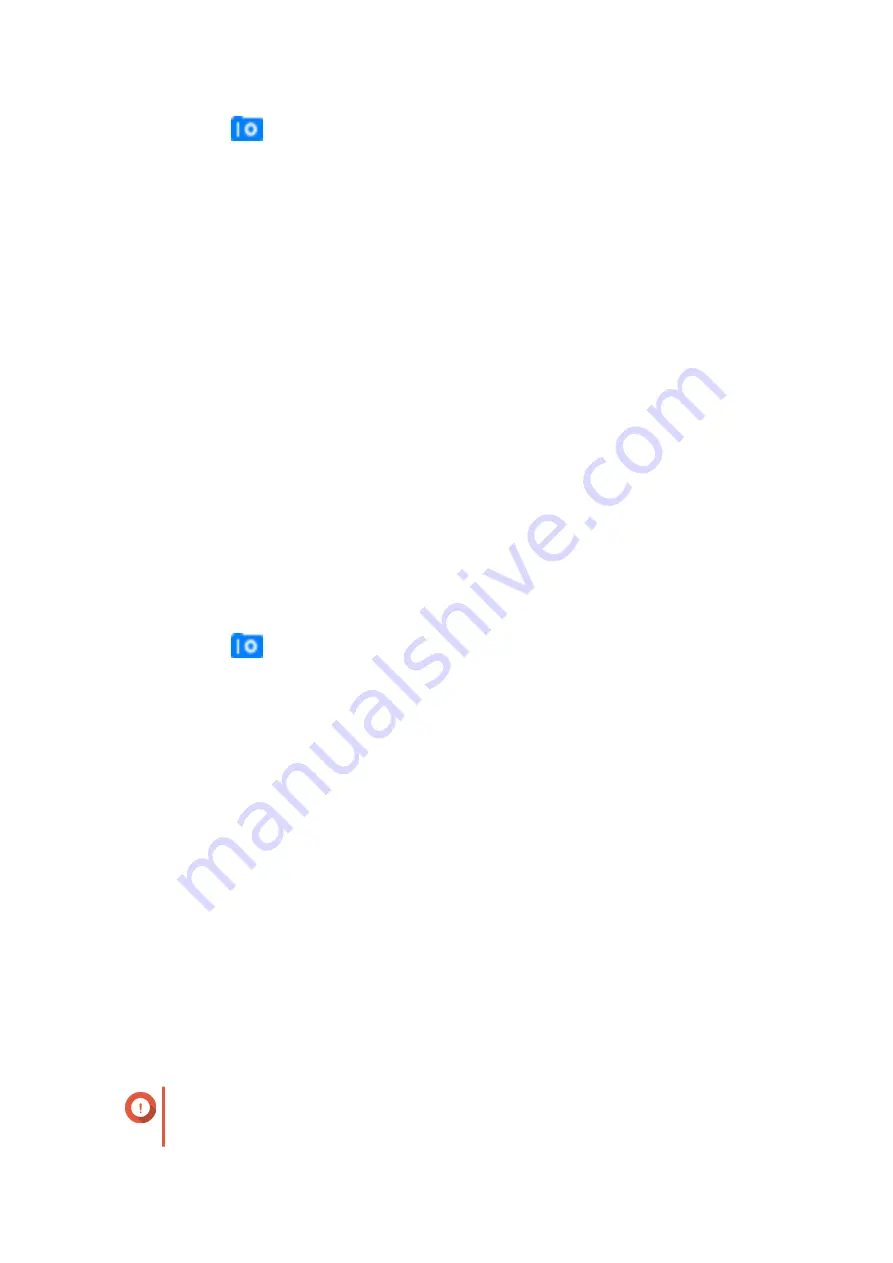
3.
On a vault, click
.
The
Snapshot Vault
window opens.
4.
Optional: Unlock the vault.
If the original source volume is encrypted, you must unlock the vault with the volume's encryption
password.
a.
Click
Unlock
.
b.
Enter the encryption password or upload the encryption key.
c.
Click
OK
.
5.
Select a snapshot.
6.
Select the files and folders to be restored.
7.
Click
Restore Files To
.
8.
Specify a restore location.
9.
Click
OK
.
Cloning a Volume from a Snapshot Vault
1.
Go to
Storage & Snapshots
>
Snapshot Backup
>
Snapshot Vault
.
2.
Select a storage pool.
3.
On a vault, click
.
The
Snapshot Vault
window opens.
4.
Optional: Unlock the vault.
If the original source volume is encrypted, you must unlock the vault with the volume's encryption
password.
a.
Click
Unlock
.
b.
Enter the encryption password or upload the encryption key.
c.
Click
OK
.
5.
Select a snapshot.
6.
Click
Clone
.
The
Clone Snapshot
window opens.
7.
Specify a volume alias.
8.
Click
OK
.
QTS clones the volume and shared folders, and then displays a confirmation message.
Cloning a Block-Based LUN from a Snapshot Vault
Important
The time required to create the LUN depends on the amount of data stored on the LUN
and the connection speed between the two NAS devices.
QTS 4.5.x User Guide
Storage & Snapshots
265
Содержание QTS 4.5 Series
Страница 1: ...QTS 4 5 x User Guide Document Version 2 10 11 2020 ...
Страница 11: ...Rebooting the NAS 574 Rebooting the NAS Into Rescue Mode 574 Rebooting the NAS Into Maintenance Mode 574 10 ...
Страница 440: ...5 Click Apply QTS 4 5 x User Guide Network Virtual Switch 439 ...
Страница 538: ...The filter criteria is removed QTS 4 5 x User Guide QuLog Center 537 ...






























